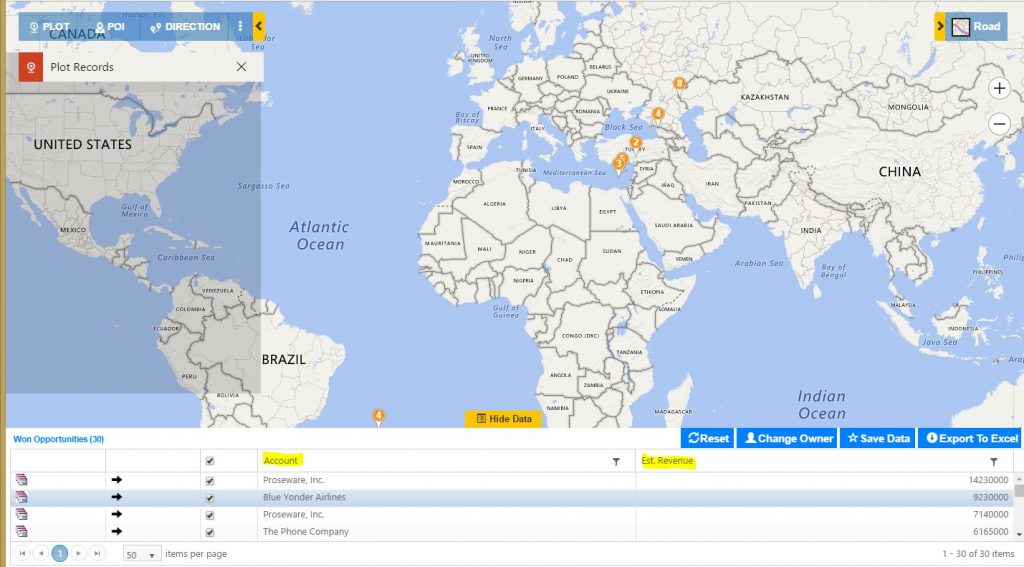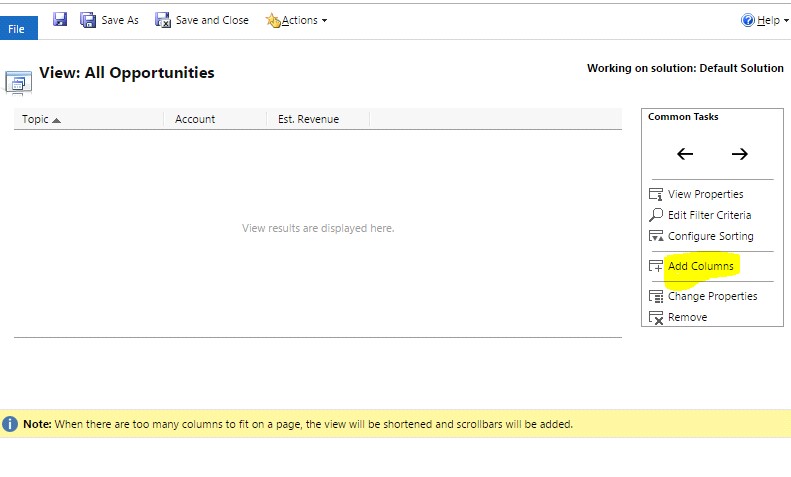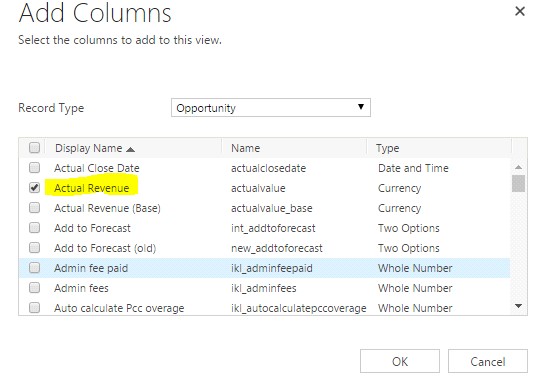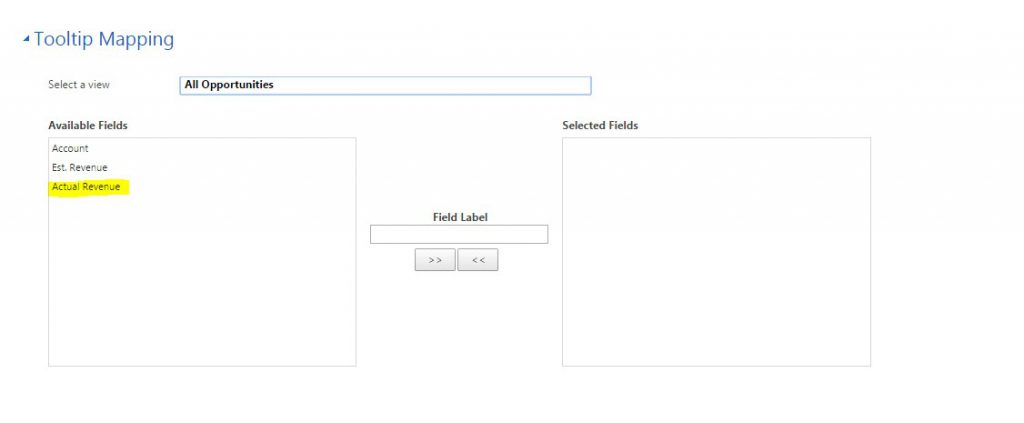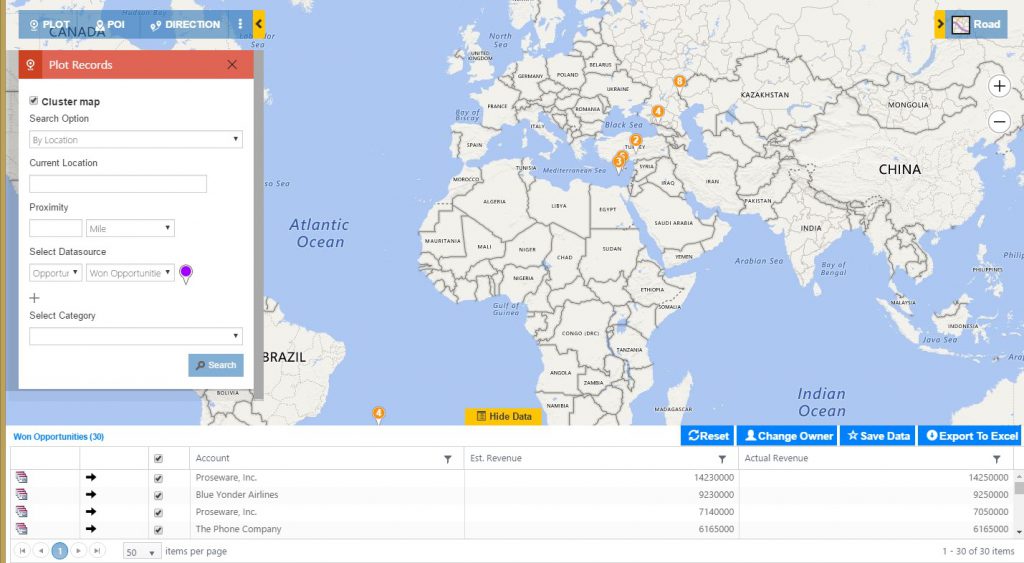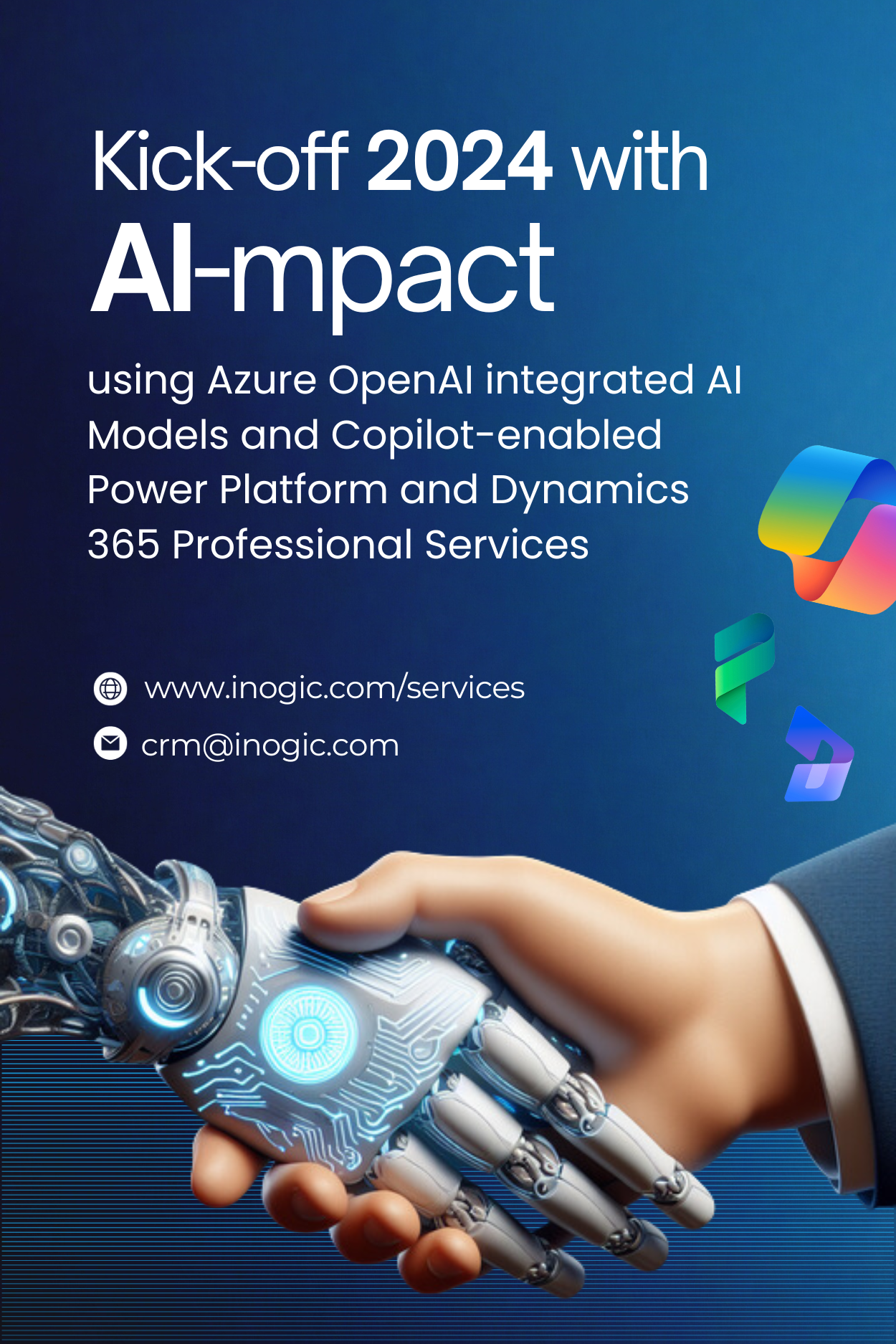While using Maplytics, there may be instances where users want to view data regarding particular column or want to apply filter to that particular column data. Maplytics enables users to add or remove columns of “View Data” grid fulfilling these requirements. This blog will help users to understand how to perform this editing of columns, using steps mentioned below:
Editing columns of “View Data” grid is a two-step process and can be done as follows:
- Add Columns to Entity View from CRM customization
- Change View in Entity Map Settings
To understand clearly, let us consider a scenario with an example for “Opportunity” entity:
Currently, we have two columns in “View Data” grid (i.e. Account, Est. Revenue) when we plot Opportunity entity on Detail Map:
Now we want to add ‘Actual revenue’ column in this “View Data” grid of Opportunity entity. For this, please follow the below mentioned steps:
1) Entity’s View Customization
- Go to Settings –> Customizations –> Customize the System — > Select “Entities” (Opportunity) –> Select “View” (All Opportunity) –> Click on “Add columns” as shown below:
- Check Columns you wish to add to “View Data” grid (Actual revenue) and click on “OK” button:
- Save and Publish all customizations.
2) Maplytics Entity Map Settings
- Go to Settings–>Entity Maps–>Select the required entity map record (opportunity).
- Go to Tooltip Mapping and select the required view in “Select a View”.
Note: Please select the same view where you have added columns.
In following example, we can clearly see “Actual revenue” column added with the existing columns Account & Est. Revenue.
- Save the changes in entity map record.
- Go to Detail Map and plot Opportunity. You will be able to see required changes as shown below:
In this way, users can edit columns in “View Data” grid on Detail Map screen of Maplytics™. Not only this, you can now Save this Data in your CRM, Export to Excel, or Change Owner of these records. To know more about Maplytics, visit our website! Maplytics for Dynamics 365 (CRM) is also available on AppSource for trial!