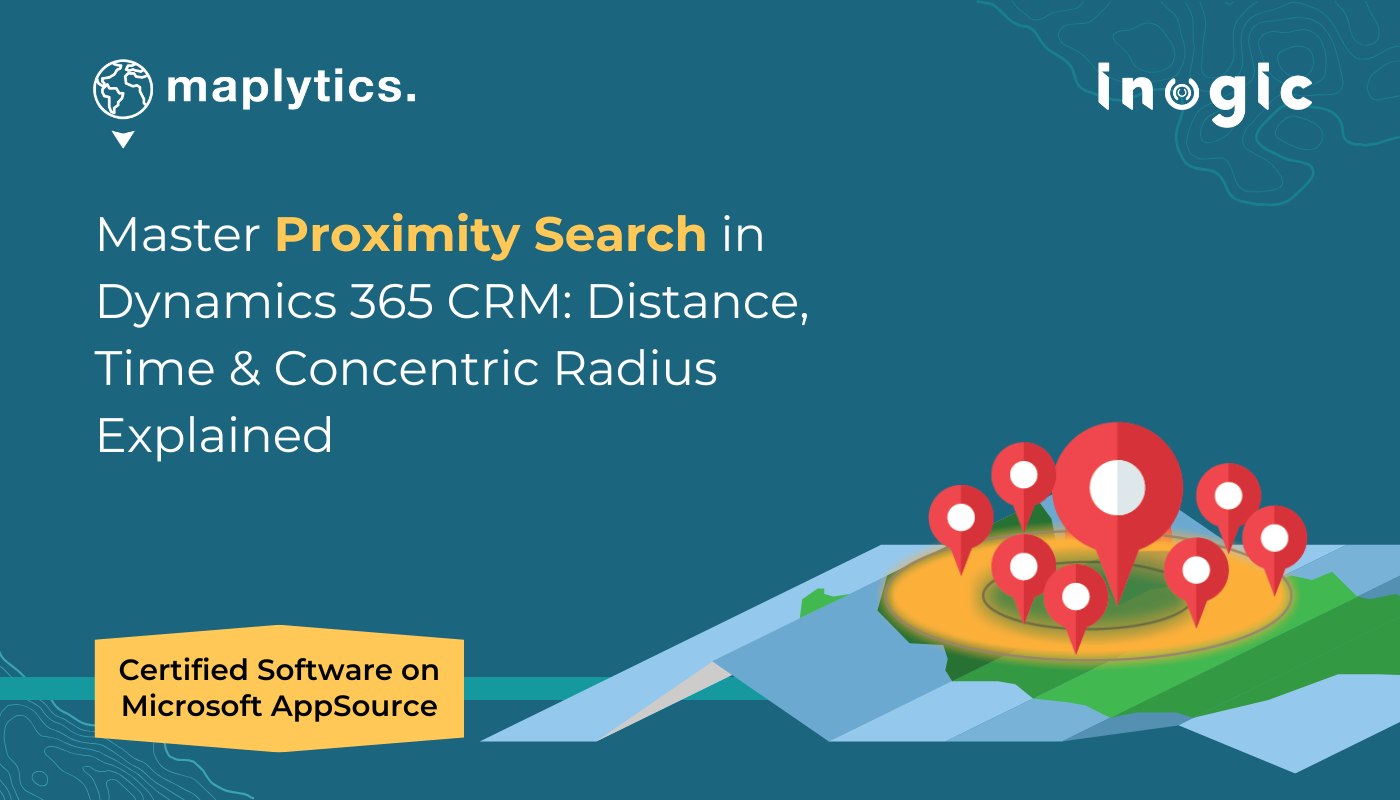In field sales or service, time is money. Missed appointments, last-minute cancellations, or gaps between meetings can cause productivity loss. Instead of wasting valuable hours, imagine if you could instantly identify the nearest customers, leads, or prospects in Dynamics 365 CRM and turn downtime into opportunities.
With Maplytics’ Proximity Search, you can do exactly that. Directly within your CRM, users can:
- Search records by distance radius
- Find customers within a specific travel time
- Layer records within multiple concentric radii
This blog will walk you through what Proximity Search is, why it matters, how to use it, and practical scenarios where it can transform the way your teams work.
Why Proximity Search Matters in Dynamics 365 CRM
Modern businesses depend on location intelligence to make data-driven decisions. Proximity Search helps your team:
• Recover lost opportunities → When meetings are canceled, quickly locate other prospects nearby.
• Save time & costs → Reduce travel distance and fuel expenses with optimized nearby visits.
• Maximize productivity → Fit additional meetings into packed schedules.
• Boost customer satisfaction → Be more responsive by reaching the right clients at the right time.
For sales reps, service technicians, or delivery teams, Proximity Search ensures every trip is more profitable and efficient.
How Proximity Search Works in Maplytics
🔎 Search by Distance
• Enter a specific radius (e.g., 3 miles).
• Instantly view CRM records plotted within that area.
• Compare straight-line distance vs. actual travel distance.
Example: A salesperson in Chicago sets a 3-mile radius and finds five untapped prospects within walking distance of their next appointment.
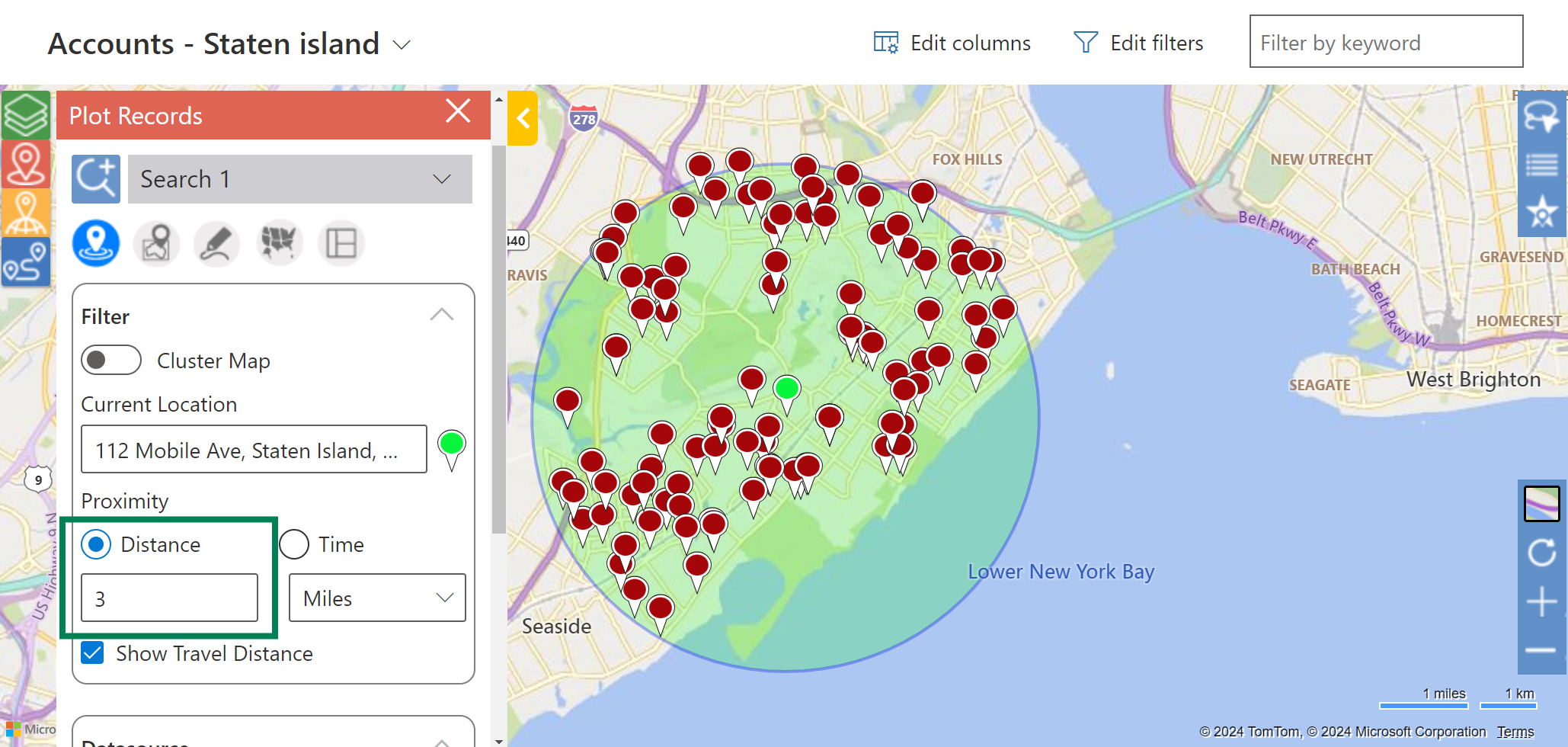
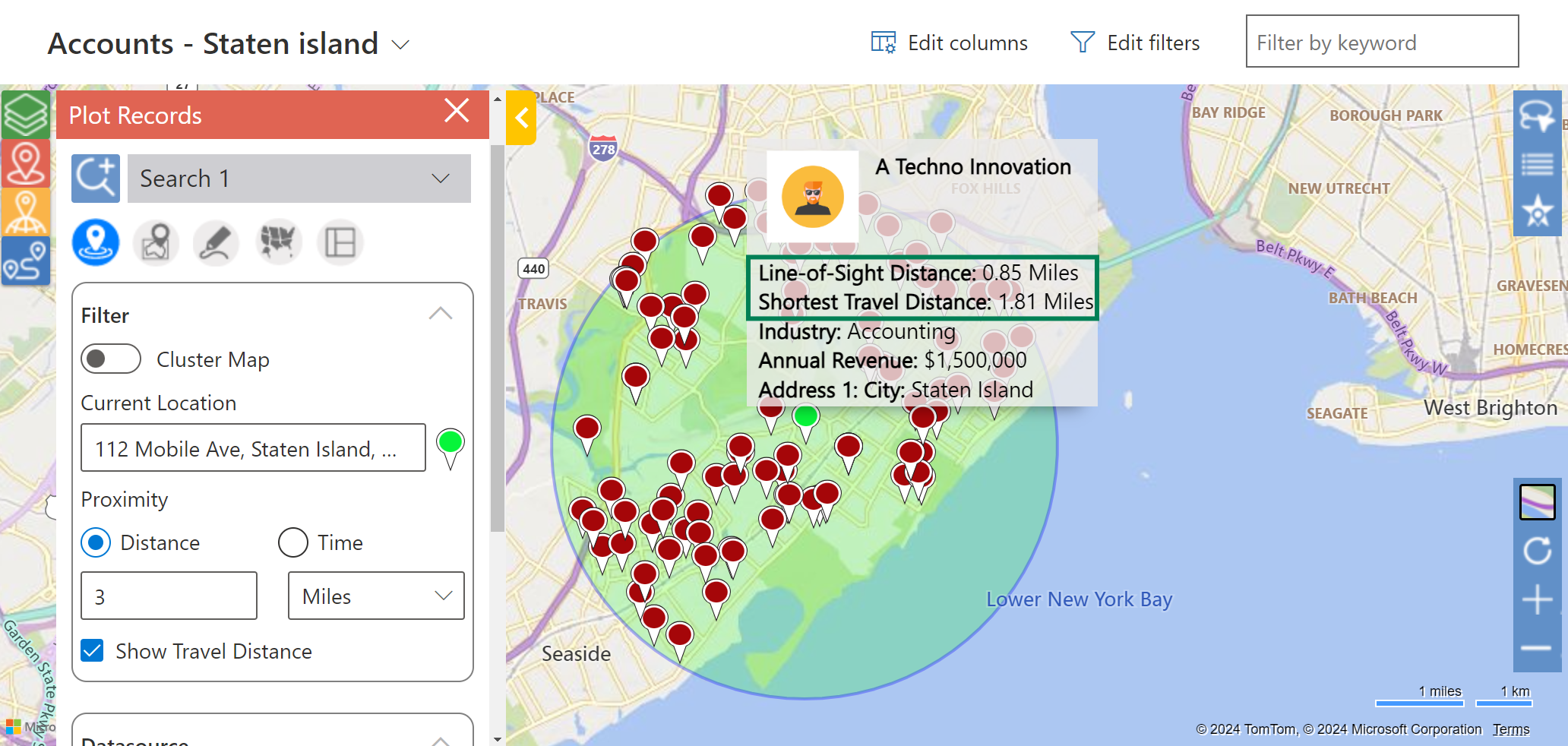
🕒 Search by Time
• Define a travel time (e.g., 30 minutes).
• Maplytics calculates results using real-world traffic and road networks.
• Identify all clients you can reach within the time limit.
Example: A service engineer with 45 minutes before their next scheduled job finds two nearby customers within a 15-minute drive and completes quick service calls.
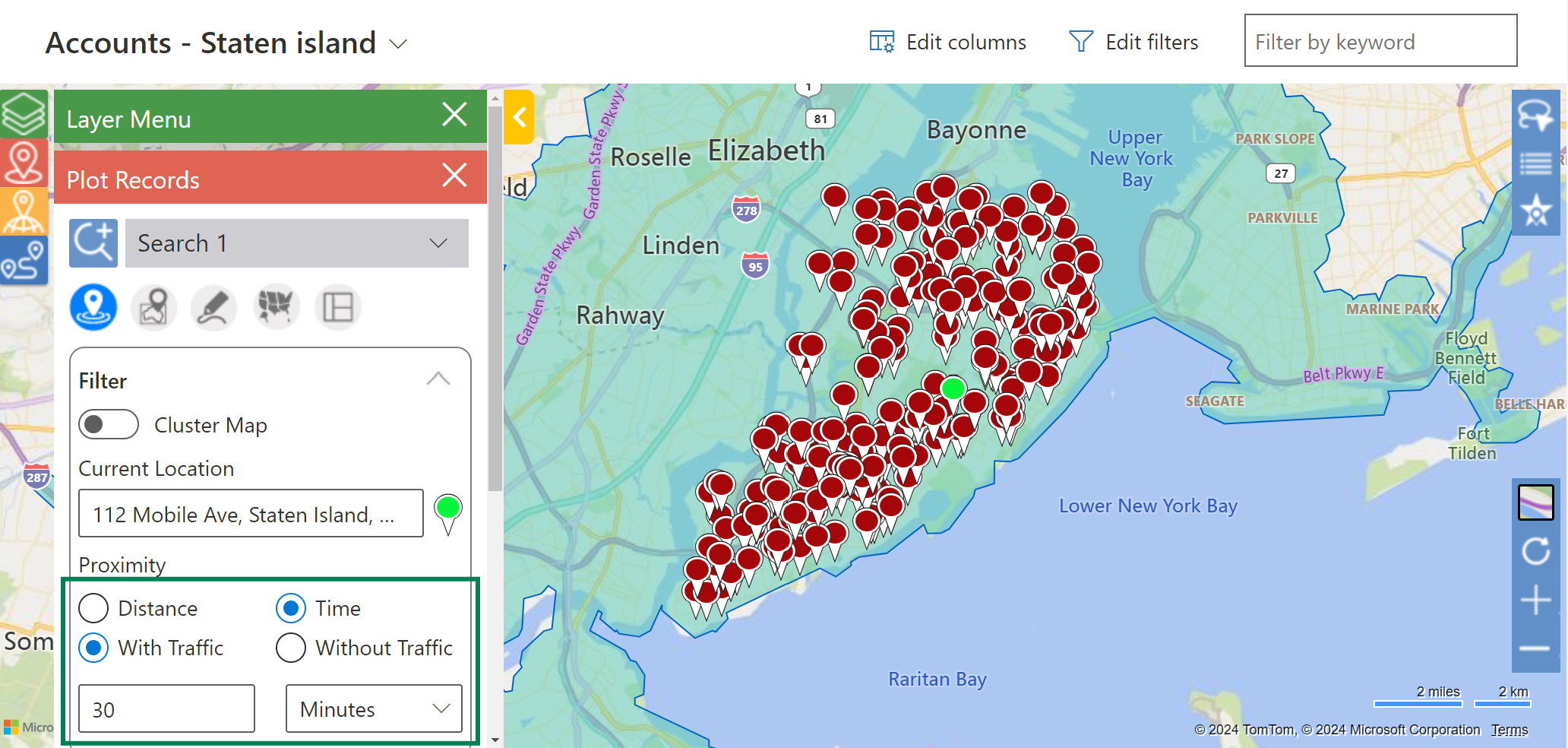
🎯 Concentric Radius Search
• Enter multiple radius values (e.g., 2 km, 4 km, 6 km).
• Visualize clients within layered zones on the map.
• Prioritize visits based on proximity, working outward.
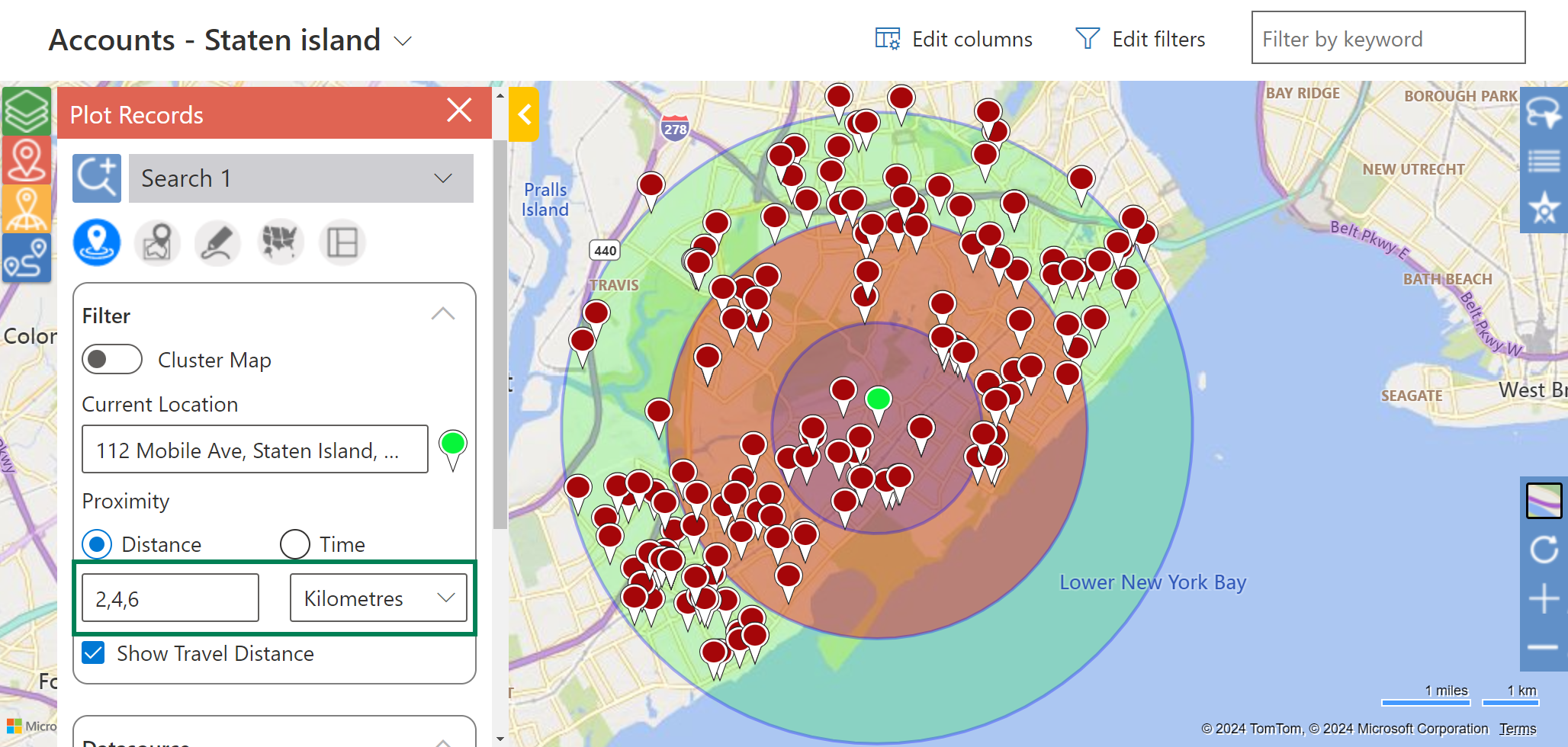
Example: A sales manager divides a city into 2 km, 4 km, and 6 km concentric zones to ensure full coverage during a territory expansion campaign.
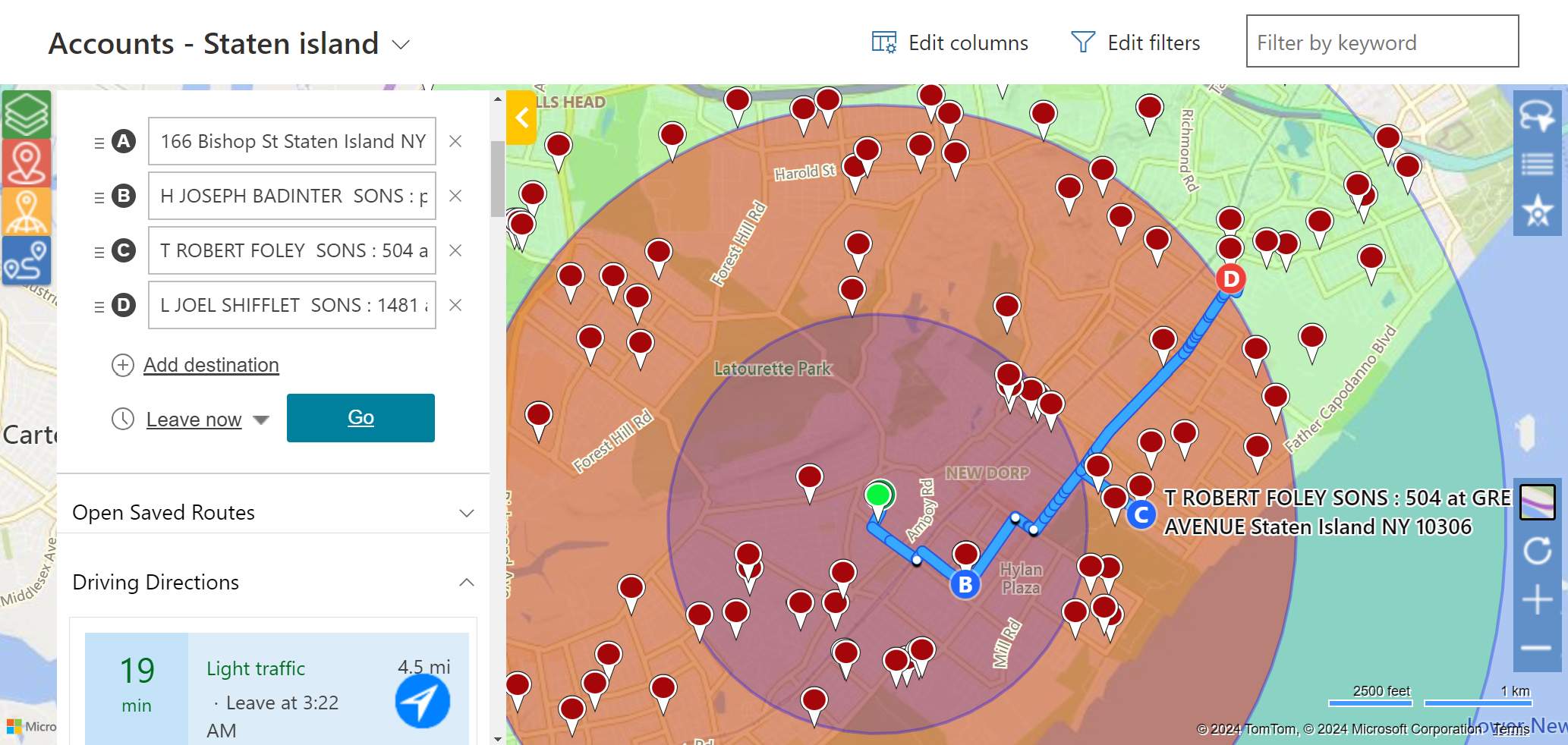
Real-World Scenarios: Noel, Joe & Jenny
• Noel (Distance Search) → A client cancels a meeting. Instead of wasting time, Noel finds prospects within a 3-mile radius and sets up instant visits.
• Joe (Concentric Search) → Joe wants maximum coverage in a limited time. By setting 2 km, 4 km, and 6 km concentric zones, he books meetings strategically across each ring.
• Jenny (Time-Based Search) → With 30 minutes before heading home, Jenny finds a nearby customer within a 20-minute drive, adding an extra meeting to her day.
These scenarios prove how Proximity Search adapts to different work styles and goals.
Proximity Search vs. Other Maplytics Features
Proximity Search is powerful on its own, but when combined with other Maplytics for Dynamics 365 CRM features, it creates a complete field productivity solution:
- Azure Maps integration → Get accurate routing, live traffic updates, and turn-by-turn navigation.
- Route optimization → Plan the best sequence for multiple stops.
- AI-powered territory management → Build balanced territories using postal codes, shapefiles, or auto-suggestions.
- Heat maps & spatial analysis → Identify customer clusters and plan expansion strategies.
Together, these tools give field teams the ability to plan, execute, and optimize every trip.
Step-by-Step: How to Use Proximity Search
- Open Maplytics Map View inside Dynamics 365 CRM.
- Choose your reference point → current GPS, CRM record address, or manual input.
- Select search type: Distance, Time, or Concentric Radii.
- Adjust radius or time settings.
- View plotted results on the map.
- Take action: navigate, plan routes, or create new appointments instantly.
💡 Pro Tip: Combine Proximity Search with Route Optimization to fill schedule gaps and reduce backtracking during field visits.
FAQs
Q1. What is the difference between distance-based and time-based search?
A distance search identifies all records within a specified radius. Time-based search considers road networks and traffic to show which records are realistically reachable in a set timeframe.
Q2. Can Proximity Search use GPS as the reference point?
Yes, you can search from your current GPS location, a CRM record, or a manually entered address.
Q3. How many concentric radii can I define at once?
You can define multiple radius values (e.g., 2 km, 4 km, 6 km) to layer search zones.
Q4. Does Proximity Search integrate with Azure Maps?
Yes. Maplytics leverages Azure Maps for real-time routing, navigation, and traffic insights.
Conclusion
Proximity Search in Dynamics 365 CRM with Maplytics empowers organizations to work smarter, faster, and more efficiently. By searching based on distance, travel time, or concentric zones, field teams can recover lost time, increase customer visits, and improve overall productivity.
👉 Ready to see it in action? Book a personalized demo or start your free trial today.