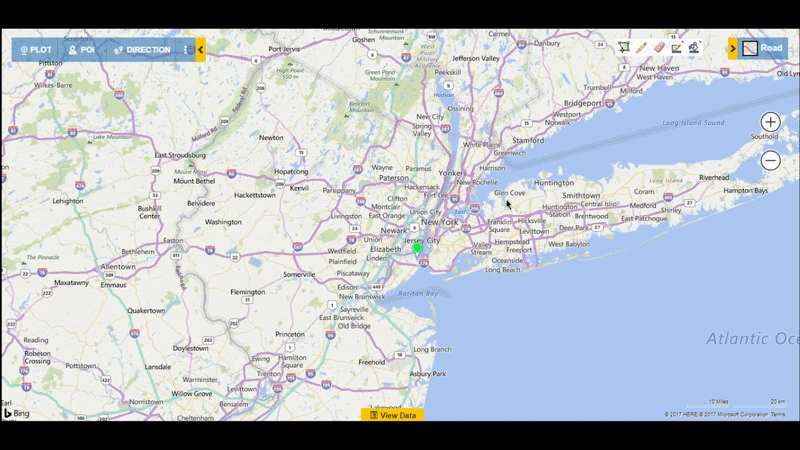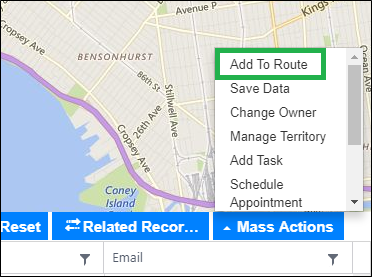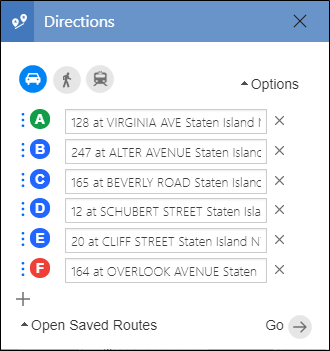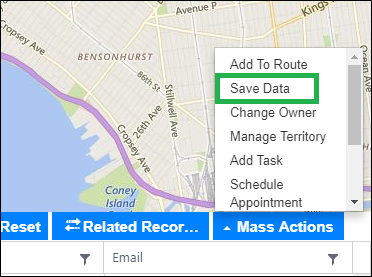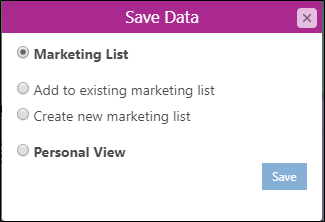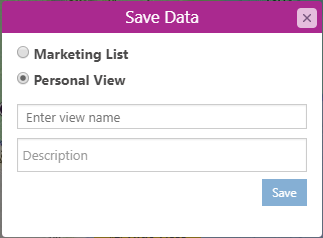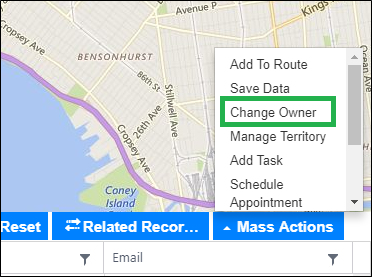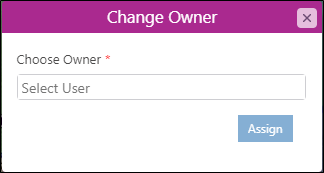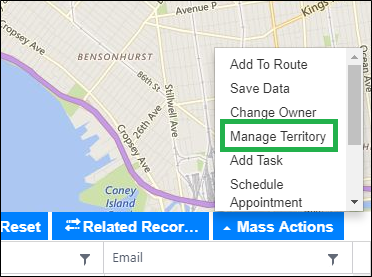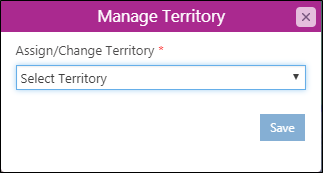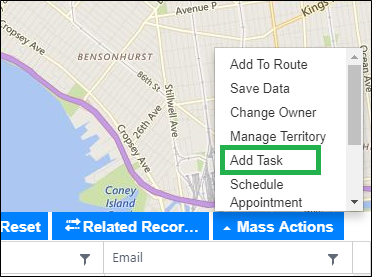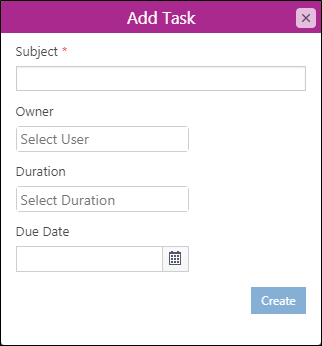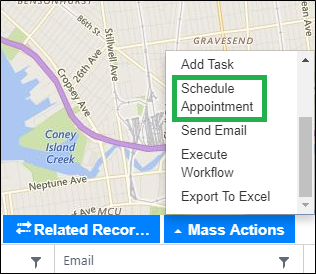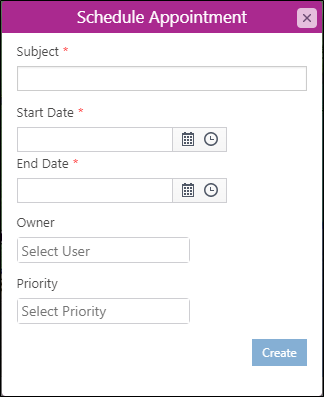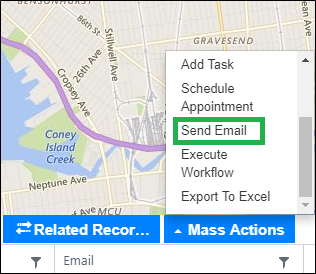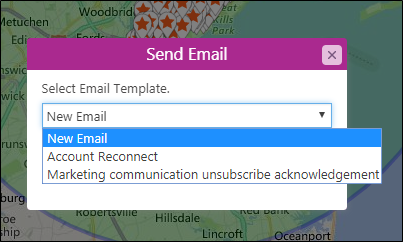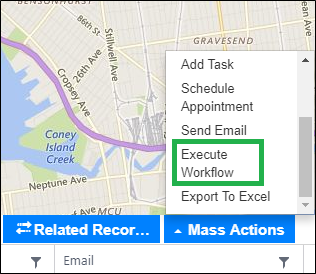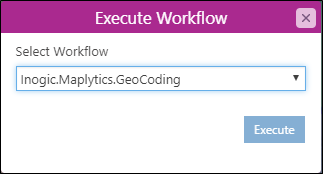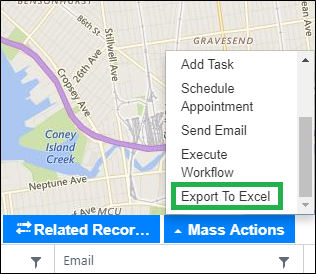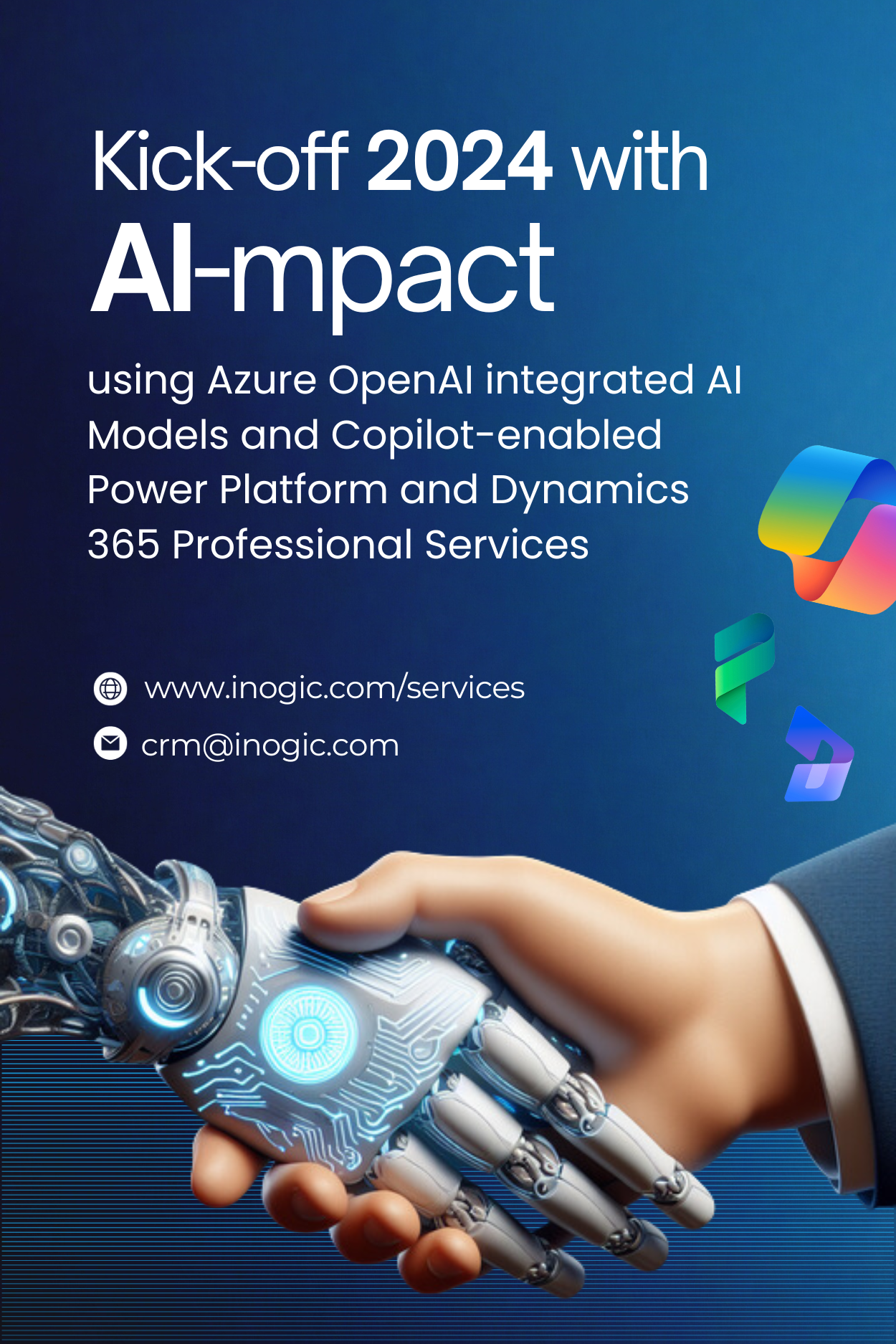Maplytics August 2017 Release incorporates new ‘Mass Actions’ to allow users to do more with the Dynamics CRM data plotted on the map. Previously there were three Mass Actions available namely Save Data, Change Owner, and Export to Excel. With the new release, we have added SIX new Actions to allow users to get more done with the Dynamics CRM data plotted on the map.
Mass Actions button enable users to perform actions like Adding to Route or Executing a Workflow on the selected records in the grid.
The available Mass Actions are as follows;
1. Add To Route:
This option will add selected data points to the route. The user can add at max 25 data points to the route.
Once the user clicks on this button, all the selected data points will be added to the route as shown in the screenshot below;
2. Save Data:
The selected records can be saved as a Marketing List (Static) or a Personal View in Dynamics CRM.
Here the user has two options to save the data;
a. The user can either save the data to an existing marketing list or create a new marketing list within Dynamics CRM.
b. The user can also save the data as a Personal View.
3. Change Owner:
The user can modify the owner of the selected records.
By using this option, the user can easily assign the selected records to another user.
4. Manage Territory:
The User can assign or change the territory of selected records.
This option is beneficial at the time of territory realignment.
5. Add Task:
The user can add a task to the selected records.
The user has the option to define Subject, Duration, Owner and Due Date for the task.
6. Schedule Appointment:
The user can add an appointment to selected records.
The user has the option to define Subject, Start & End Date, Priority, and Owner for the appointment.
7. Send Email:
The user can send a mass email to the selected records.
This will open the list of available email templates or use ‘New Email’ option if you would like to open a Blank email.
8. Workflow:
The user can execute any on-demand workflow with this functionality.
This will open the list of available workflows.
9. Export To Excel:
The user can use this functionality to export data from the map to excel.
This feature adheres to Dynamics CRM security roles, if the user does not have the permission to ‘Export Data to Excel’ in Dynamics CRM, then the user will not be able to export data from Maplytics.
Maplytics™ brings geo-analytical capabilities within Dynamics CRM by seamlessly integrating Bing Maps with Microsoft Dynamics 365. Maplytics is a secure multi-language mapping app and is Certified for Microsoft Dynamics 365 (CfMD). Maplytics empowers Dynamics CRM users by allowing them to plan appointments, create optimized routes, easily manage sales territories, and analyze CRM data geographically with analytical dashboards & Heat Maps. Maplytics currently supports English, French, German, Portuguese, Spanish and Turkish.
Get your FREE TRIAL today!
Happy Mapping!