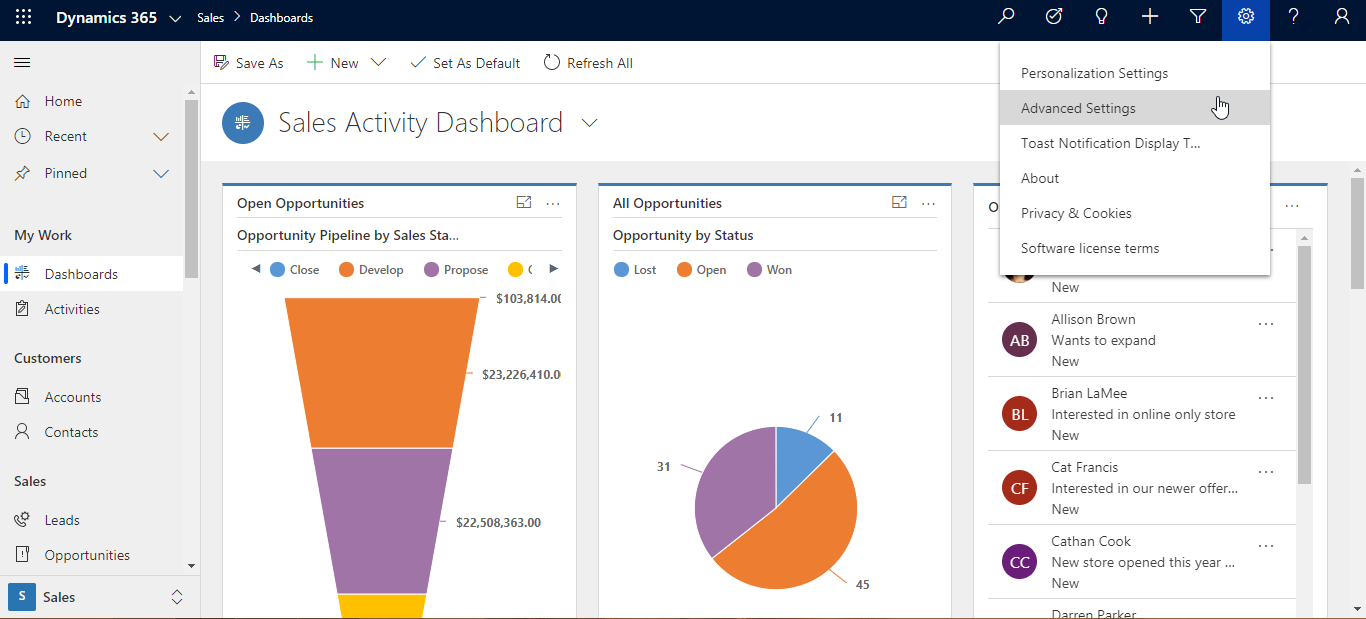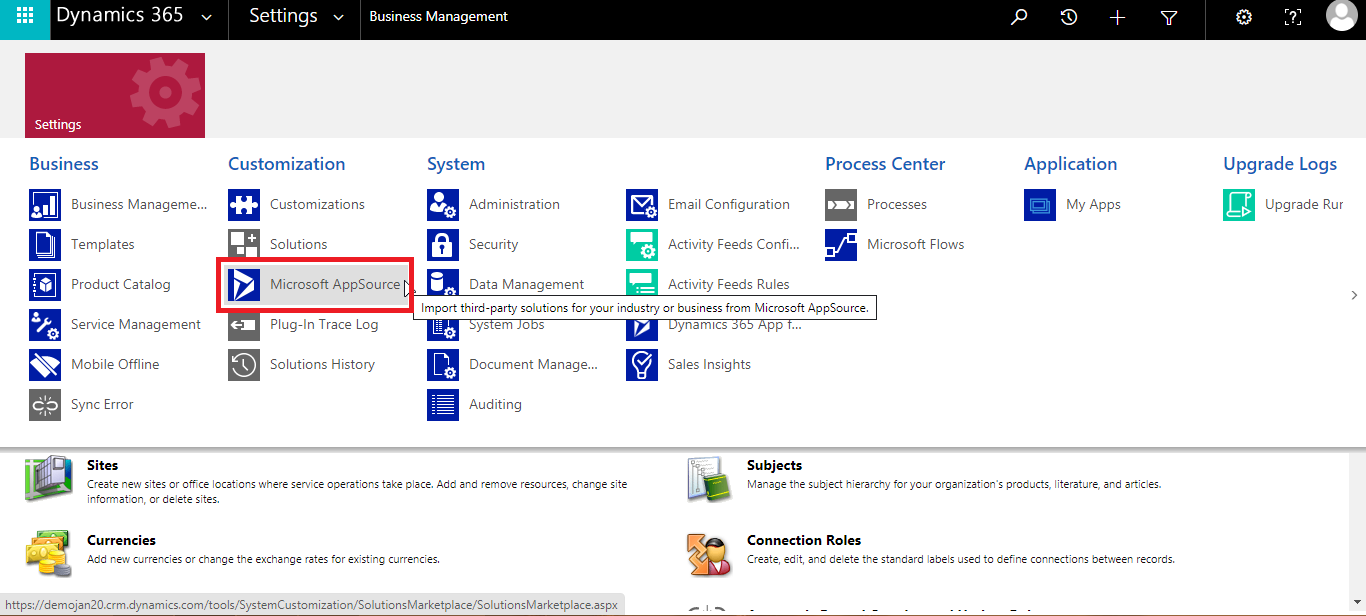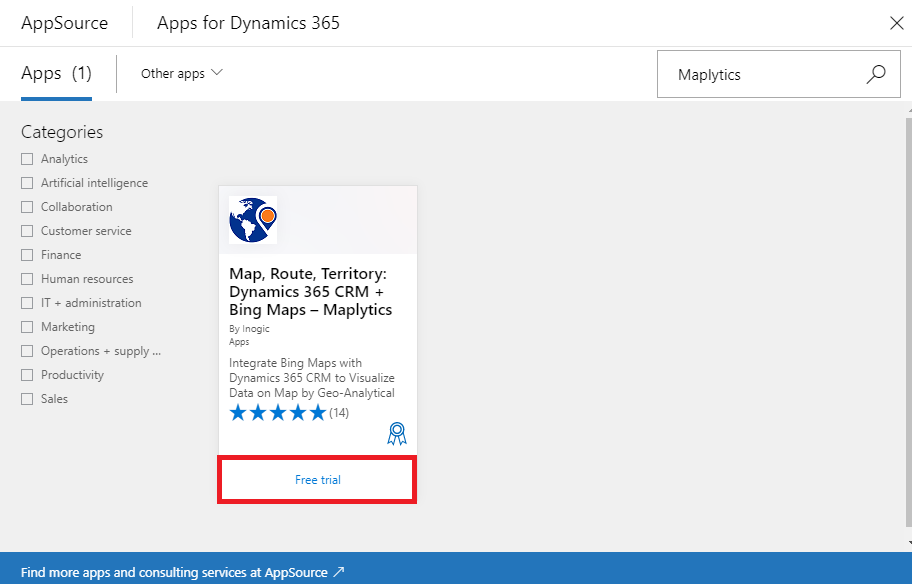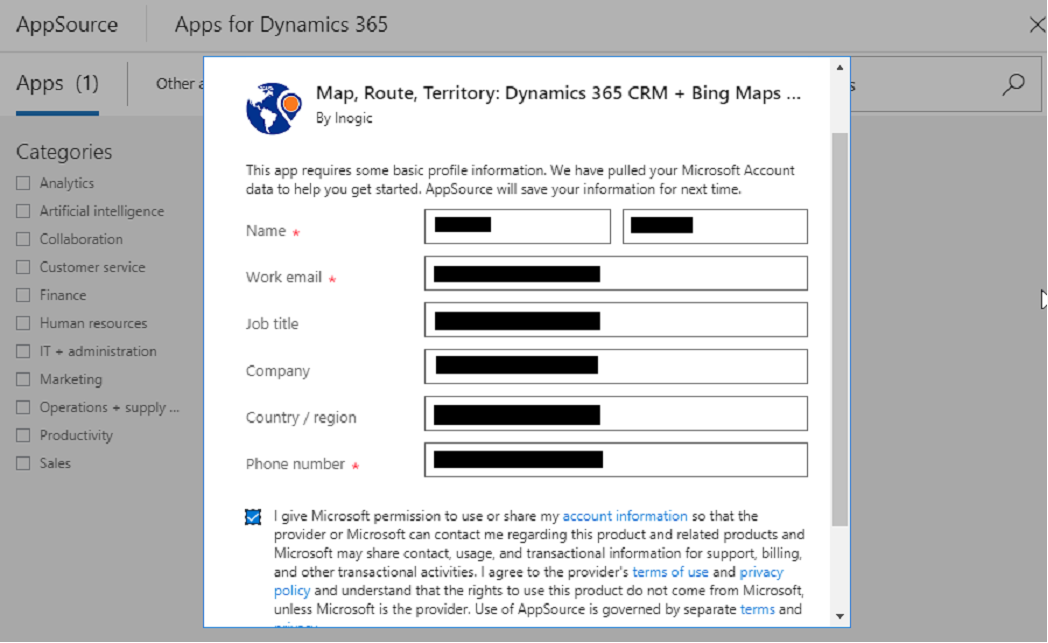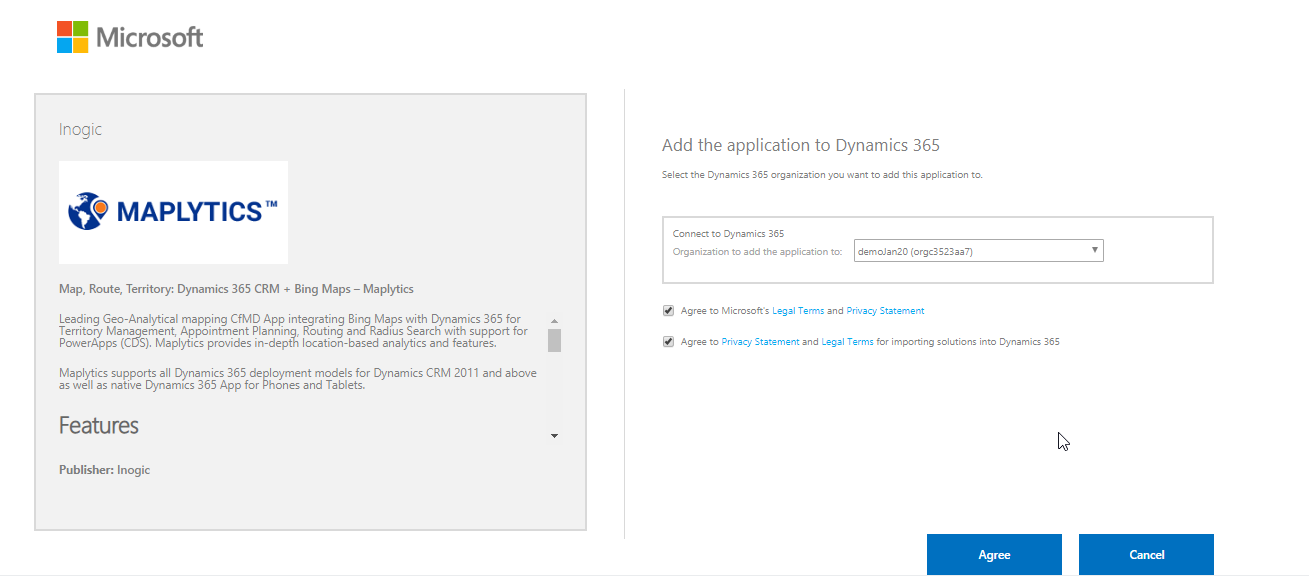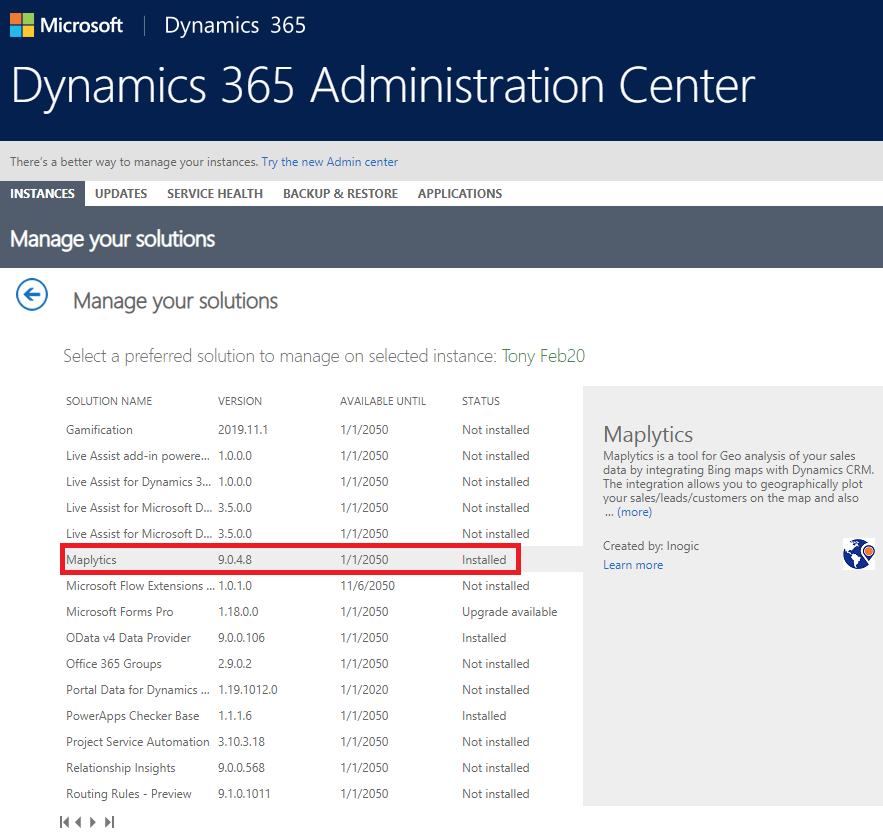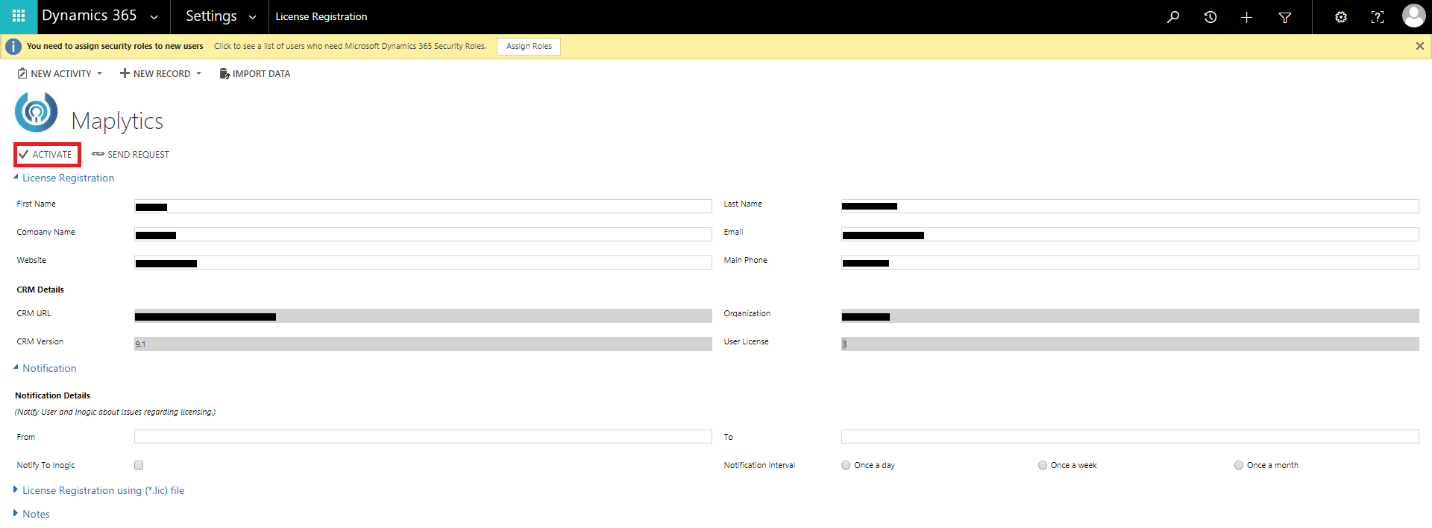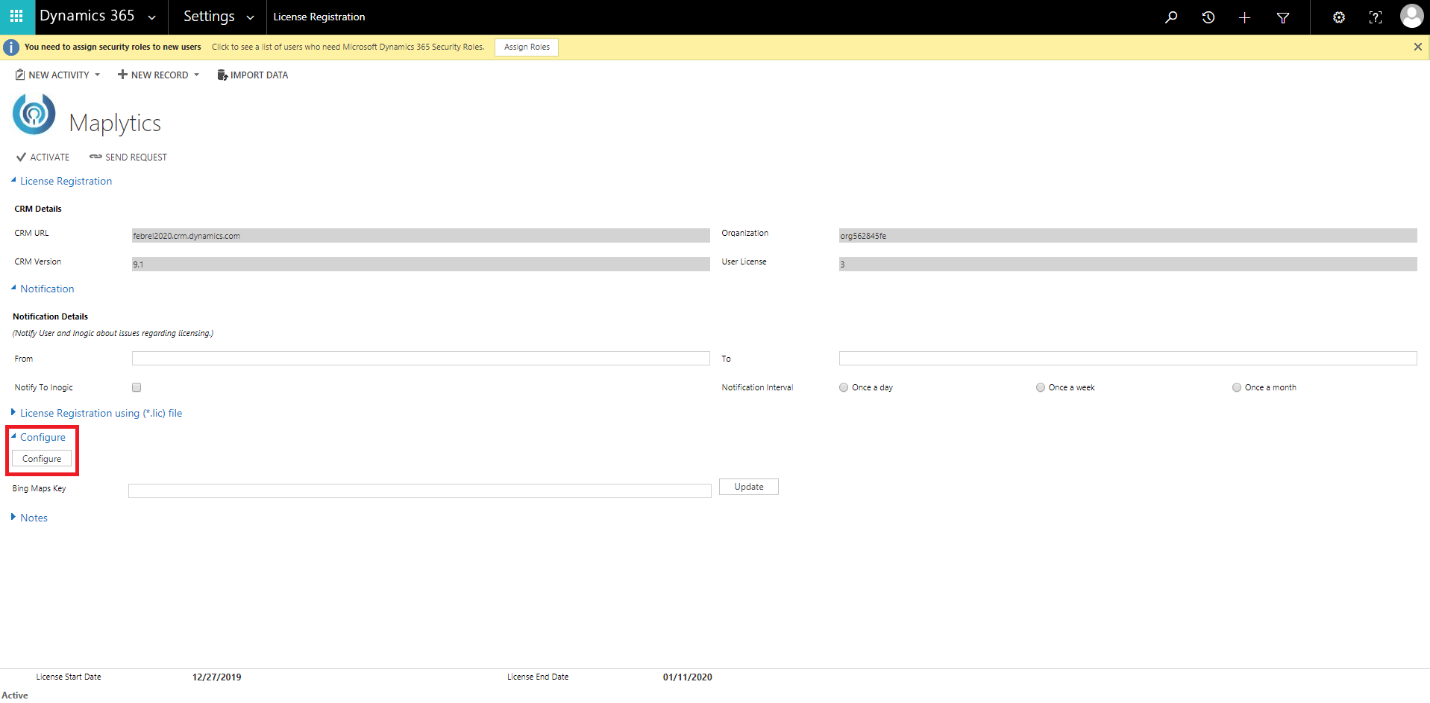According to an Forbes Insights article, 80% of all business data contains a location component, and it is critical to understand how location affects business. Geo-analytics using Maplytics provides a new context to Dynamics 365 CRM data based on location to help companies perform geographical analysis of their business. We have been discussing in our earlier posts how every feature in Maplytics has been carefully crafted to improve decision making from sales to service to marketing to supply chain logistics and operations. Maplytics currently supports French, German, Portuguese, Spanish, Turkish and English. Maplytics auto-detects the language of Dynamics 365 CRM and sets
its own language auto-magically!
We’ve been often asked how do we experience the power of Maplytics within our Dynamics 365 CRM or PowerApps so lets see how is that possible.
Today almost everyone is using Dynamics 365 CRM online/v9.x to organize data for their organizations. For all those using Dynamics 365 v9.x, they can directly install Maplytics from AppSource within their instances. If Maplytics is new for you, you can use AppSource to activate a fresh trial for free. If you have Maplytics already installed in your Dynamics 365 CRM, you can upgrade existing Maplytics solution to its latest version from AppSource.
Note: If you are interested to try Maplytics within PowerApps, please contact us at crm@inogic.com for the Maplytics solution for PowerApps. On-Premise Dynamics 365 CRM users can download trial/upgrade from our website.
Please follow the steps mentioned below to install/upgrade Maplytics directly in your instance.
1. Go to Advanced Settings
2. Go to Settings > Select Microsoft AppSource
3. Search for Maplytics and click on ‘Free trial’
Note: If Maplytics is not installed in your instance already, this will install the latest version of Maplytics solution. If Maplytics is already installed in your Dynamics CRM, this will upgrade existing Maplytics solution to its latest version.
4. Fill the details and click on ‘Continue’
5. Select the organization, you wish to install/upgrade Maplytics in.
6. This will initiate the installation process with Status as Installation Pending.
Note: The installation process sometimes takes a while to complete.
7. After installation is completed you will see Status as Installed
8. If you are installing Maplytics to start a free trial, you need to activate the trial and configure as mentioned below. If you are upgrading Maplytics, you can skip the step of activation and directly configure as mentioned below and you are ready to experience the latest version of Maplytics.
Activation
Go to Maplytics App > Settings > License Registration > Click on ‘Activate’. This will activate the free trial of Maplytics. After activation you will be able to see the License end date at the bottom of your screen.
Configuration
Go to Maplytics App > Settings > License Registration > Configure tab > Click on ‘Configure’. This will create the required entity maps and dashboards within your dynamics CRM.
For the free trial, after you have followed the above steps, you need to add the required users to the Maplytics team. To do this, go to Advanced Settings > Settings > Security > Maplytics team > Add users.
For a quick overview on Maplytics please visit our Video Library and to know more about whats new in the world of Maplytics do follow our Blogs.
Note: The number of users added to the Maplytics team should be equal to the number of users for which the trial has been activated.
Contact us and share your use case with us for a free demonstration of Maplytics based on your use cases to get more clarity on how to use Maplytics to fulfil your mapping needs. The trial will help you to explore and evaluate Maplytics features for your organization. After the evaluation you can contact us to proceed ahead for the purchase process.
Note: Maplytics subscription is based on Named users (i.e. you need to pay only for users whom you would like to provide Maplytics access).
Install and activate a free trial or upgrade Maplytics with this easy process today and explore the latest features. Please contact crm@inogic.com for support or inbox your valuable feedback.