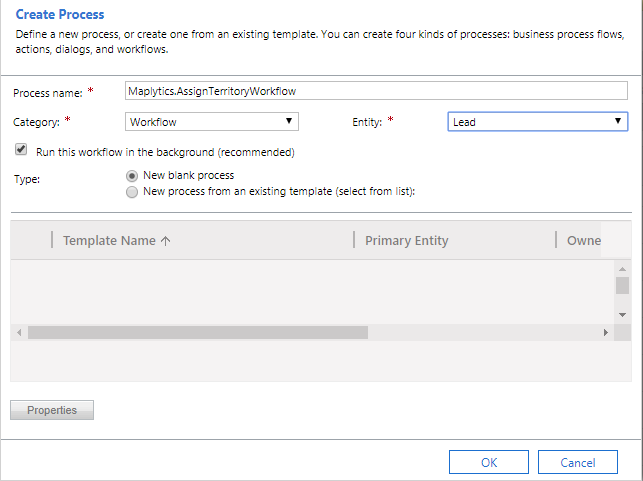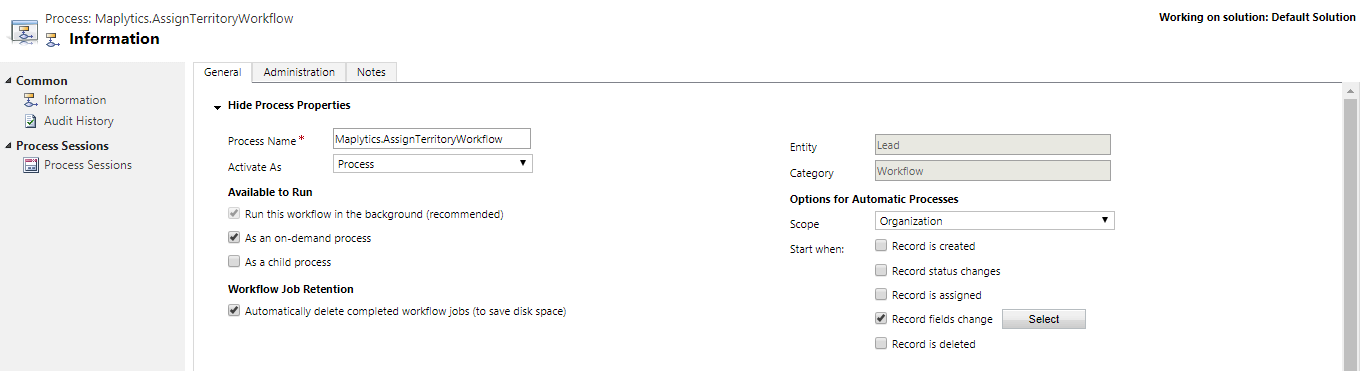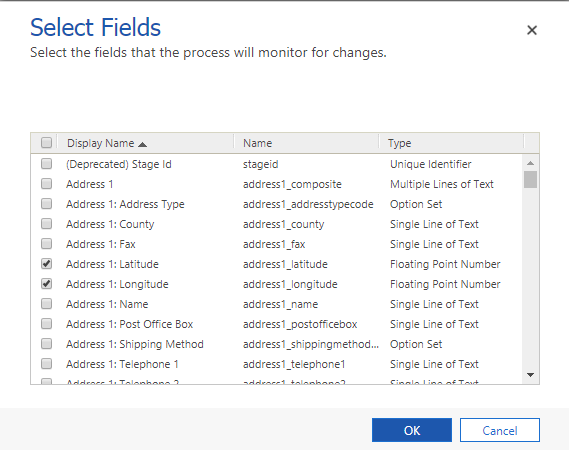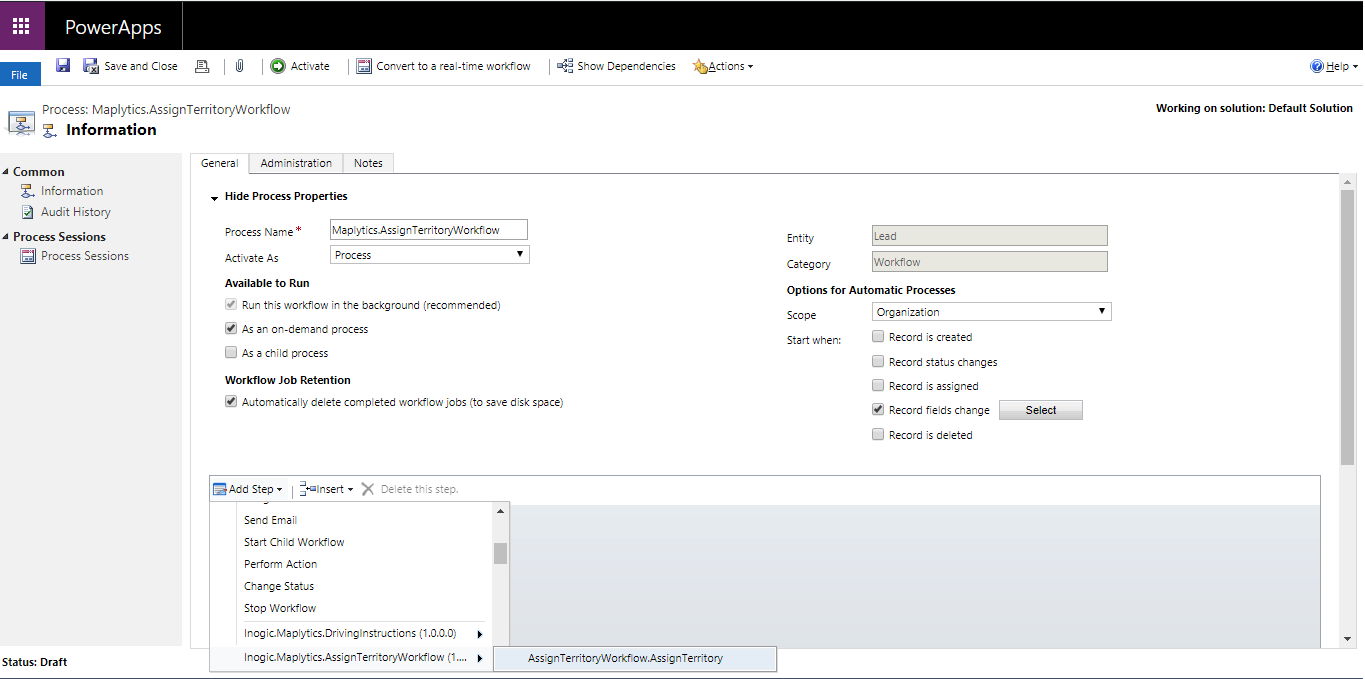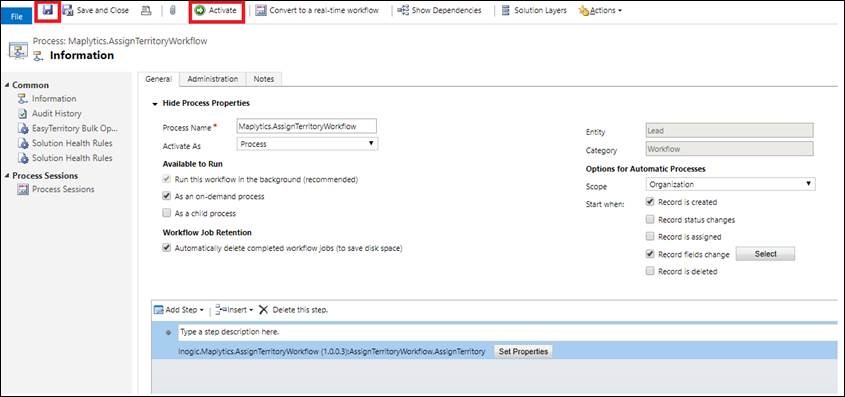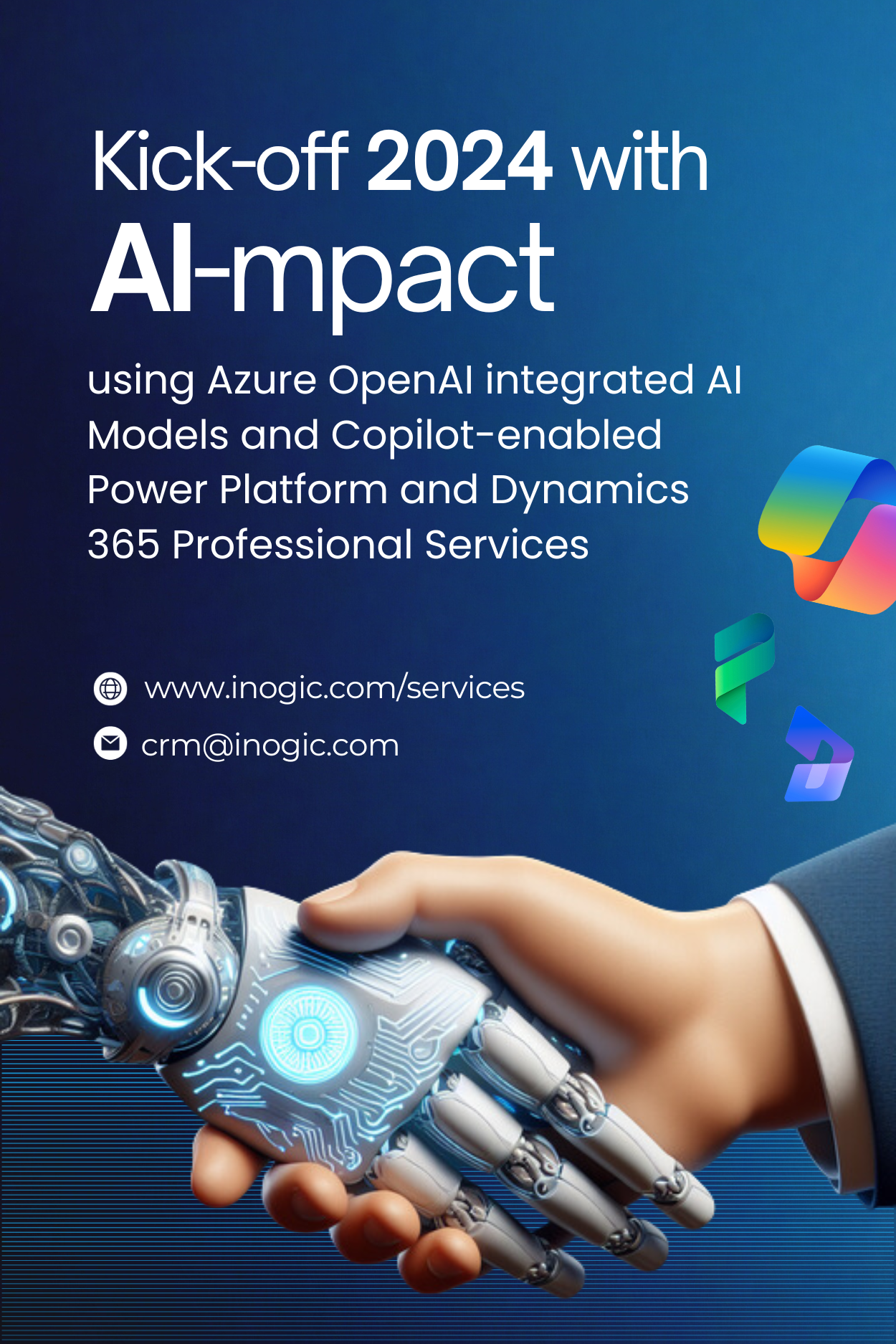We have already seen how territories can be created right through the map individually and on one click. Now after the territories are created they need to be assigned to the Leads. After the territories are assigned to the leads, these territories can be assigned to the sales team, so that they can meet their leads to convert them into their customers. To assign the territories to the leads the user needs to create a Territory Assignment workflow for the entity Lead so that it can be run on the lead records to assign territories to them. To create a Territory assignment workflow for an entity, the user can follow the steps mentioned below. The user can also set up this workflow for out of box and custom entities as well.
1. Create a 1: N relationship of Lead with Territory entity.
2. Go to Settings > Processes > Click on ‘New’ to design a new Workflow Process.
3. Write Process name, choose ‘Workflow’ under category section and select the desired entity. Select the checkbox for ‘Run this workflow in the background’ as shown below.
4. Select ‘Organization’ under ‘Scope’ dropdown. Select ‘Record fields change’ options as shown below:
5. For the Record fields change option, select the Latitude and Longitude fields as shown below;
6. Click on ‘Add Steps’ and add ‘AssignTerritoryWorkflow.AssignTerritory’ assembly as shown below.
7. Click on ‘Set Properties’ and set the address parameter as shown below and save this.
NumberOfRecord – Set the number of records to be fetched from the CRM at once
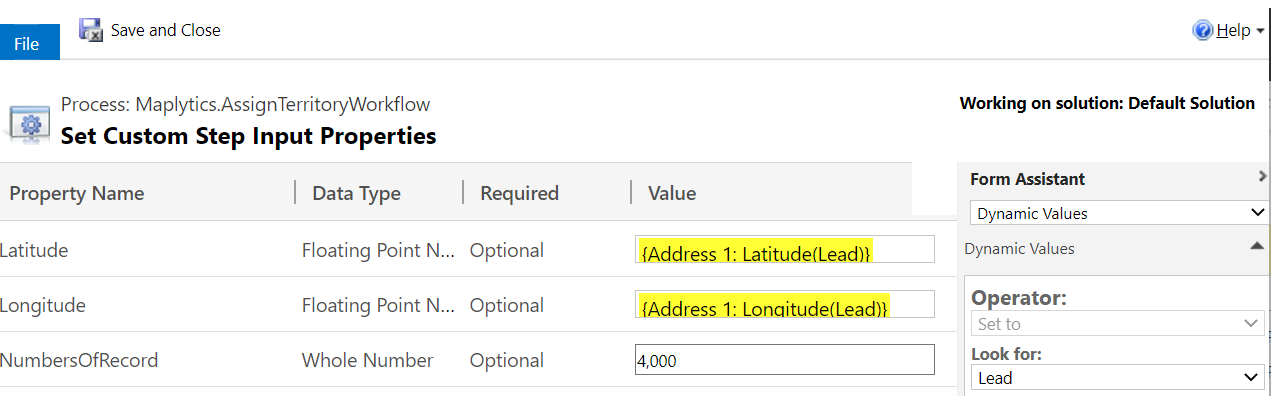
This will create an on-demand workflow for territory assignment. The user can now run this workflow on the leads and based on the geo-coordinates of the leads this workflow will assign the respective territories to the Leads.
Users can easily get the records of the entities geocoded with the Geocoding workflow which can also be created for out of box and custom entities as well. Click here to know how to create a geocoding workflow for custom entities.
With good territory management, one can achieve good sales targets. Start using Territory management within Dynamics CRM using Maplytics. Download the solution from Website or Appsource and activate your free trial now.