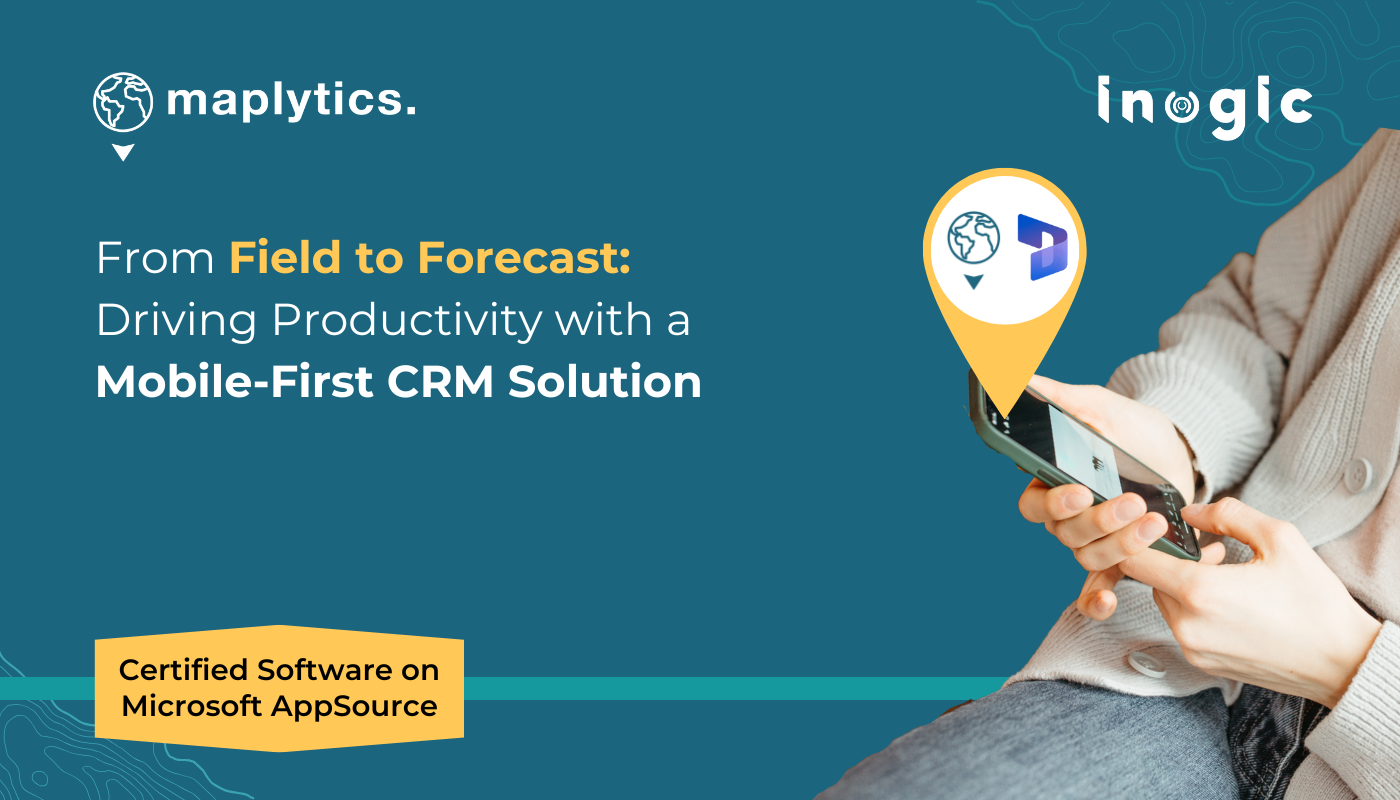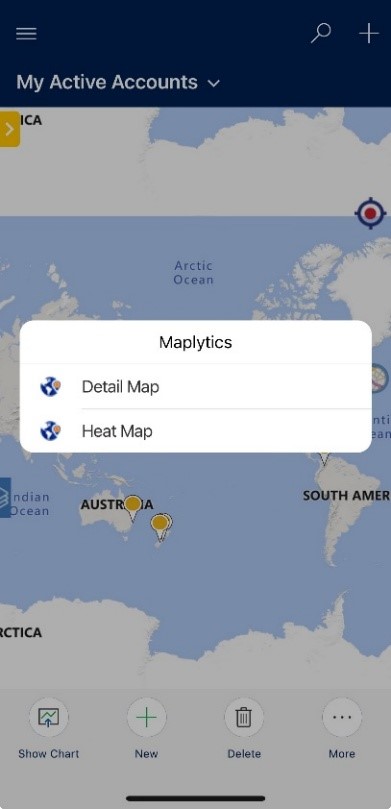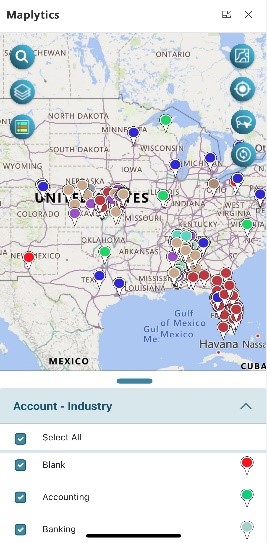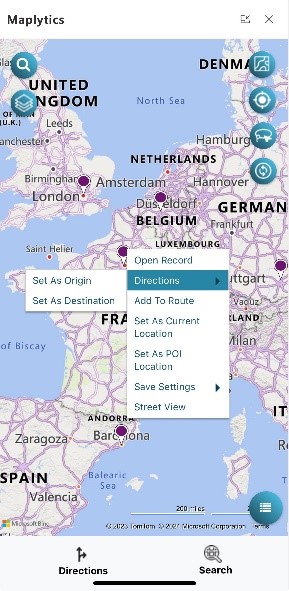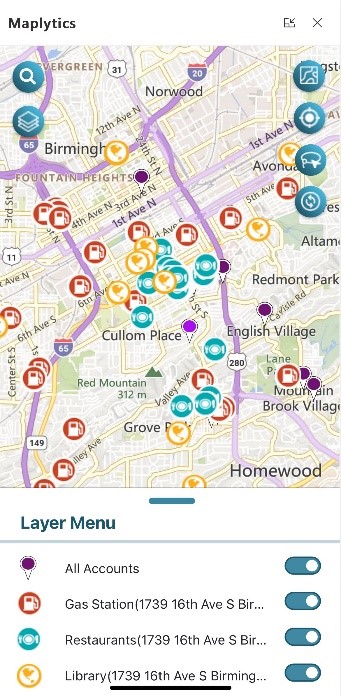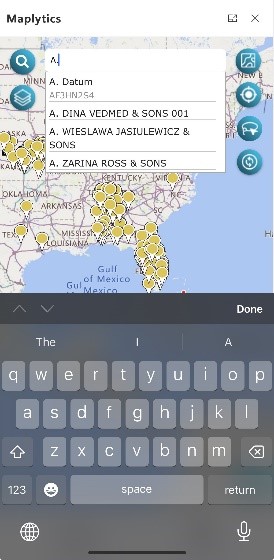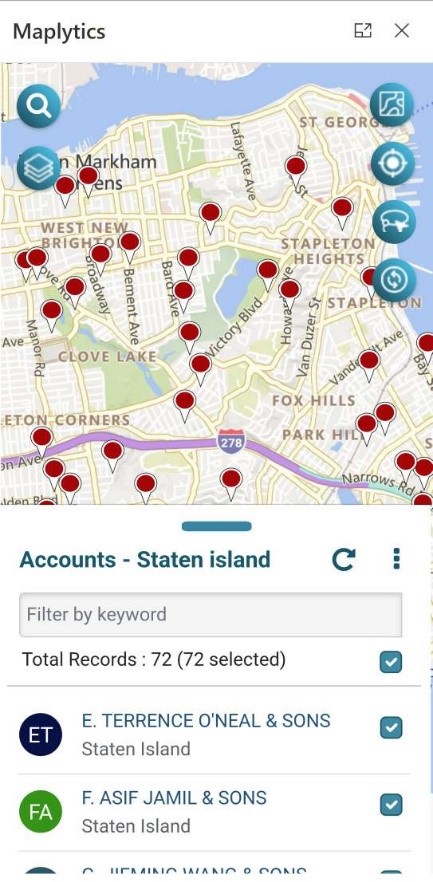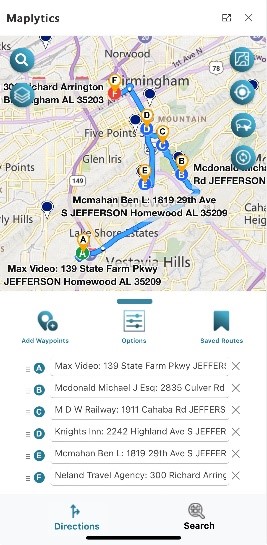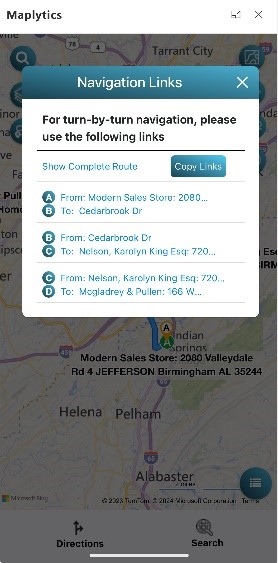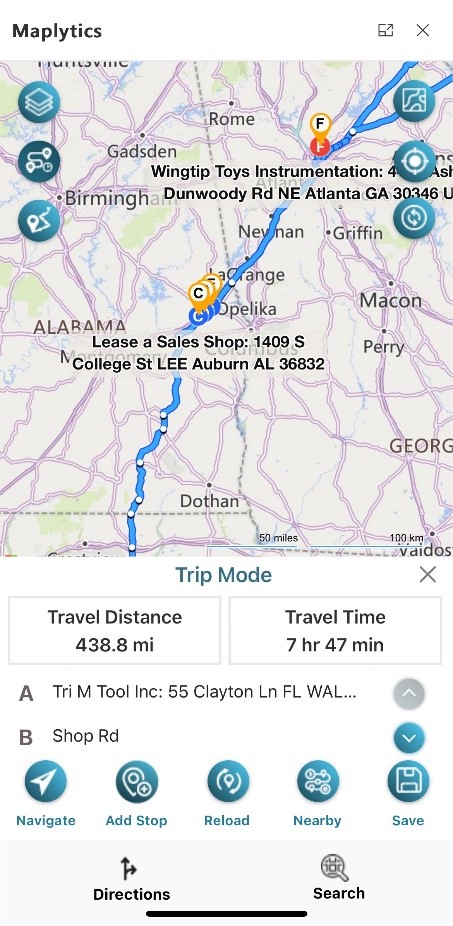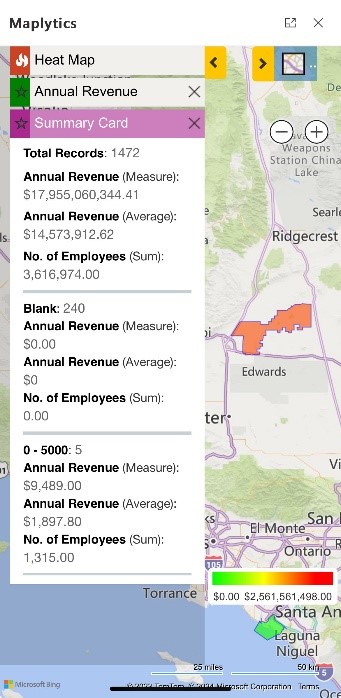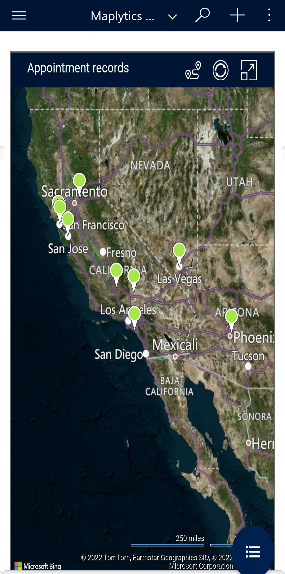In 2024, in Australia, the internet usage from mobile was as high as 58% and it is predicted to rise to 95% in 2029. In the US, too, currently, 47.3% of web traffic comes from mobile devices, and this is on a growing curve. Clearly, the use of hand-held devices that get the world to your fingertips seems like the future of tomorrow.
Team Maplytics has sensed this in time and keeps enhancing its mobile application to better serve businesses with geo-analytical insights close at hand. Let us walk through the functioning of Maplytics on Mobile.
How can maps integrated within Dynamics 365 be accessed on Mobile?
For Dynamics 365 v9.x, Maplytics can be accessed from mobile devices and tablets as well. Users can use the Dynamics 365 App for Phones and Tablets, Dynamics 365 Sales App, or Dynamics 365 Field Service App to access Maplytics on Mobiles and Tablets.
Users can use the ‘Detail Map,’ ‘Heat Map,’ and ‘Map’ buttons and the dashboards to access Maplytics on their devices. A click on the Maplytics menu above opens a modal window with an option for Detail Map and Heat Map
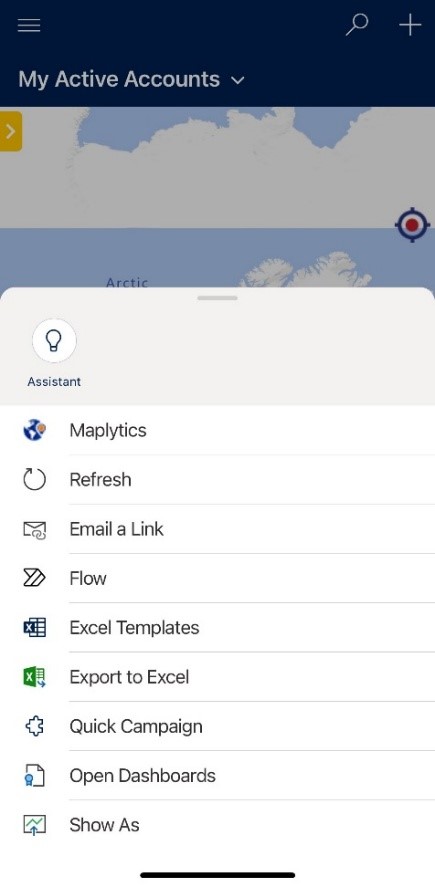
If my Dynamics 365 field sales rep is in the field, how can he visualize the Accounts data on the Mobile App? Can he have a look at the clients or leads near him?
Within the Detail Map option, there are five ways to plot the data on the Map, similar to the Detail Map on the desktop. Data can be plotted-
- By Location
- By Region
- By Drawing
- By Territory
- By Template
Apart from this, if your sales/service rep has time at hand, due to a canceled or postponed meeting, they can decide to meet up with clients or leads on the go! To find these clients/leads nearby, they can use Proximity/Radius Search on their phone apps.
Your reps simply have to enter the radius for Dynamics CRM proximity mapping. The Proximity can be provided in either Miles or Kilometers. They can find records around them based on the time they are willing to travel. This time can be provided in Hours/Minutes with or without traffic conditions.
Your reps can also enjoy multiple options to choose from by providing multiple radii indicating multiple travel distances in Concentric Proximity Search.
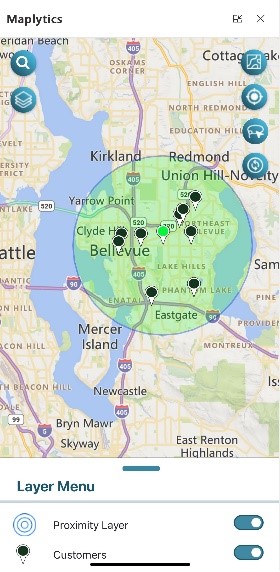
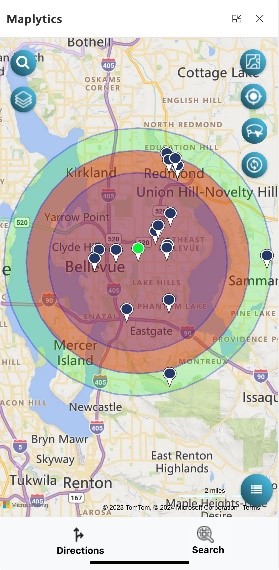
By default, the Current Location displays the address stored in the Maplytics Personalized record of the Sales Rep. This can be altered by providing the rep’s GPS location to carry out the proximity search.
The plotted records can be categorized or filtered based on an attribute of the Entity. If your sales rep is keen on meeting a client belonging to the consulting industry, he can categorize the plotted pushpins based on industry and then select a client.
How can I view the details of my clients, leads, contacts, etc., plotted on the Azure map?
All of your pushpins will display the record name, address, as well as the contextual data defined in the tooltip section of the Maplytics Configuration when double-clicked on the record. The user can open the record, check in/out, and perform other actions using the available quick actions button.
Also, you can get the contextual menu by long-pressing anywhere on the map.
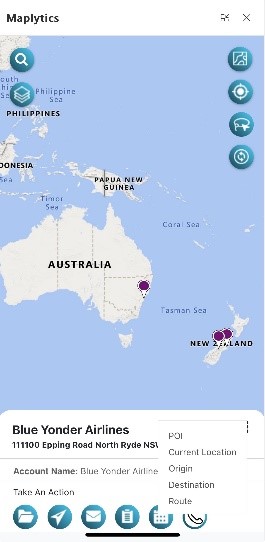
If my workforce is on a field day & they want to search for the nearest gas stations or diners, can they find them on the mobile?
Of course, Maplytics has Point of Interest Location Search.
This option will help your workers to set the center point for the POI searches, like ATMs, restaurants, airports, etc. Once this location is set as the POI location, the user can search for different locations of interest around it.
With so many records plotted on the map, how do I search for one particular record from it?
So, we have the Search Record option for this.
After plotting the records, a particular record can be searched by typing the primary attribute and getting prompts for records. The required record can thus be selected.
What if the frontline worker wants to select multiple records from those plotted on the map?
No problem! In that case, your rep can use the Lasso Tool to select multiple records at once. The records will be selected in the data grid and will be available to perform Mass Actions.
Can we plot travel routes on the mobile app in Dynamics 365?
An essential feature of Maplytics is optimized routing or route optimization Dynamics CRM across waypoints. Using this, your field reps can add multiple waypoints to their journey. They can also save the route from the Dynamics 365 App for Phones and Tablets and later use the ‘Open Saved Route’ feature to plot the saved routes.
They can view these routes with turn-by-turn navigation directions on Apple Maps, Waze, or Google Maps.
If my reps want to see their entire schedule in a click, can they?
Yes, they can. Within the Directions section, there is an option, Trip Summary, that summarizes the Trip details, like Travel time and Distance between every two waypoints of a route.
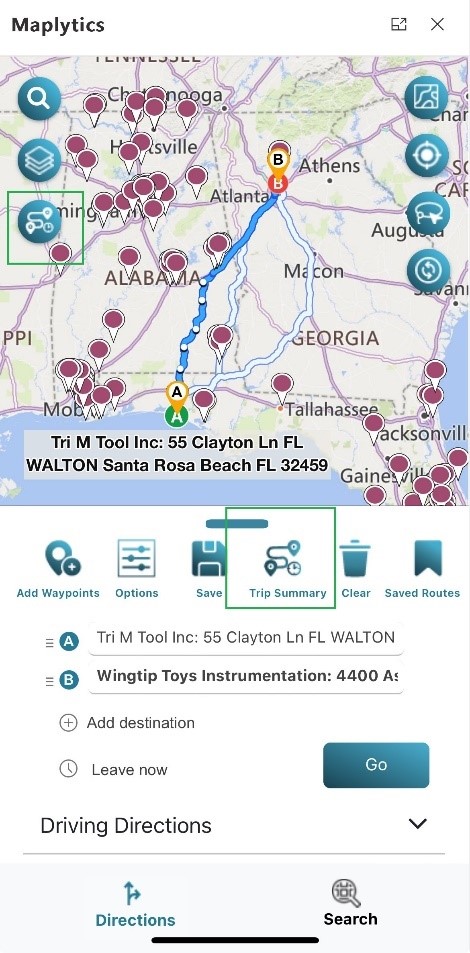
Some of the important assets of Trip Summary are-
Navigate– The route gets redirected to Google Maps/ Waze App/ Apple Maps
Add Stop- Records can be added as a waypoint to the route plotted on the Map.
Reload– The route can be rerouted after adding the pit stops
Nearby– Find Records along the route
Save– The plotted route can be saved for use
The trip can be started using the ‘Start’ Trip option. The same button can be clicked as ‘Stop’ on the completion of the trip.
Can salespeople check the data density easily?
When the Heat Map button is pressed, it opens the heat map that can be used to visualize colored data density for various elements.
Your users can define their Dashboard views as well and include them as web resources in standard Dynamics CRM Dashboards. Maplytics ships with 6 pre-defined Dashboards for various Sales and Service Modules for different user roles.
What’s More?
To get more acquainted and experience Maplytics first-hand, one can write to crm@inogic.com.
We can arrange a personalized free demo for your requirements. You can also enjoy a 15-day free trial in your environment.
For applied knowledge, visit our Website or Microsoft AppSource. One can hop onto the detailed Blogs, Client Testimonials, Success Stories, Industry Applications, and Video Library for a quick query resolution. Technical docs for the working of Maplytics are also available for reference.
Kindly leave us a review or write about your experience on AppSource or the G2 Website.