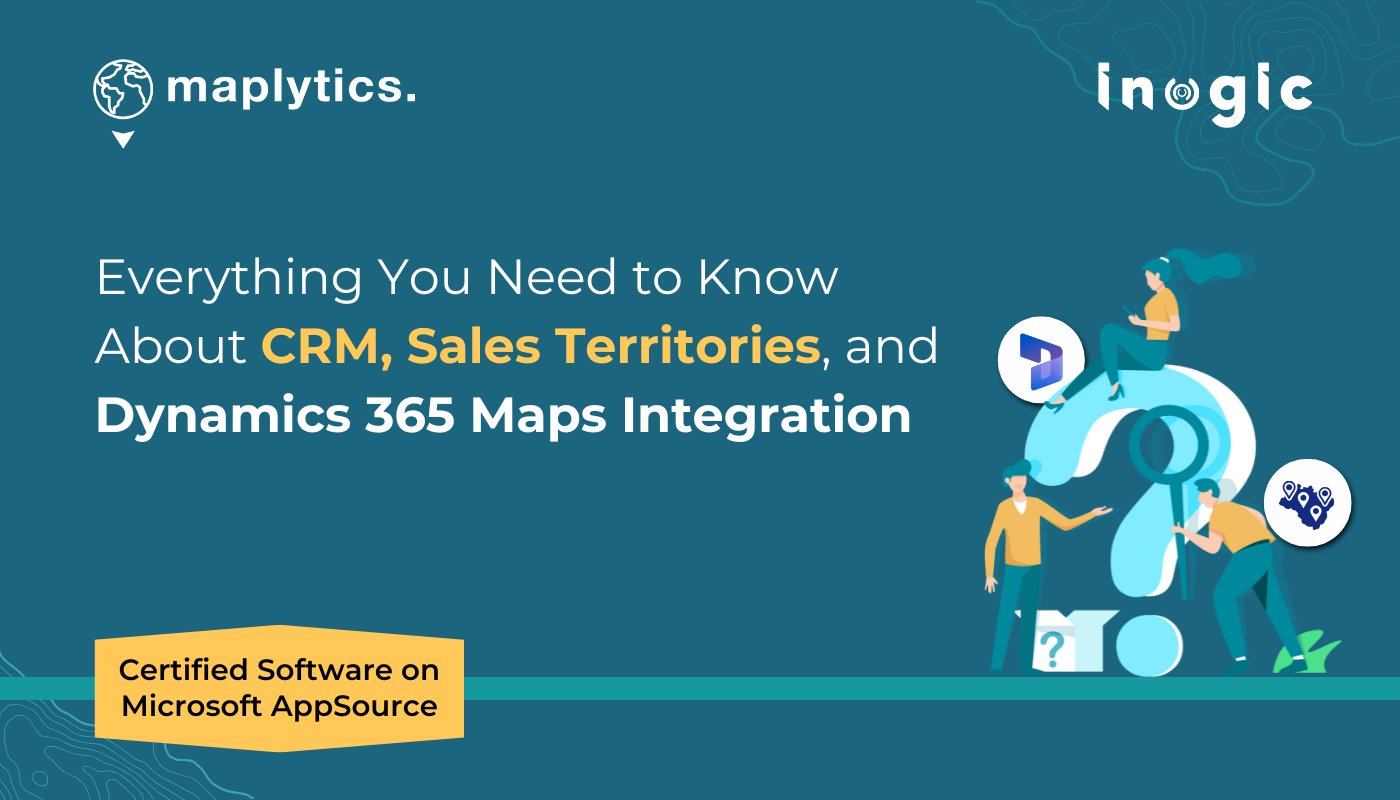Whether you’re a CRM newbie or a seasoned sales strategist, navigating features like territory management, route optimization, and geocoding can be overwhelming. Here’s a one-stop guide answering the most common questions about Dynamics 365, Maplytics, and territory mapping.
1. What is map integration?
Map integration is the process of embedding interactive maps into software applications, websites, or CRM systems to visualize, analyze, get insights, and interact with location-based data for decision-making. It allows businesses to leverage geospatial insights for decision-making, route optimization, and customer engagement.
Importance of Map Integration
- Converts raw location data (numbers and words) into easy-to-understand maps.
- Displays customer locations, sales territories, and service areas within systems like Dynamics 365 or other CRMs.
- Helps plan the most efficient travel routes for sales and field teams
- Offers real-time insights for business expansion, logistics, resource allocation, and customer relationships.
Examples of Map Integration:
- Track real-time deliveries and optimize routes (like Uber or Amazon).
- View customer locations, analyze sales performance in specific areas, and assign territories.
- Identify high-potential store locations based on demographic data.
Solutions like Maplytics seamlessly embed Bing Maps or Azure Maps for advanced geo-analytics!
2. What is the sales territory in Dynamics 365?
In Dynamics 365, a Sales Territory is a way to group and manage customer accounts, leads, and opportunities based on geography, industry, or any other relevant factor. It helps sales teams organize their efforts efficiently by assigning specific regions or market segments to sales representatives.
- Sales reps can be assigned to territories based on states, cities, or zip codes as per their expertise, experience, and performance.
- Sales territories ensure that leads and deals are routed to the right sales teams. This prevents overcrowding in certain areas and ensures fair distribution of sales efforts.
- Managers can analyze how different territories perform and decide on additional efforts accordingly.
- New Records can also be auto-assigned to territories based on predefined criteria.
A well-defined sales territory structure boosts productivity, avoids duplication of efforts and market cannibalization, and helps businesses scale efficiently. Maplytics in Dynamics 365 enhances this by providing territory mapping, visualization, and categorization features!
3. What is the purpose of CRM’s territory management feature?
The territory management feature in CRM systems is designed to help businesses efficiently assign, track, and optimize sales territories based on geography, industry, customer segments, etc. To put it simply, it is dividing areas so each salesperson knows exactly where to work
The Key Purposes of Territory Management in CRM are-
- Ensure fair distribution of leads and customers among sales reps to prevent overload or missed opportunities.
- Help teams focus on specific regions, leading to better customer relationships and higher conversion rates.
- Assign sales reps based on location, expertise, or potential, for optimal coverage of key markets.
- Auto route incoming leads to the right sales rep based on predefined territory rules.
- Provide insights on regional sales performance, helping managers optimize their strategies.
- Ensure quick ROI with satisfactory results
A national retail brand can use CRM-based territory management to assign sales reps to different regions, ensuring each region is covered effectively without overlaps or gaps.
4. What is the best mapping software for sales territories?
The best Territory Mapping Software should satisfy the following criteria-
- The Software should be able to auto-assign new leads to the right territories, supporting AI-driven assignment.
- The territories should be balanced based on revenue, customers, or workload
- Seamlessly integrate with Dynamics 365 or other CRMs to sync real-time customer data and eliminate manual entry.
- Use interactive maps with heatmaps, clustering, and color-coded territories to overlay demographic, sales, and customer data, making it easy to identify high-potential areas.
- AI-powered route optimization that helps sales reps plan multi-stop visits efficiently, reducing travel time and boosting productivity.
- Upload Excel, CSV, or external databases to plot market research data without CRM storage and compare third-party insights with internal data on maps and more.
There are many options like Badger Maps, Maptitude, Mapsly, Geopointe, etc., but if you use Dynamics 365, Maplytics is an excellent choice for territory management, route planning, CRM-based location intelligence, and a lot more.
5. How do I map my sales territory?
Mapping your sales territory involves a strategic approach to dividing and visualizing customer locations, sales data, and geographic regions for optimal coverage. Here’s how you can do it:
- Determine the key factors for territory division, such as revenue potential, customer density, or industry type, with clear objectives.
- Gather & organize data from CRM, Excel, etc.
- Choose the right geo-mapping software that allows for territory creation, real-time updates, and performance tracking.
- Create and customize sales territories based on ZIP codes, states, regions, or distance from sales reps, assigning a rep in charge.
- Balance territories to prevent overburdening or underutilizing sales reps and optimize the functions.
- Monitor and adjust territories based on market changes, team capacity, or new business opportunities.
With Maplytics, you can map and manage sales territories inside Microsoft Dynamics 365 with ease.
One can use ZIP codes, states, counties, or custom regions to define the territories or even manually draw them on the map or auto-create them based on predefined criteria like customer distribution or revenue. Territories can be assigned to specific sales reps to ensure balanced workload distribution.
Heat maps, color-coded territories, and data overlays can be used to identify customer density and high-potential areas. One can easily reassign records from one sales rep to another if a territory is too large or underperforming. Auto Territory Creation can be used to distribute accounts evenly based on business logic.
Multi-stop optimized routes can be planned for field sales reps to maximize efficiency, reducing travel time and increasing customer visits within each assigned territory. Sales rep activities, customer engagement, and territory performance can be easily monitored through Maplytics dashboards.
6. How to get the geocode of a location in D365?
In Microsoft Dynamics 365, you can get the geocode (latitude & longitude) of a location using Maplytics or the built-in Bing Maps integration. Here’s how you can do it:
Method 1: Using Maplytics for Geocoding
With Maplytics installed, it can automatically geocode addresses in Dynamics 365.
- Go to Dynamics 365 → Open a Record (e.g., Account, Lead, or Contact).
- Ensure the address fields (Street, City, State, Country, ZIP) are filled in.
- Click on Maplytics → Flow from Ribbon Bar à Run Inogic Geocoding Workflow
- Maplytics will fetch the latitude and longitude of the address and save it to the record.
One can also batch geocode multiple records at once!
Method 2: Using Bing Maps Integration
- Open the Batch Processing Tool and enter your CRM credentials to log in.
- Next, Select Batch Geocode >> Select the entity (like Account, Contact, etc.) >> Choose the view containing the records you want to geocode >> Click Proceed to begin.
- The tool will start processing and geocoding your records. Once complete, you’ll see a summary showing how many records were successfully geocoded and how many failed.
7. What are the benefits of planning optimization in D365?
Planning Optimization in Dynamics 365 offers several benefits, including improved overall performance, reduced process impact, and the ability to run the developed master plan more frequently, enabling real-time insights and better decision-making.
A few key benefits of Planning Optimization:
• Improved Performance and Scalability: Planning Optimization utilizes in-memory processing, leading to significantly faster master planning runs. This allows for more frequent planning runs, even during business hours, providing users with the latest data for informed decision-making.
• Minimized System Impact: Master planning calculations are performed outside the main Supply Chain Management system, reducing the strain on the database and other processes. This ensures that master planning runs do not negatively impact other critical business operations.
• Enhanced Planning Accuracy and Responsiveness: Near real-time insights into requirement changes are achieved by running master planning more frequently. This enables planners to react quickly to demand fluctuations or parameter changes, optimizing inventory levels and production schedules.
• Demand-Driven Planning and Prioritization: Planning Optimization supports priority-based material requirement planning and demand-driven planning. This allows for prioritizing replenishment orders based on urgency, ensuring that stockout replenishment orders take precedence over standard refill orders.
• Increased Production Efficiency and Customer Satisfaction: By optimizing inventory levels and production schedules, Planning Optimization helps minimize excess inventory, reduce stockouts, and improve on-time order fulfillment. This leads to better customer service and increased customer satisfaction.
• Simplified System Resource Management: Planning Optimization essentially runs master planning as a separate microservice, simplifying system resource requirements. This allows for easier management and scaling of the planning process.
• Reduced Costs: By optimizing inventory levels and production schedules, Planning Optimization helps reduce costs associated with excess inventory, stockouts, and production downtime.
• Enhanced Forecasting: Planning Optimization can improve demand forecasting accuracy by leveraging historical and actual data inputs.
• Asset Management: Planning Optimization can be used in conjunction with asset management add-ins to plan, predict, and proactively perform various types of maintenance.
8. What does it mean to optimize a route?
Optimizing a route means determining the most efficient path between multiple stops by considering factors like distance, traffic, time windows, and travel costs. It helps reduce fuel consumption, minimize delays, and improve overall productivity, making logistics, sales visits, and field operations more efficient.
With Maplytics’ Route Optimization, users in Dynamics 365 can:
Automatically generate the shortest or fastest route for multiple appointments.
Factor in real-time traffic conditions to avoid delays, highways, tolls, etc.
Enable turn-by-turn navigation on mobile devices for field reps.
Save and share routes for efficient team coordination.
This ensures maximum efficiency, reduced travel time, improved mileage, and higher customer engagement for businesses managing field operations!
9. How do I create a route map in Maps?
Creating a route map depends on the platform you’re using. Here’s how you can do it with Maplytics in Dynamics 365
Open Maplytics (Bing/Azure Maps) inside Dynamics 365/ Dataverse/PowerApps
Select records (customers, leads, service locations, etc.) on the map.
Click on “Route Optimization” to generate the best travel path.
Customize stops, time windows, and travel modes.
Save, export, or navigate via mobile integration.
Different tools have different strengths, but for sales, field service, or logistics, Maplytics in Dynamics 365 is the best for optimized route planning, scheduling, real-time tracking, and more!
Efficient territory and route management fuel smarter sales. With Dynamics 365 and Maplytics, you turn data into direction, and direction into results.
10. What is the difference between route scheduling and route optimization?
Route Scheduling is the process of planning and assigning routes based on predefined schedules, ensuring that deliveries, sales visits, or service appointments happen at set times. It focuses more on timing and organization rather than efficiency.
Route Optimization goes a step further by analyzing factors like distance, traffic, time constraints, and stop priorities to determine the most efficient route possible. The goal is to minimize travel time, reduce fuel costs, and maximize productivity while being punctual.
With Maplytics in Dynamics 365, users can combine both—Auto Scheduling helps plan visits in an organized manner, while Route Optimization ensures the most time- and cost-efficient path is taken!
11. What is RSO in Dynamics 365?
RSO in Dynamics 365 stands for Resource Scheduling Optimization. It is an AI-powered feature within Dynamics 365 Field Service that automatically schedules and optimizes work orders, service appointments, and field resources.
Key Benefits of RSO:
- Assign the right resource to the right job based on skills, location, and availability.
- Reduced travel time by selecting the most efficient paths.
- Ensure field teams complete more tasks in less time.
- Minimized fuel and operational expenses.
- Reschedule jobs dynamically based on changes in availability or urgency.
RSO helps businesses improve efficiency, reduce manual scheduling efforts, and enhance customer satisfaction by ensuring on-time service delivery!
12. What does a heat map tell you?
A heat map visually represents data intensity using color variations, making it easier to identify trends, patterns, and hotspots.
What a Heat Map Can Tell You:
- Shows areas with high or low customer concentration.
- Highlights regions with strong or weak sales.
- Identifies locations with frequent support or maintenance needs.
- Reveals geographic demand patterns for products or services.
- Helps optimize resource allocation and territory management.
- Heat maps turn complex data into actionable insights, making it easier to spot opportunities, address challenges, and improve decision-making!
Some common FAQs
1. How much time does territory planning really save?
With automated territory management, tasks that once took days can now be completed in just a few hours by visualizing, balancing, and assigning territories instantly.
2. Does territory management reduce manual effort?
Absolutely. Automated assignment and visual mapping eliminate spreadsheets and manual record sorting.
3. How do I manage territories across multiple business units in CRM?
You can manage territories across multiple business units in CRM using Territory Management in Maplytics. You can visually define, segment, and assign territories based on geography, business units, or custom rules. Maplytics enables you to create separate territory layers for each unit, balance records such as accounts or leads, and control access using CRM security roles within Dynamics 365. Maplytics is the best alternative to MapPoint when it comes to Territory Management abilities.
4. Can territories be rebalanced without disrupting teams?
Yes. Territories can be rebalanced smoothly to ensure fair workload distribution without lengthy rework.
What’s More?
To get more acquainted and experience Maplytics first-hand, one can write to crm@inogic.com.
We can arrange a personalized free demo for your requirements. You can also enjoy a 15-day free trial in your environment.
For applied knowledge, visit our Website or Microsoft Marketplace. One can hop onto the detailed Blogs, Client Testimonials, Success Stories, Industry Applications, and Video Library for a quick query resolution. Technical docs for the working of Maplytics are also available for reference.
Kindly leave us a review or write about your experience on AppSource or the G2 Website.
Ensuring the right people handle the right areas is a simple task; let’s keep it stress-free!