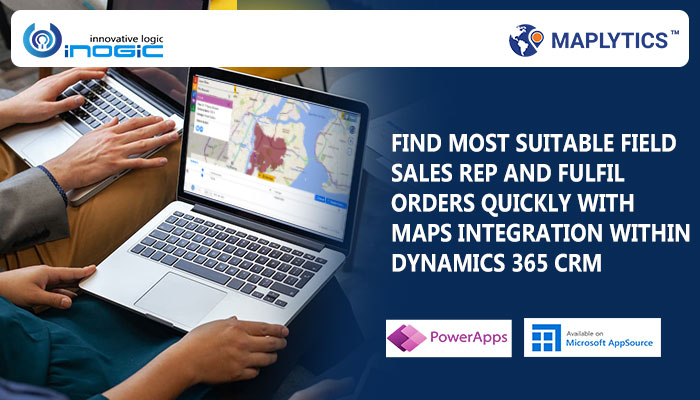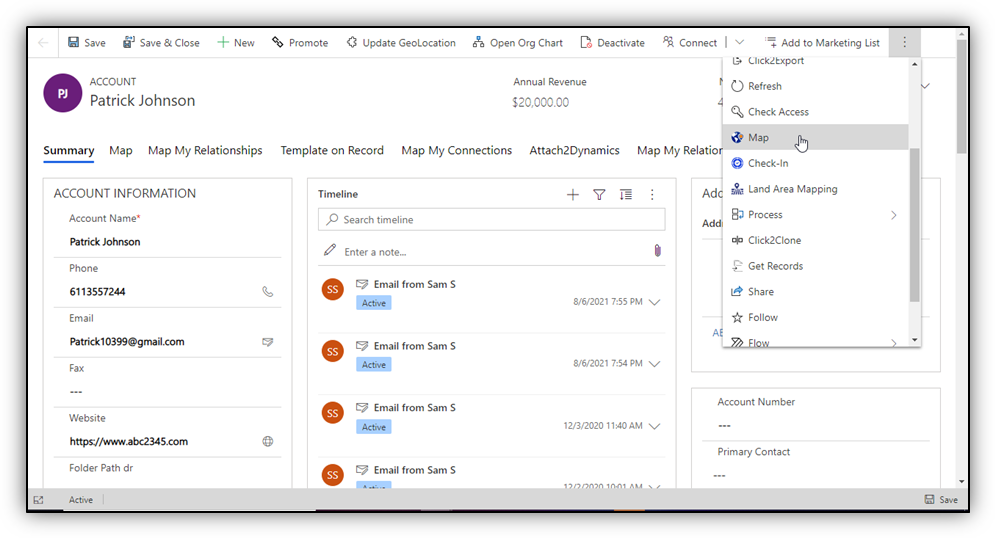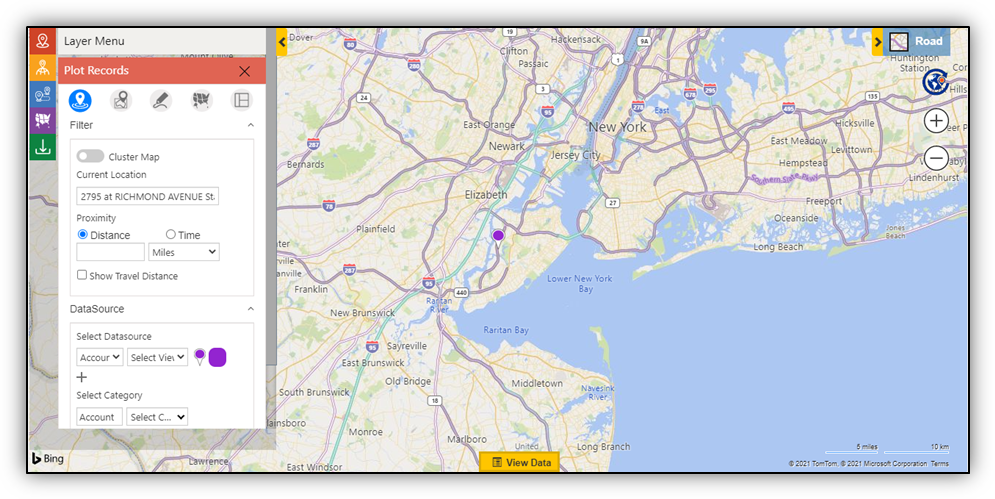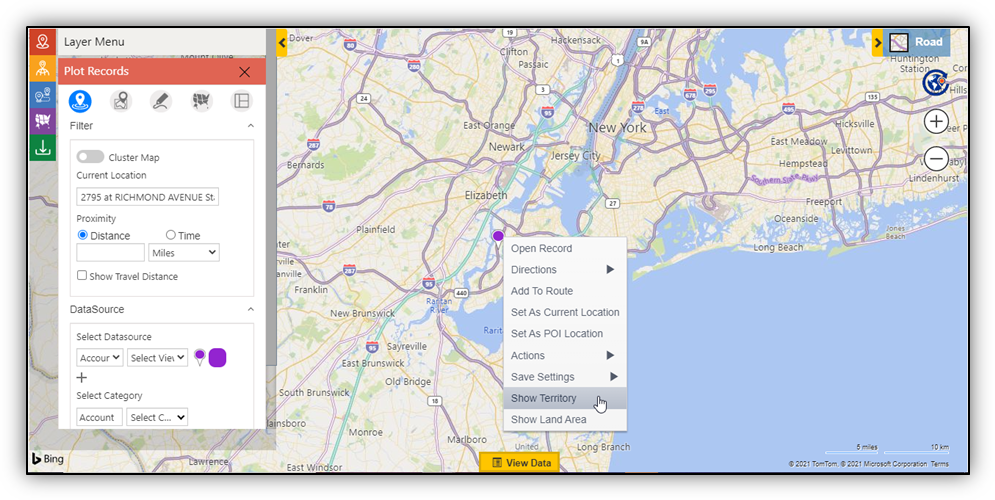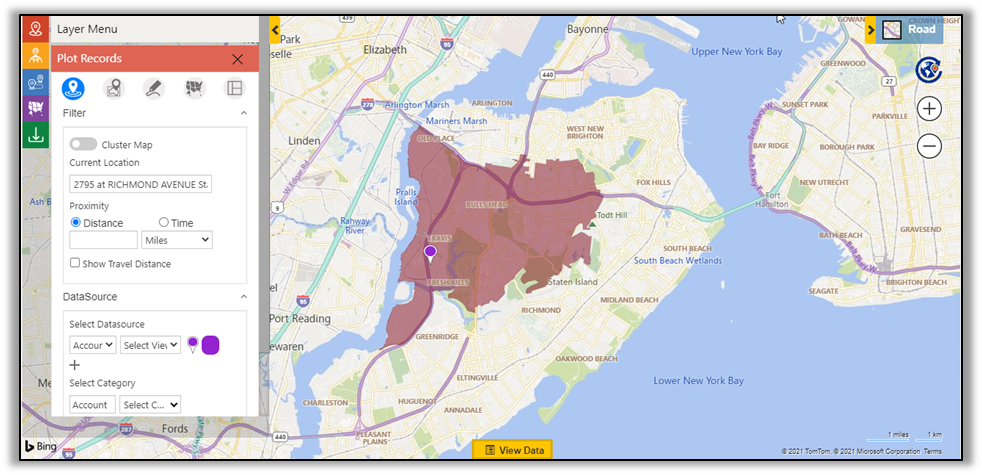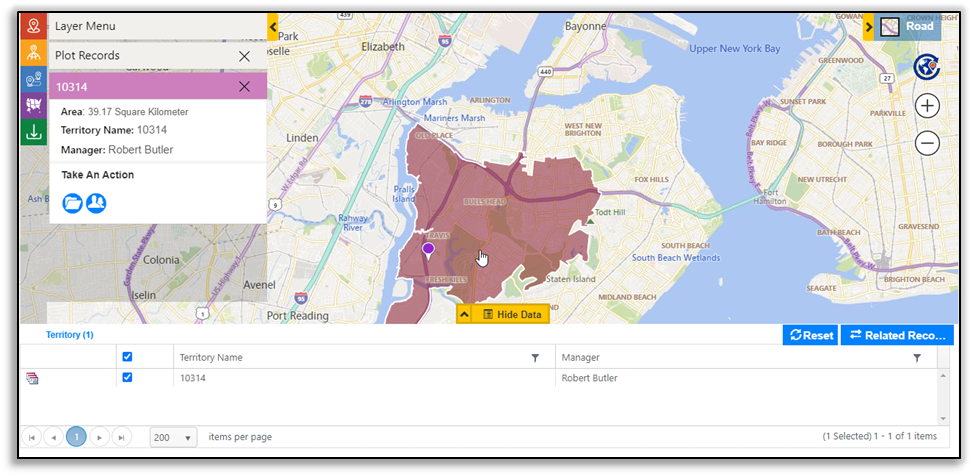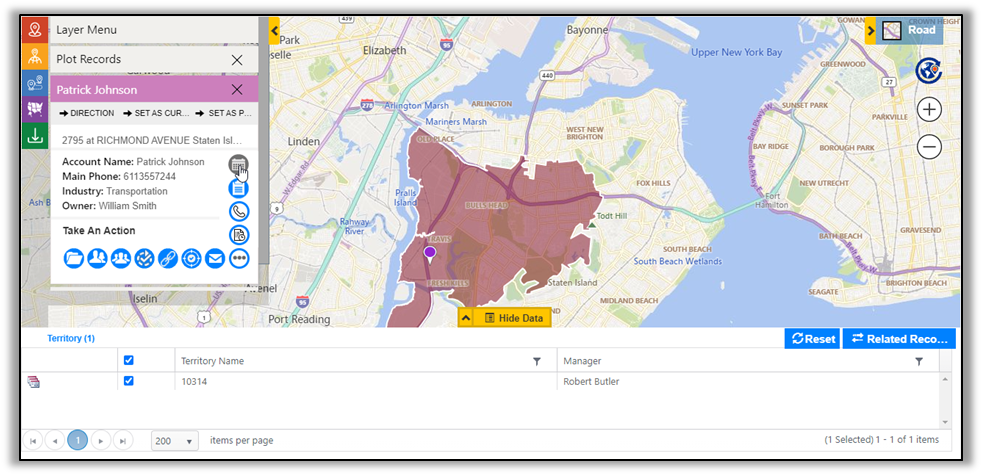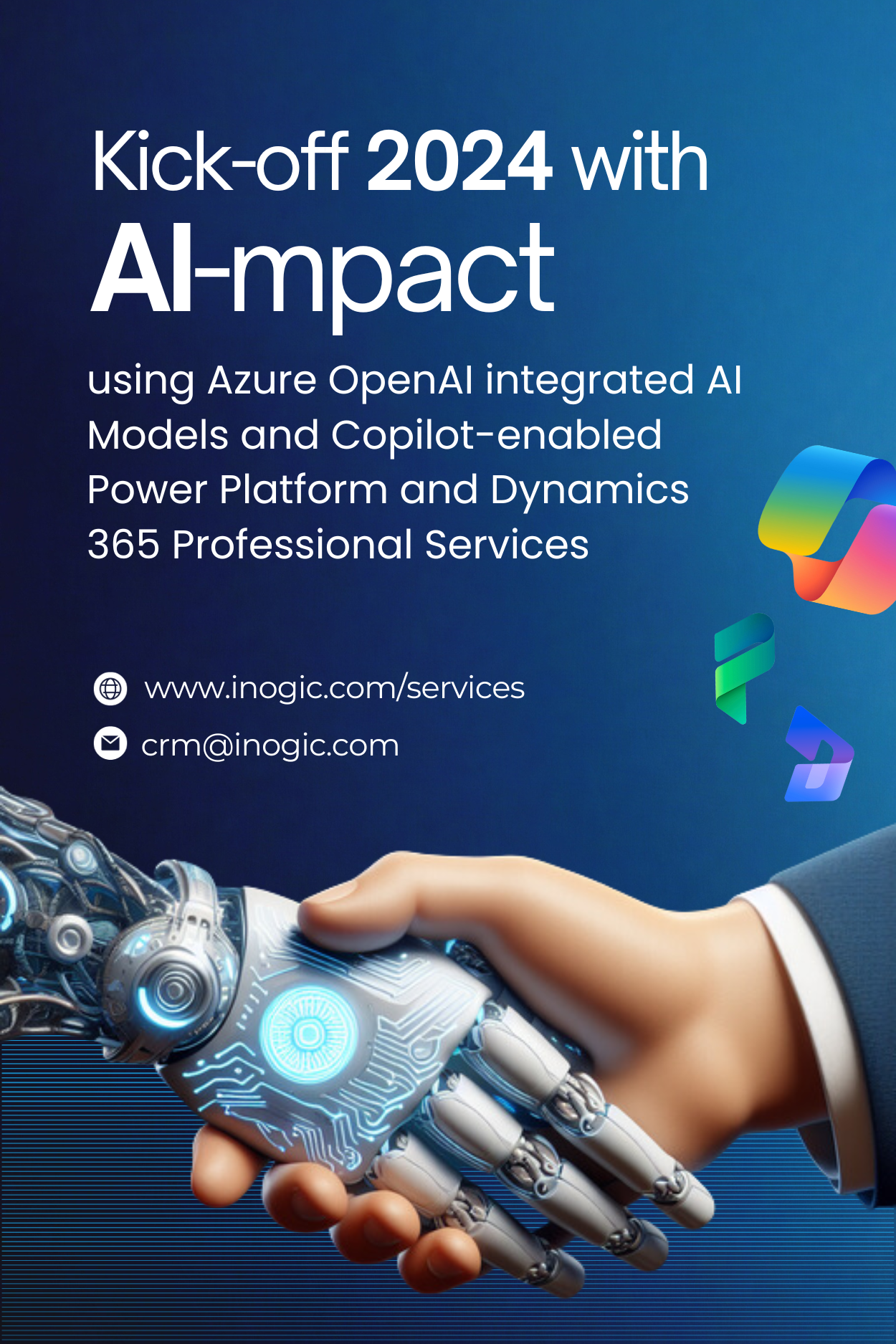Delivery business is all about timing. To become the best, one has to make their deliveries the fastest. One of the best ideas to do the fastest deliveries is to assign the deliveries to the nearest and most relevant delivery guys. Maplytics helps efficiently to find the nearest delivery guys and assign the deliveries to them. Let’s understand how we can use Maplytics for this with a use case.
Alpha Medequips is an organization that provides medical equipment for clinics, diagnostics and health centres, and even the patients. Their sales reps go to the field to meet the concerned people at health centres or diagnostics or directly to the patients. They deliver the required medical equipment and also demonstrate their working to the clients. Kathrine is the sales Manager and handles the sales and delivery of the Medical equipment in Alpha Medequips. When she gets an enquiry from any clinics, health centres or patients, she finds the sales rep who is responsible for the deliveries of Medical equipment in the respective area and assigns the delivery to the respective territory manager. She uses Maplytics to find the concerned sales rep and assigns the delivery.
Let’s understand how she uses Maplytics to do this. Kathrine gets an enquiry from a patient named Patrick from the postal code 10314. The patient needs an ankle foot orthosis and an upper extremity orthosis. As Patrick had already purchased earlier, Kathrine finds the Dynamics CRM record of Patrick and plots it on the map using the Map button.
Now she can see the pushpin of the record of ‘Patrick’ plotted on the map.
Now she wants to know the Sales rep responsible for the delivery of equipment in the area around. She right clicks on the pushpin to open the contextual menu and clicks on the ‘Show Territory’ option.
This option of ‘Show Territory’ plots the territory that is created for that area. She is able to visualise the territory that is created for the postal code 10314. She now clicks on that territory to open the summary card and finds out which sales person is assigned with the territory and is responsible for the deliveries in the area.
With a click on the territory, she can now see the Summary card for the territory 10314 and gets the name of the Territory manger i.e., Robert.
She now clicks on the pushpin of the patient Patrick, clicks on the ‘Appointment’ button from the tooltip card to create an appointment, and assigns this appointment to the Sales rep ‘Robert’ who handles the delivery of the medical equipment in the territory 10314. This way Robert can further add this appointment to his schedule for the day and visit Patrick to deliver and demonstrate orthosis equipment.
With the option of ‘Show Territory’, Kathrine is able to find the sales person who delivers in that area and quickly assigns the delivery to the respective sales rep. This saves time and cost of the deliveries since the sales rep responsible for the respective area gets the delivery task, who further creates an optimised route to meet all his deliveries at the earliest. This way Kathrine is able to complete the deliveries of all clients quickly and is also able to increase the count of deliveries per day to increase the productivity and sales.
Create a free trial and evaluate Maplytics for your use cases. Contact crm@inogic.com and share your use cases to get a free demo of the Maplytics functionalities based on your specific use cases.