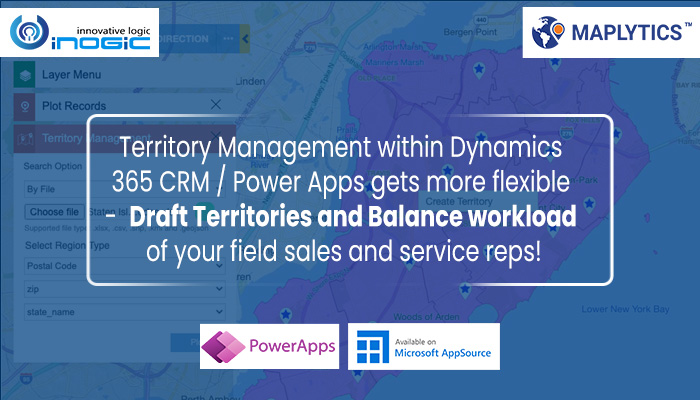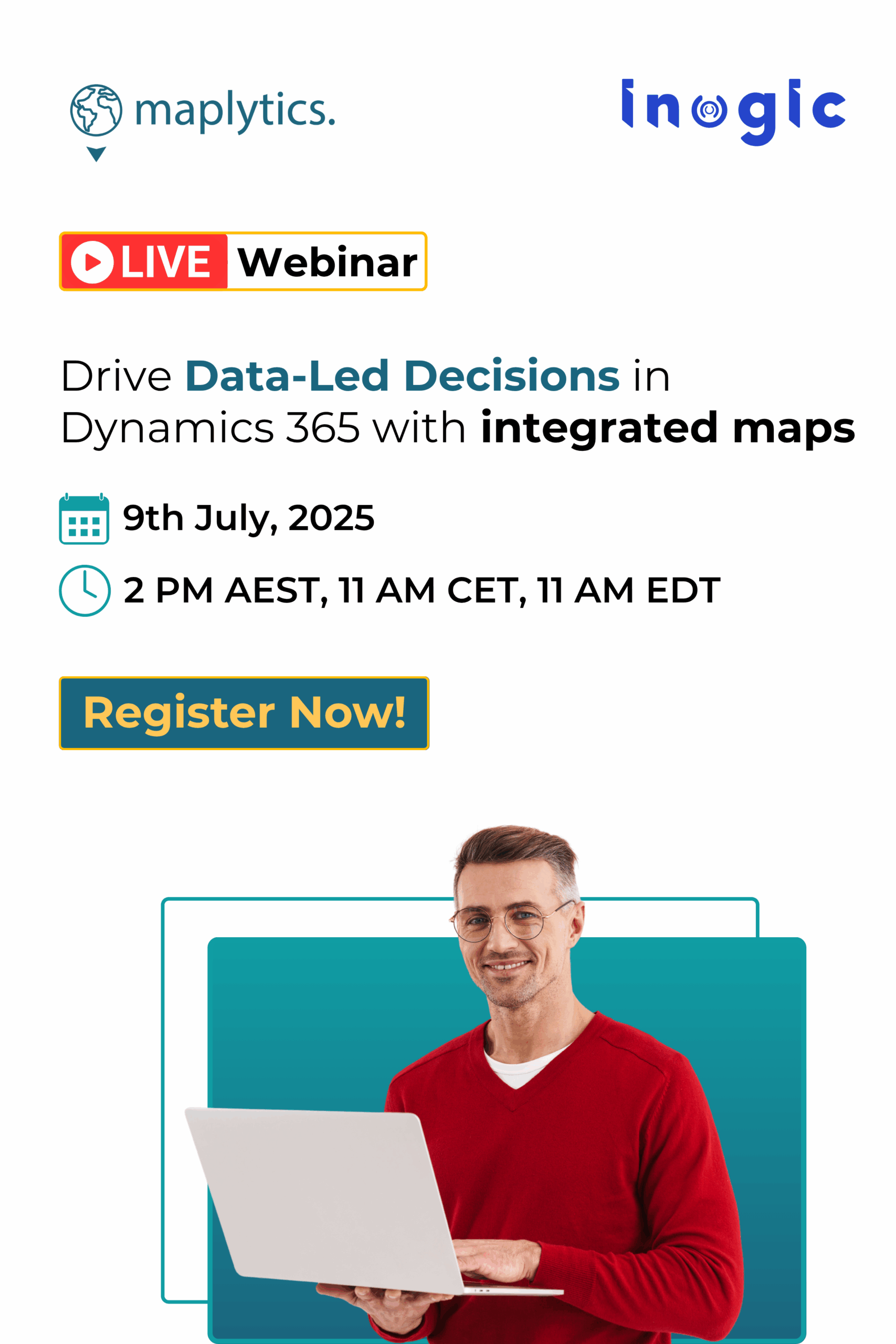Handling a large field sales or service team that caters to a widespread geographical area means managers have to spend a large time organizing, managing, and distributing the workload among their team. While this is an everyday task they have on their to-do list, when the days are especially busy, management can soon get out of hand. This is where Territory Management within Maplytics comes in as the perfect handy solution.
Territory Management helps in distributing the workload among the team to get the most productivity out of their field teams. This is done with Auto creation of Territories using a balanced distribution of records. One can plot the records they need to distribute among the field reps and it will automatically count and distribute the records to create the required number of balanced territories.
While Maplytics has the option for automation for creating balanced territories, many organizations also have internal territory creation workflows that include taking suggestions and approvals from seniors before finalizing and creating the territories into the CRM. Keeping such scenarios into perspective, the territories need to be available in a temporary form to enable ad hoc changes from upper management. This is a solution that is offered within Maplytics using the feature of ‘Draft territories’. Here, users can start creating the territories and save their territories as a draft while it goes for approval. This allows them to switch to other tasks and then return to their drafted territory to rework on the same. Once it’s approved, the territories can be created into CRM as final territories.
Let’s understand this with a use case. Adam is the sales manager of a chain of restaurants called ‘Colossal spice’. He manages the store supervisors who handle their assigned restaurants. As some new restaurants have been opened, he has to create territories for his store managers to handle. He plots the restaurants on the map along with the excel sheet with the postal codes within the area. He selects the regions using the alignment tool and right clicks to create multiple territories. He enters 3 as the count so as to get 3 balanced territories to be created.
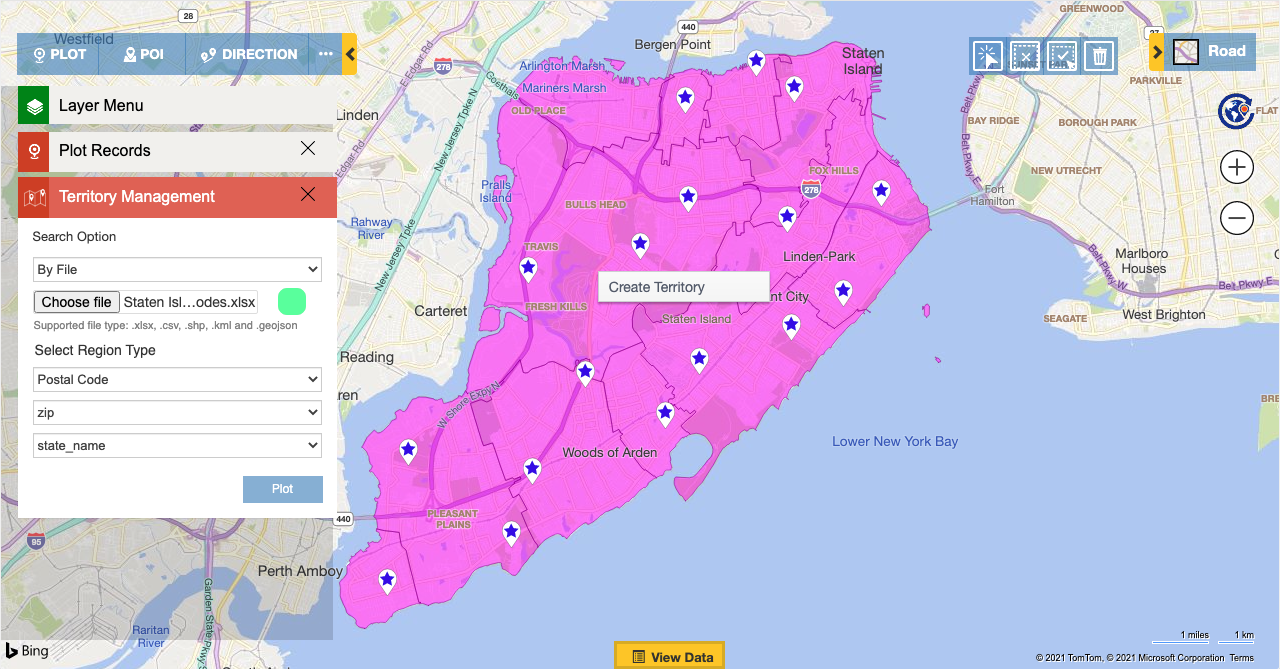
The Territory Management auto-calculates the count of the restaurants plotted on the map and distributes it in a balanced manner to get 3 balanced territories.
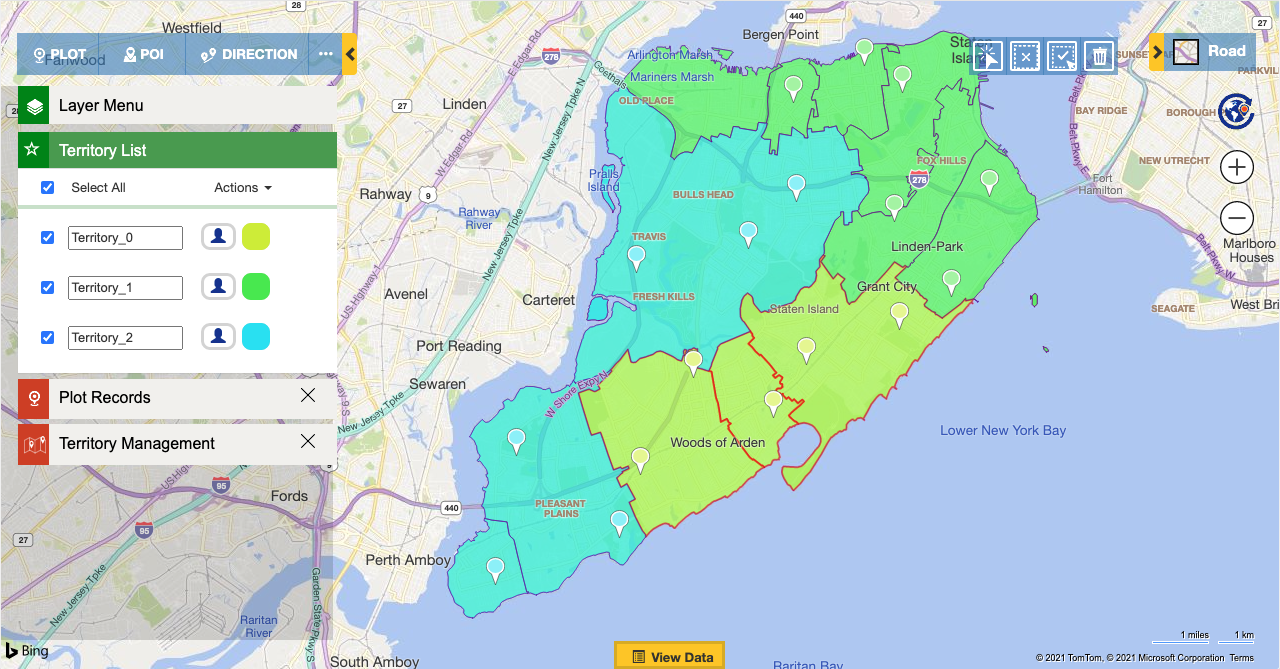
Once the territories are ready Adam needs to take an approval from her senior manager Stacy for the same. He saves these territories as a draft to let Stacy the territories for approval. To do so, he clicks on the ‘Actions’ within the Territory list and clicks on ‘Save’.
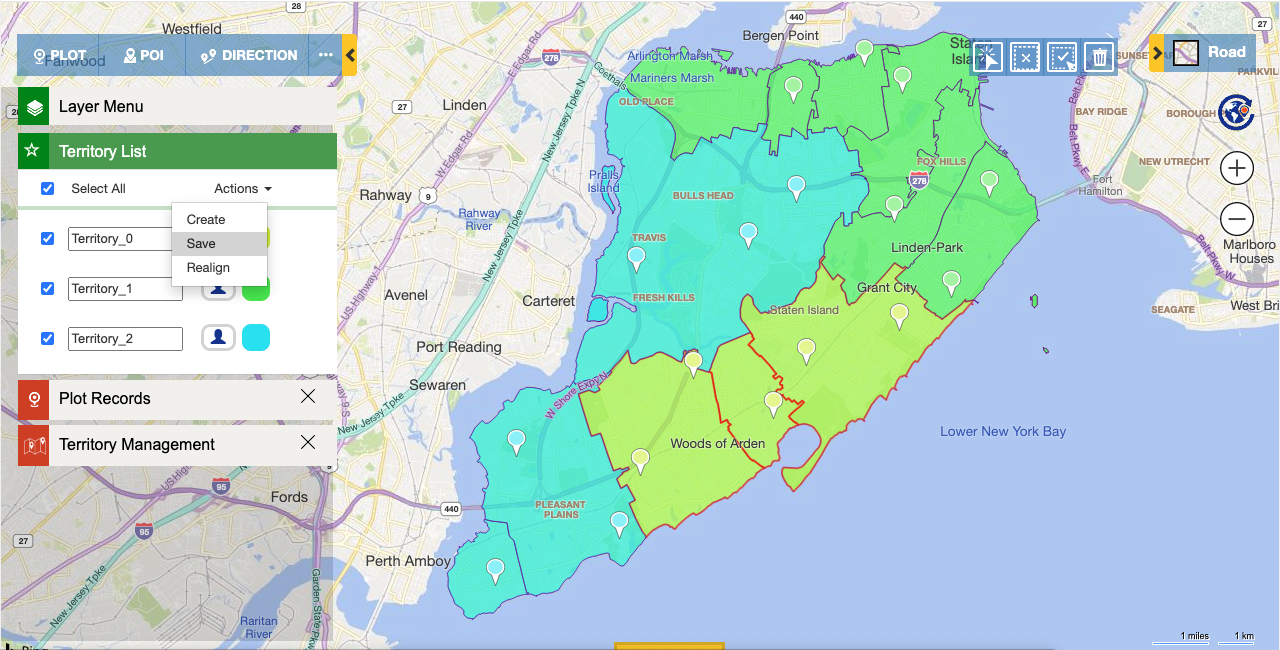
This will allow him to give a name and save it as a draft territory within the CRM.
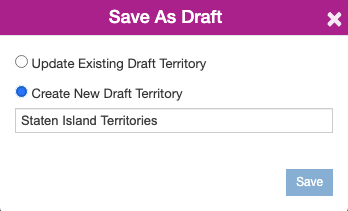
Once the draft is saved, he informs Stacy about the same. She can open the Draft territory using the option ‘By Territory’. This will plot the draft territory saved by Adam.
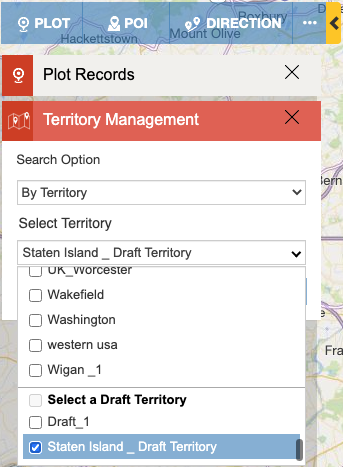
Once the draft territory is plotted, Stacy can check if the territories are good enough. Stacy thinks the store supervisors might be a bit overloaded if three territories are created, so she thinks to realign the territories to 4 instead. She clicks on the Action to choose the option of Realign and enters 4 to get the balanced territories. Now that she is convinced he can go to actions and click on ‘create’ to create these territories into the CRM. Once the territories are created into the CRM, it will also ask if she wants to assign those territories to the records. She confirms it and the territories get automatically assigned to the respective records.
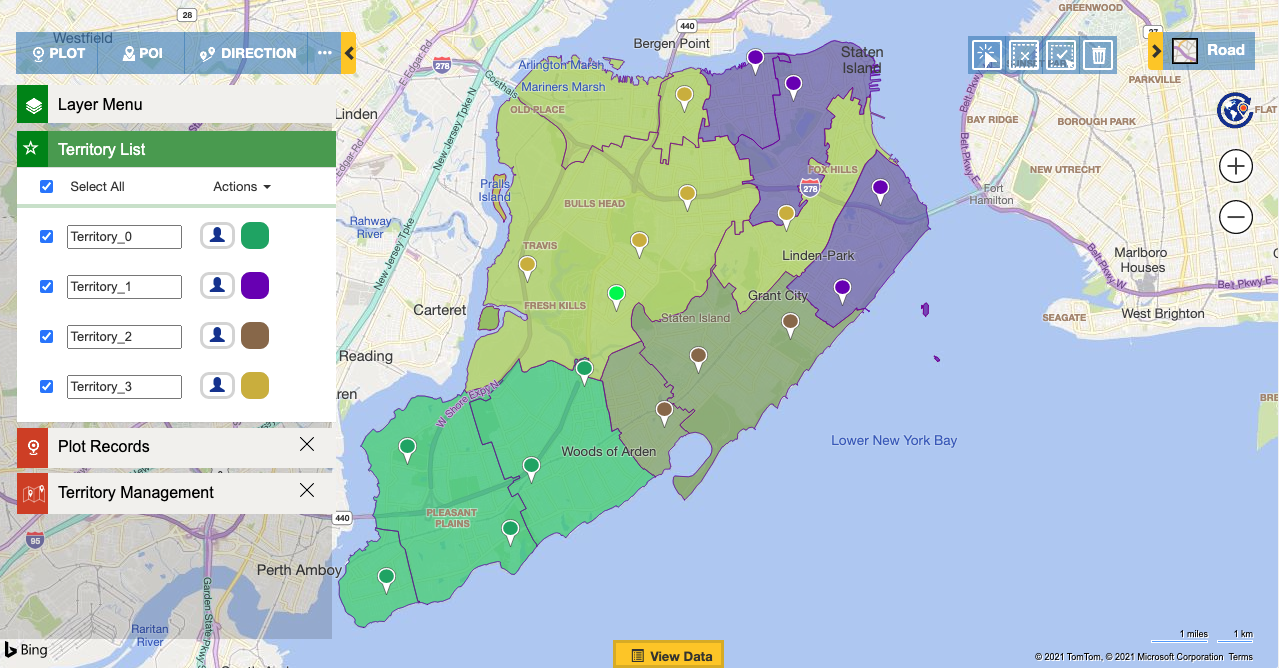
This makes the whole process automated and avoids any loss of efforts made on the territory management. A user can create a required number of balanced territories automatically and also save the territories as a draft if needed to work again.
This was a quick look into the efficient working and convenience possible with Maplytics. You can do much more like align territories, copy or move territories, as well as search existing territories on the map. It’s eay to get started, you can get a free trial from our website or Microsoft Appsource (do notice our earned Preferred Solution badge) to test Territory management for your organization using Maplytics. For more specific use cases, contact crm@inogic.com to get a free demo of Maplytics features based on your mapping requirements.
Until next time –be safe and conquer your territories!