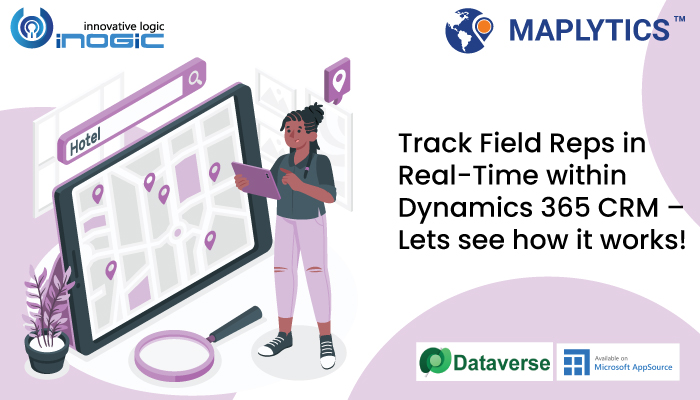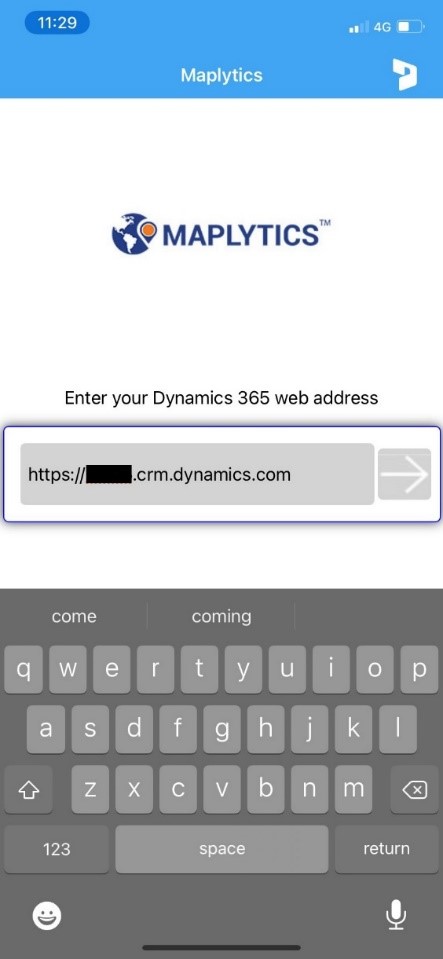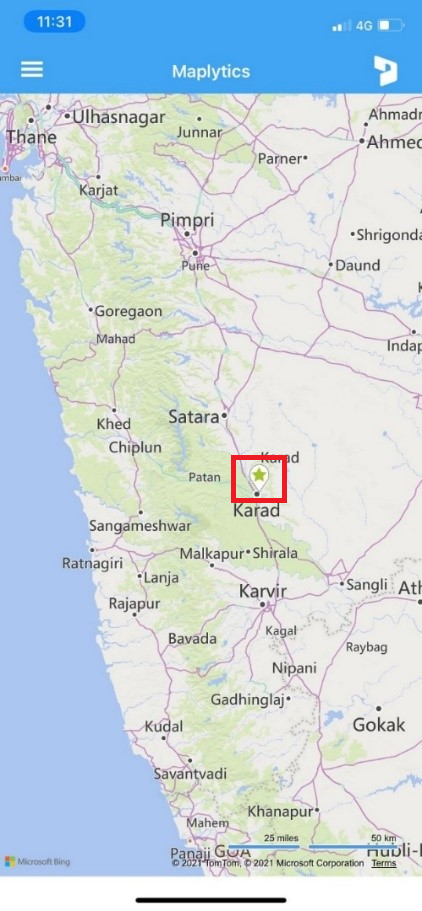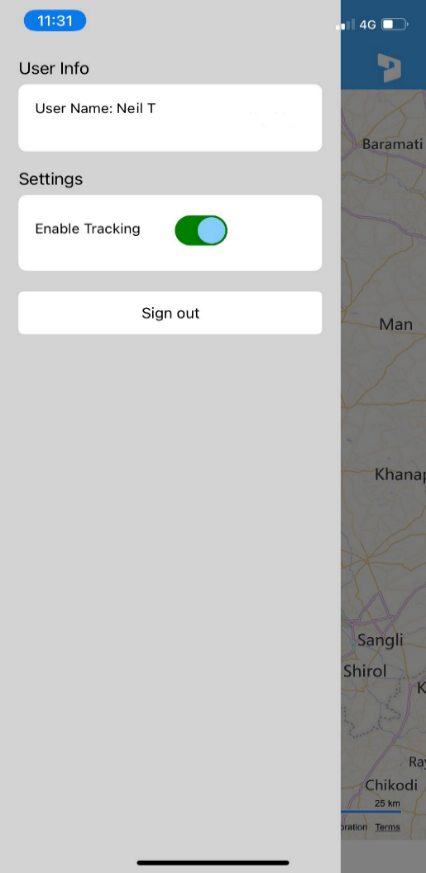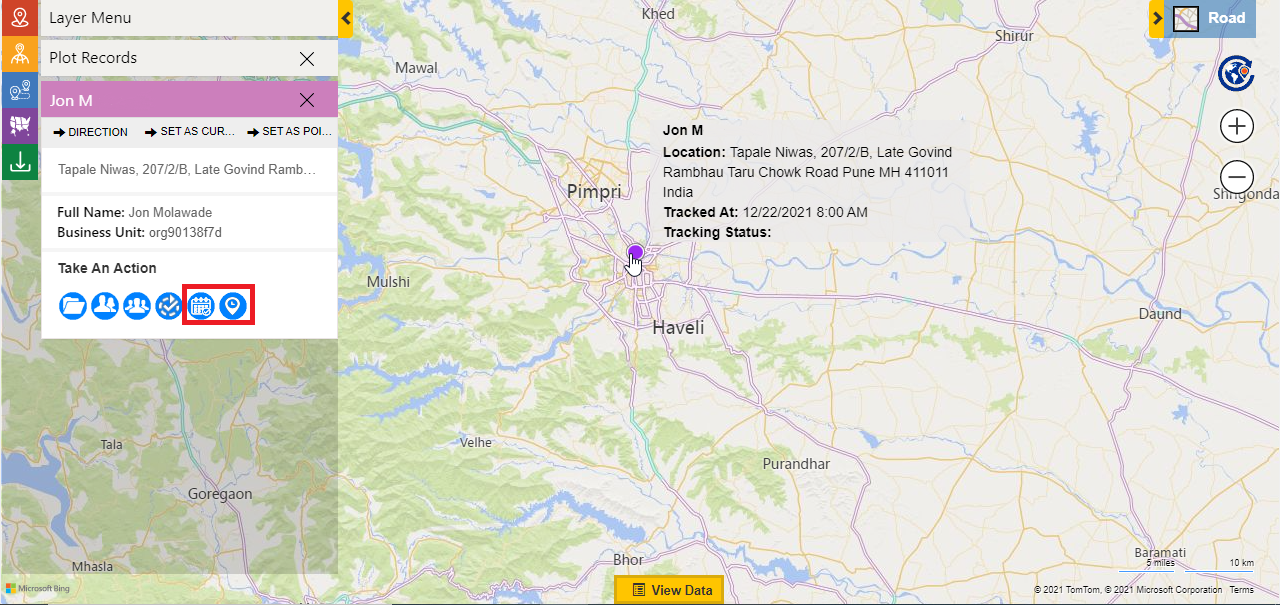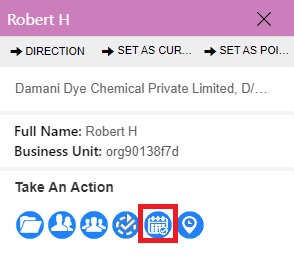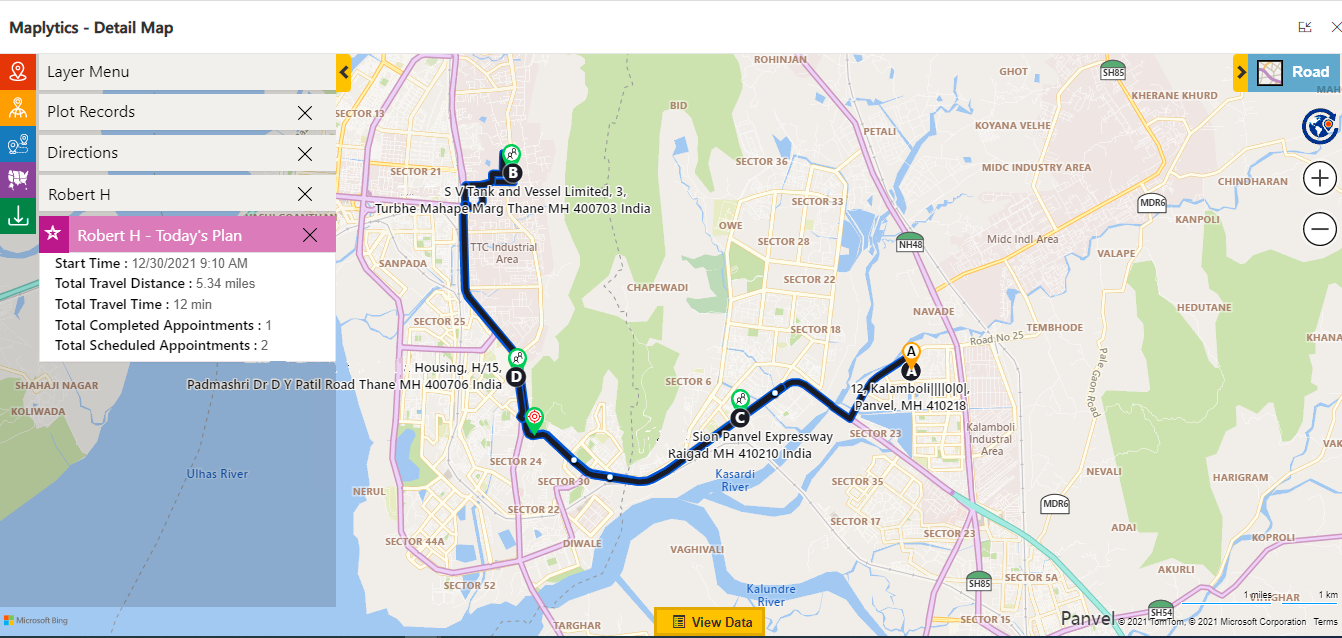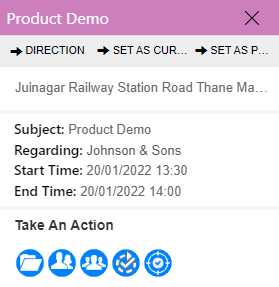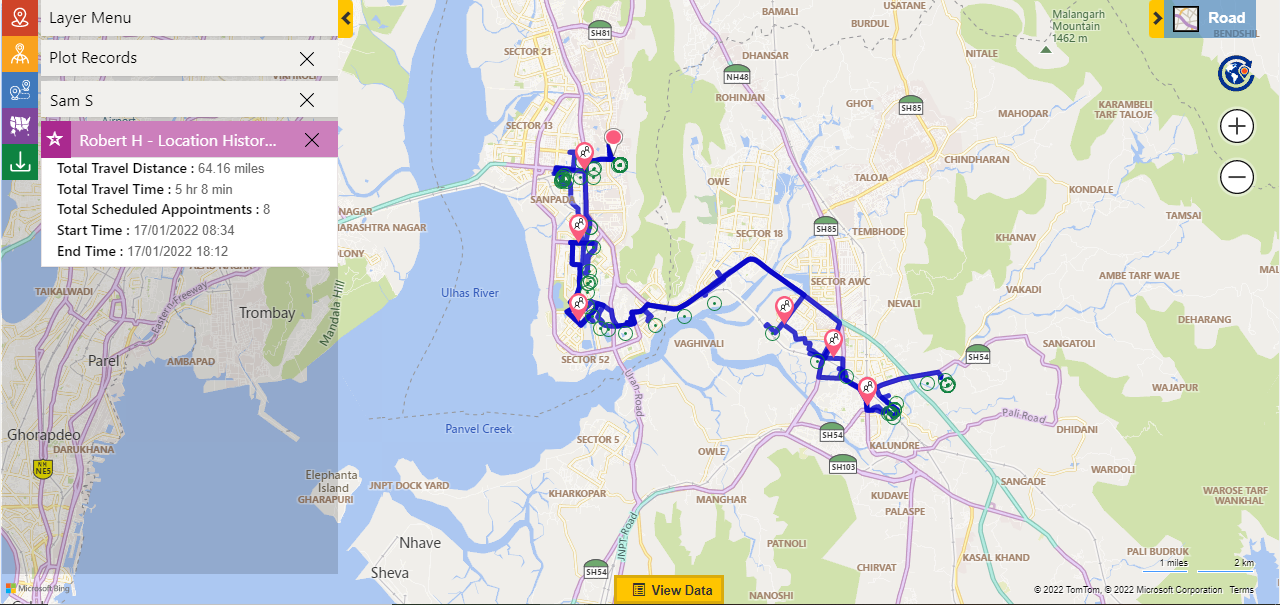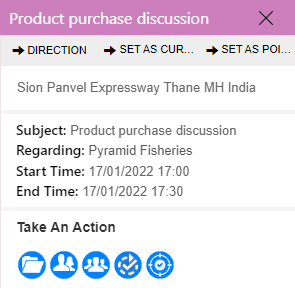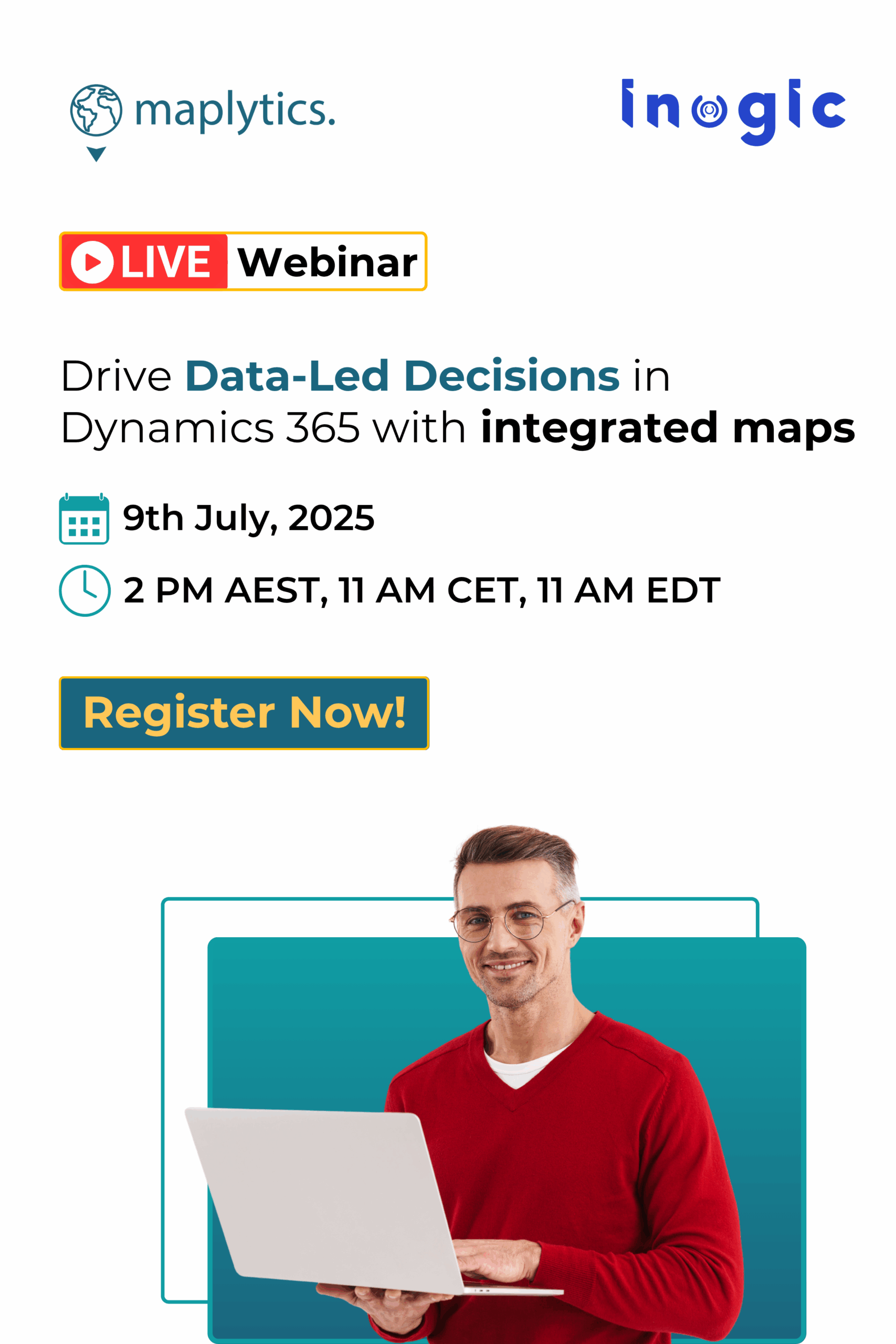A salesperson is the best person to understand the needs of the customers. They put human efforts into selling and promoting your products by personally meeting and having discussions with the customers. Every organization needs a sales team to grow its sales. While managing the responsibilities of the sales team is difficult, monitoring the activities of salesperson handling those responsibilities is also difficult. With Maplytics, organizations can distribute the responsibilities of their clients automatically with Auto Territory creation using Territory management. They can further use the feature of Auto Scheduling to provide Optimized multi-day schedules for their multiple salespeople. While the team is out on the field to meet the customers, it becomes useful if an organization can track the Salesperson in real-time. This will allow the managers to evaluate the performance of the sales team as well as help them in real-time with any changes required in their schedules.
In our last blog, we got to know how to track field service technicians in real-time while they are traveling on the field with the feature of Real-Time tracking. This feature also helps the managers to view the routes traveled in the past by the engineers. With the latest Maplytics release in January 2022, we have now added this feature for other Dynamics CRM modules as well like Sales or Customer service. Now managers will be able to track their sales team in real-time on the field and go through the routes travelled by the sales team in the past as well. Let’s understand how the feature can be used to benefit any organization.
The admins first need to enable the feature within the Default Configuration Detail Record Settings. They can go through the help files to know each of the Settings for this feature. They can also set the preferences of the date and time when the sales team should be tracked. They can check the status of the tracking at the individual user level as well. Once the feature is enabled and the tracking settings are completed, the Sales team needs to install and sign in to their CRM within our all new Maplytics Real-Time Tracking App.
Once signed in, salesperson will be able to view their current location on the map in the form of a pushpin. The pushpin will also move on the map whenever the rep makes any movement on the field.
They will also be able to see their name in the app within the settings of the app and a toggle button to enable the tracking. While the rep starts traveling on the field, they need to use this button to enable Maplytics to track their location. This will start saving their locations on the field within the CRM in real-time. Once they have finished their work on the field they can use the toggle button to stop the tracking and log out from the app.
Once the Real-Time Tracking has been enabled by the sales reps, their managers can go to the Detail map > Select Data source > select the User as the entity and the required view > click on Search. This will plot the users on the map as pushpins. They can click on the pushpins of the reps to open the tooltip card to find the two buttons for Real-time tracking, i.e., ‘Today’s plan’ and ‘Location History’.
Managers can use the ‘Today’s Plan’ button to view the route assigned to the respective sales rep to be followed today as well as the route that is being travelled by the sales rep in real-time.
The following screenshot shows the route assigned to the Sales Rep Robert for today, which is also being travelled by him today without any deviations. The manager can also see the details like total travel distance & time and appointments completed etc. in the summary card for the Sales Rep.
The manager can also click on pushpins of the appointments on the map to see details about the respective appointments.
The second button of ‘Location History’ can be used by the managers to view the routes that have been travelled by the sales reps in past. To do this, they can click on the ‘Location History’ button on the tooltip card of the user, select the required date and click on search. Managers can also select the time if they want to view the travel history between a specific duration on the selected date.
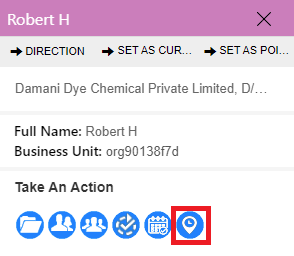
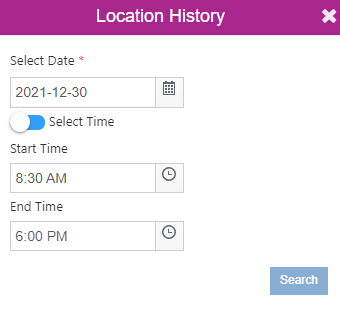
The following screenshot shows the route that was travelled by the Sales rep Robert H on a date from the past i.e. 17th Jan as well as the route that was assigned to him that day. Here also the managers can see the details of travel distance and time and the appointments within the Summary card.
The manager can click on pushpins of the appointments on the map to see details about the respective appointments.
This way managers can track sales rep on the field in real-time as well as see where did sales rep travel in the past for meetings. This will allow them to avoid manual reporting by sales reps and they can directly monitor their sales team’s activities on the map. They can also assign them an extra appointment in case, they see any non-productive hour in the schedule of any sales rep in real-time if any appointment gets cancelled. Thus, managers will be able to monitor and handle their sales team better in order to help them achieve their sales targets.
Activate a free trial and test real-time tracking for your sales team. Visit our blog to know about the prerequisites to activate a free trial and get started with Maplytics. Contact crm@inogic.com for a free demo of Maplytics. You can share us your mapping use cases, so that the demo can be customized according to your mapping requirements.