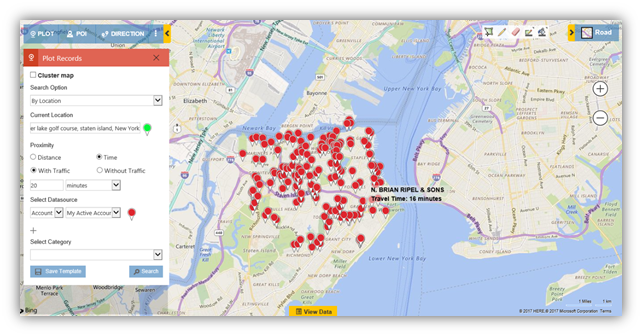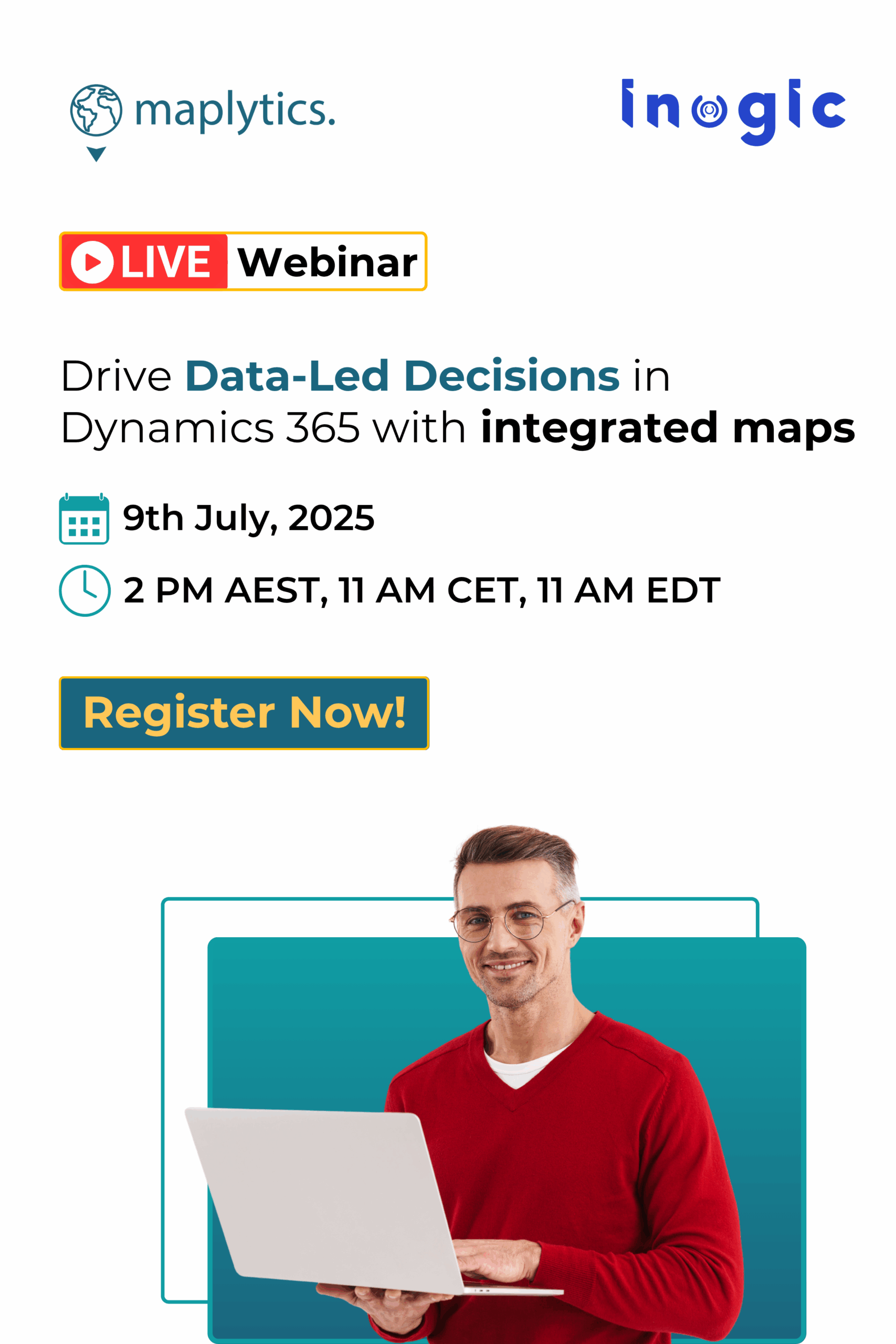Field service reps and Sales Persons on the go are often stuck in a situation where they want to find all the leads/accounts in the nearby area based on travel time. No one wants to arrive late to an appointment/service request with a customer. Maplytics Jan 2017 release has incorporated a new Time Based Search feature so you can stay organized with apt Appointment Planning from within your Microsoft Dynamics CRM. Users can now find all the accounts, which are in ‘x’ minutes of their driving time using Bing Maps!
Let us see how you can use Time Based Search using Maplytics in Microsoft Dynamics 365/CRM data:
1.Go to Detail Map > Plot > Set Current Location as shown in the screenshot below;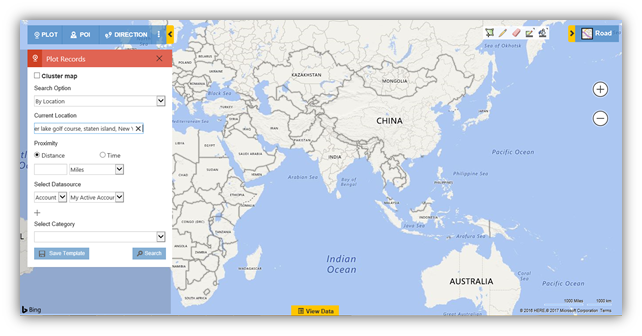
In this example, we are going to find all ‘My Active Accounts’ within 20 minutes of driving time around my current location. Users can further opt for traffic option while performing a proximity search.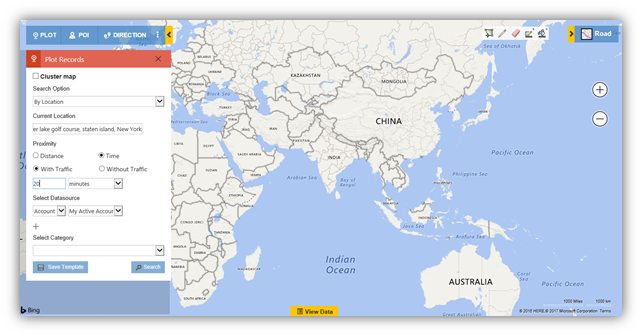
Note: Time Based Search on Map in Dynamics 365 is a complex process and it can take some time to execute. It is advisable to use this on smaller number of records, for example around 500 records.
Schedule your appointments based on travel time and never be late to any appointment with Time Based Search in Maplytics, your favourite map integration solution for Dynamics 365! Field reps can now perform ‘radius search’ using the mobile app as well.
Give it a try. Download Trial from our Website or AppSource.
Search for Accounts or Leads in Dynamics 365 based on Travel Time
February 9, 2017
Features