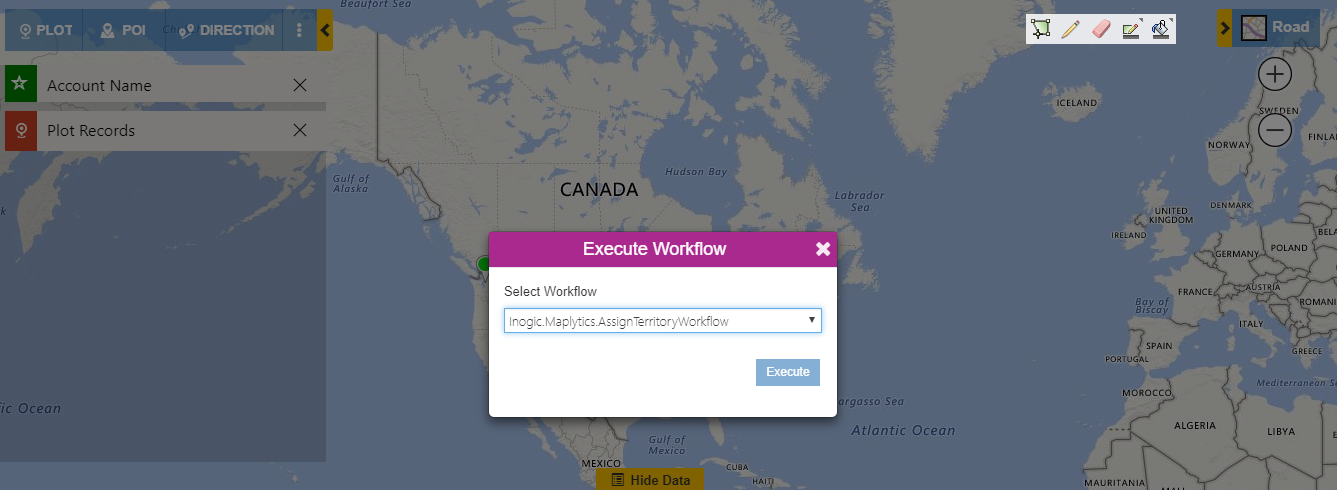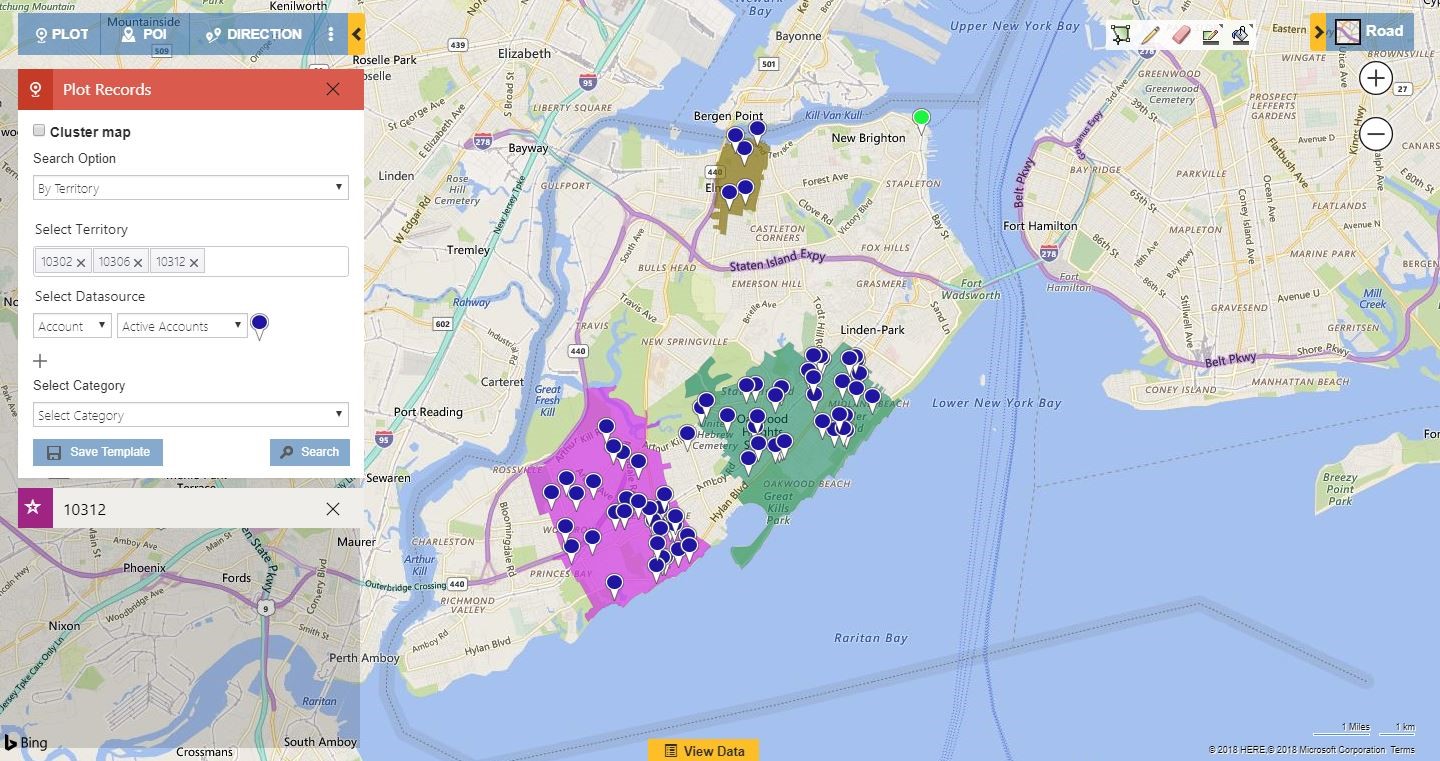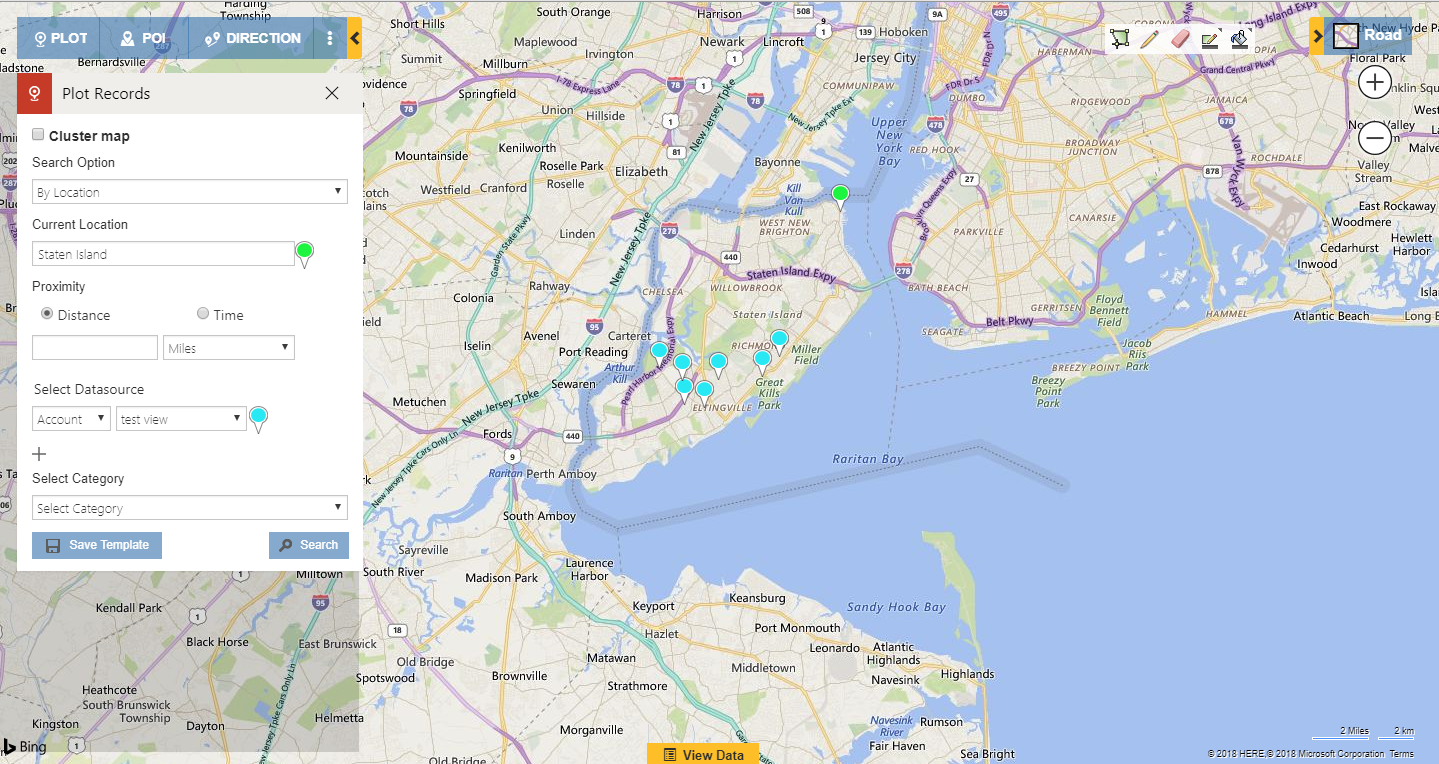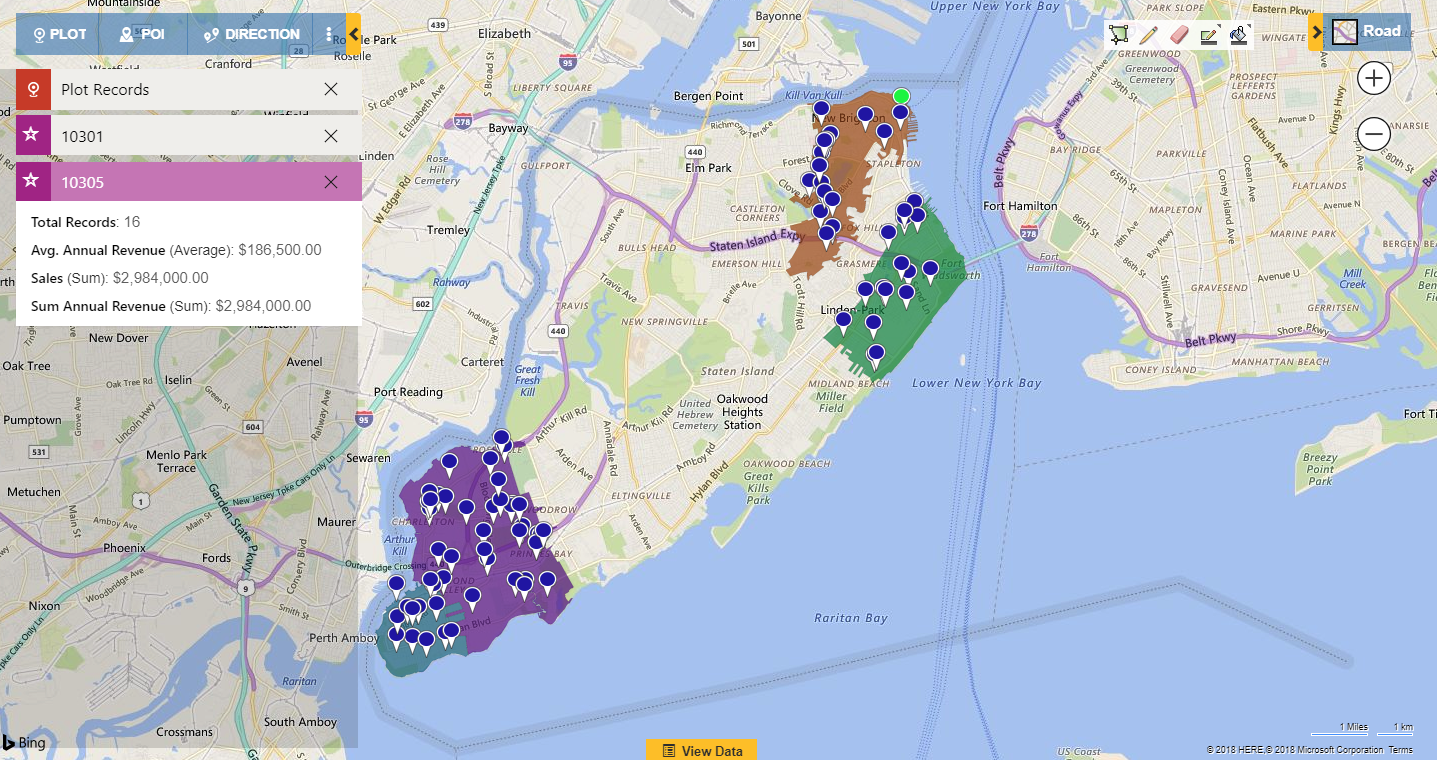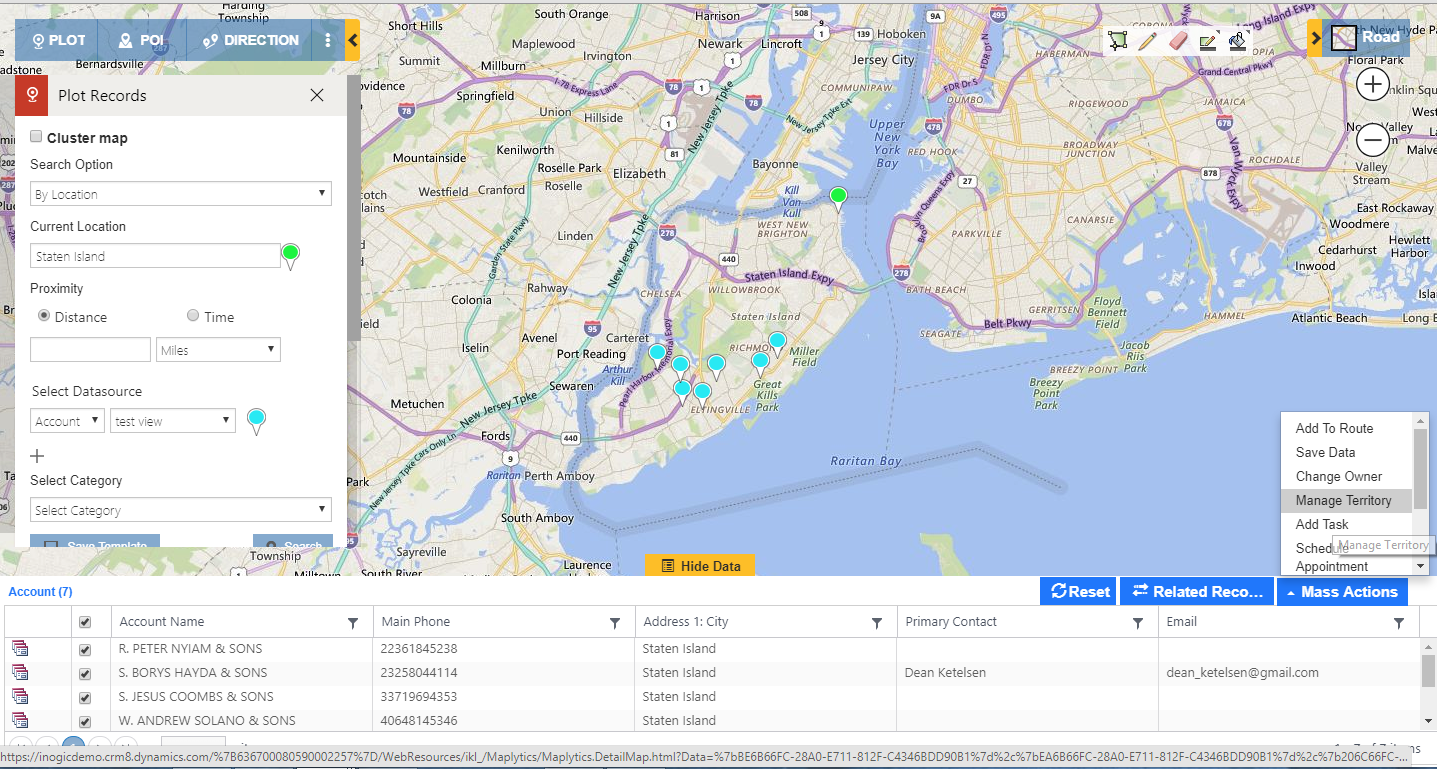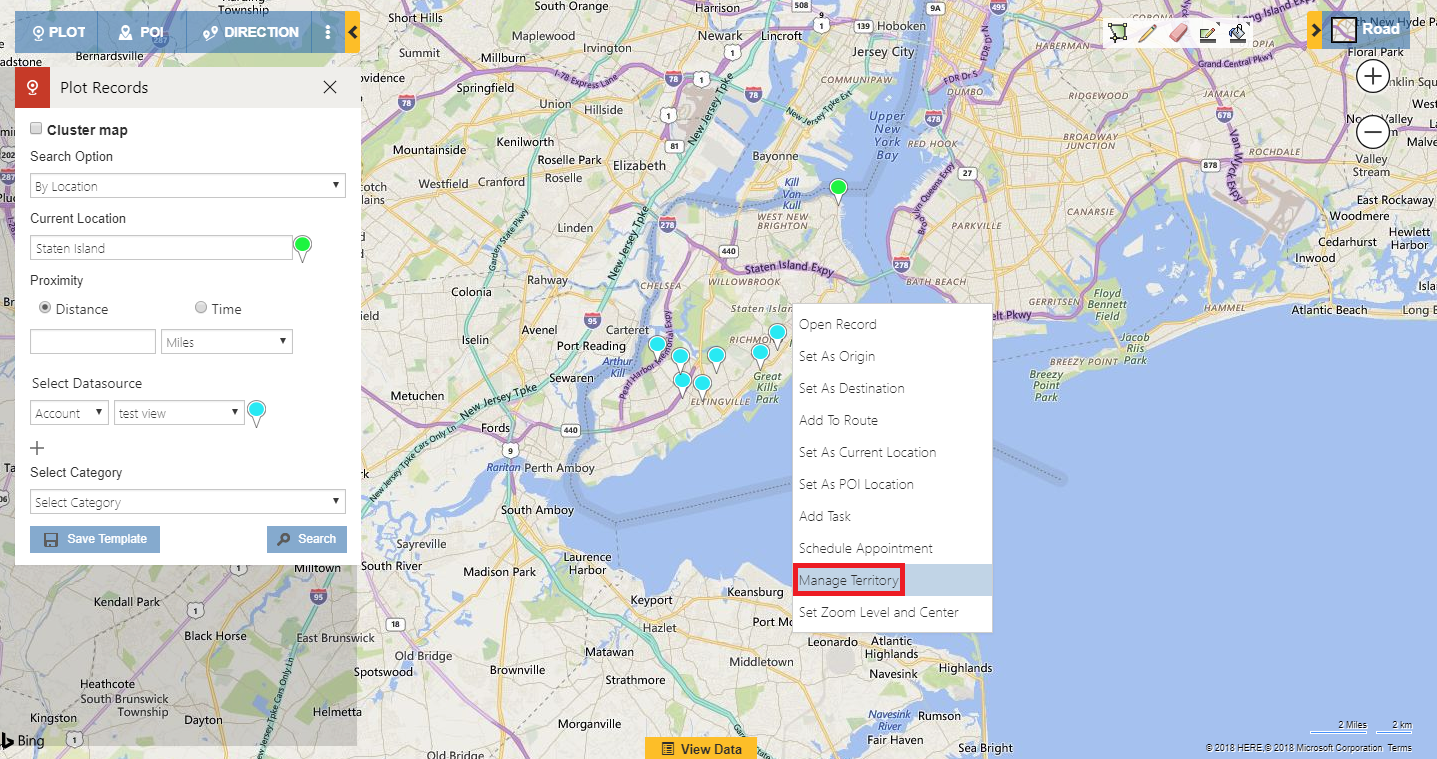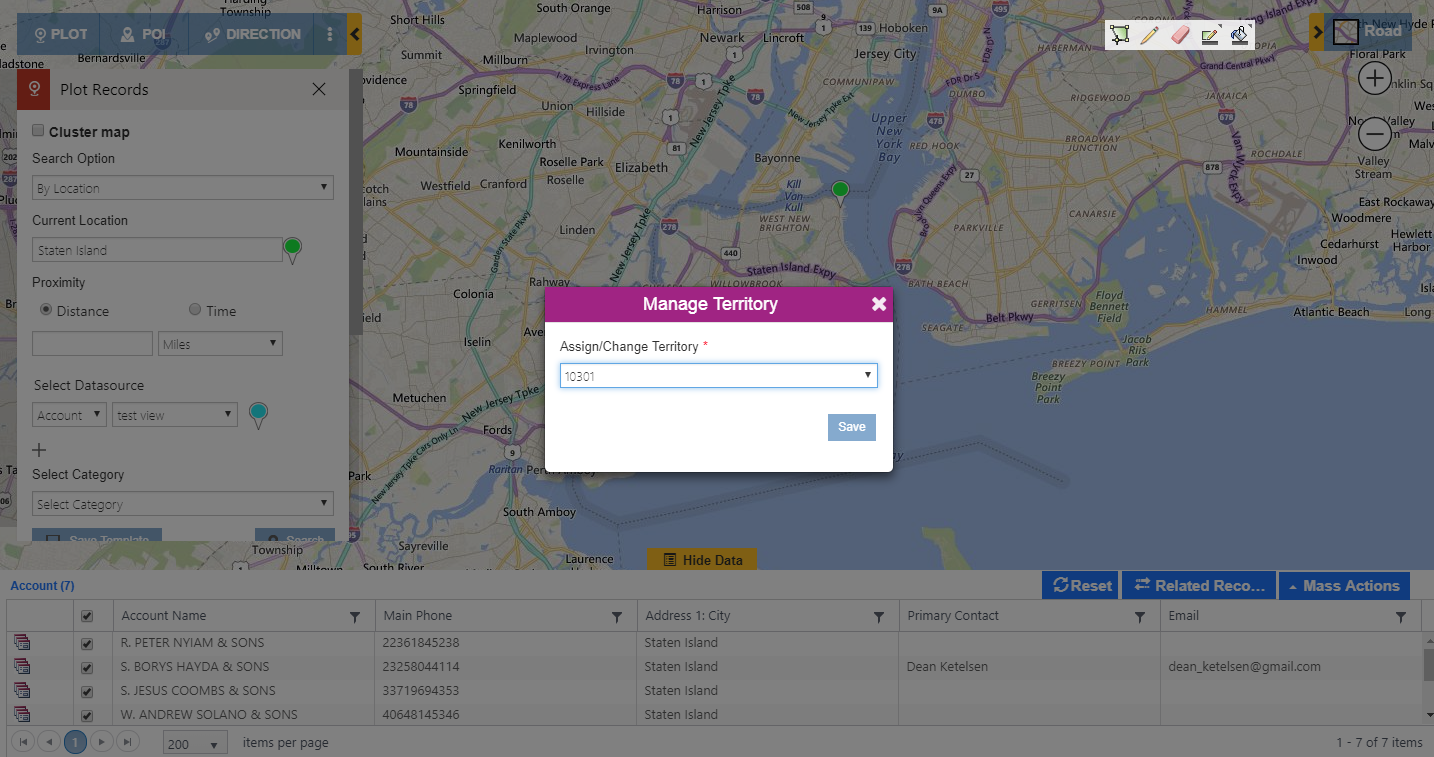Territory management is one of the most important aspects in terms of handling sales. Territories based on geographical regions or customer groups are assigned to a particular salesperson or a group of salespersons so as to make it clear the set of customers they are responsible for. Maplytics help the users in this quite efficiently. Now users can create geographies for territories created in Dynamics CRM. Click here to know more about Territory management using Maplytics.
After creating geographies into territories, the users can run the Territory assignment workflow which assigns all the records that fall under the regions, set as territories on the basis of its latitude and Longitude. Click here to know how to assign the records to respective territories and plot the territories on a map. Also, user can assign territory using mass action – Execute workflow on detail map as shown in below screenshots.
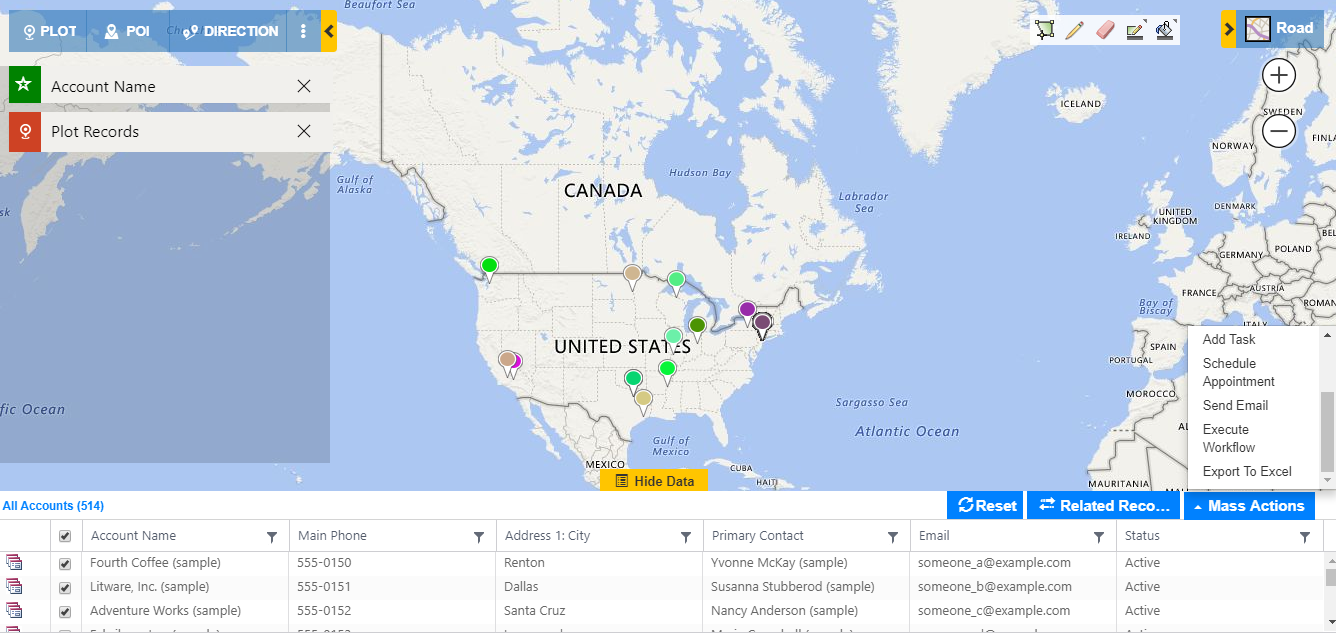
Now the user can also plot the territories by using the ‘By territory’ option. The screenshot below shows how the plotted territories show all the records that are assigned to them.
Many times it happens that some customers exist in a region far away from the territories. In such cases, the customers can’t be left unassigned. These customers should also be assigned to a salesperson so as to be approached properly and worked upon for conversion.
Manage a territory is an option that comes to the rescue in such situations of assigning territories manually. Maplytics has provided an option of Mass actions into which a user can perform a lot of actions on the records right from the map like Manage territory, sending an email, saving a marketing list etc. Click here to know more about Mass actions.
Let’s take an example and understand how Manage territory works. Let’s say Ms. Alex is a sales manager who is trying to allot leads to the sales persons under her. She has created some new records. She has plotted those newly created records and also some existing records which are far from the existing territories and hence exist without any territories assigned as shown in the screenshot below.
Alex does not have a need to create a new territory in this area as she does not have many customers here. In this case, she will now take a decision on how to assign a territory to these records as well. Now she can plot the currently created territories and analyze to which territories these records should be assigned. The following screenshot shows the territories plotted along with the customers whom the respective territories have been assigned.
Now she can clearly see that the territories 10301 and 10305 have fewer customers as compared to other territories. Now based on the existing number of customers Alex can distribute the left out pushpins to both the territories. Here she can use the option of Manage territory into Mass action as shown in the screenshot.
This will allow her to assign all the pushpins at once to the required territories. It can be the nearest territory or the territory with fewer leads.
Alex sees that the number of customers is almost equal in both the territories 10301 and 10305. She now understands that she should distribute these pushpins to both the territories. Now she can click on an individual pushpin and go to the option of Manage territory from the contextual menu and assign the required territory to the records as shown in the screenshots below.
Manage territory option can also be used in case any territory contains a lot of customers which is increasing the load of the salesperson who is assigned to the territory. In such case, some of the customer records can be moved to another territory where the customers are low in number hence equalizing a load of sales on the salespersons.
We are further taking territory management to an advanced level in our upcoming release. The users will now be able to upload shape file and excel files to create the territories. They can easily create a new territory right from the detail map. Understanding the most important aspect of editing the territories, we have added the feature of Territory alignment which allows the users to move or copy a part of one territory to another. This will make territory management much easier and effective.
Start your free trial of Maplytics and be prepared for the advanced upcoming features of Maplytics. Click here to download Maplytics solution as per your Dynamics CRM version. Visit www.maplytics.com to know more about the extensive capabilities of one of the most demanding mapping app on Microsoft AppSource.