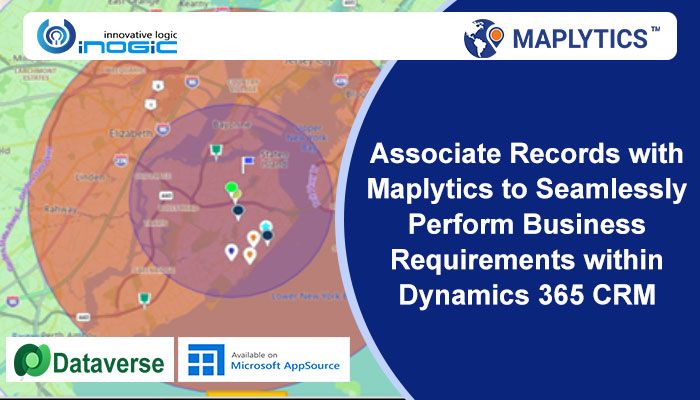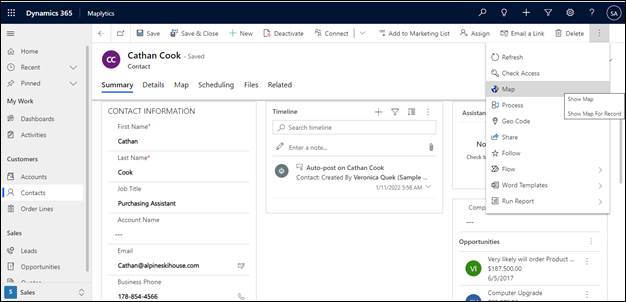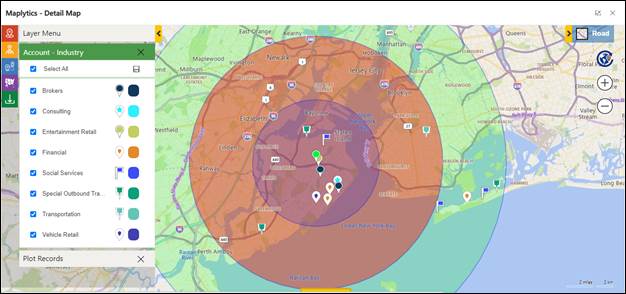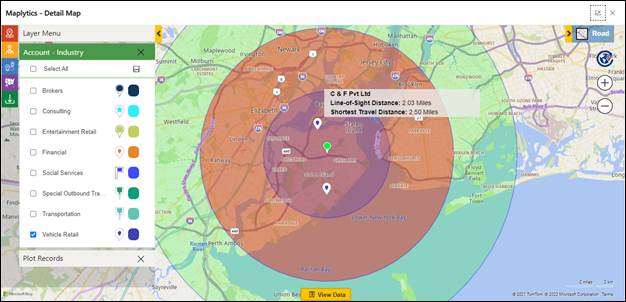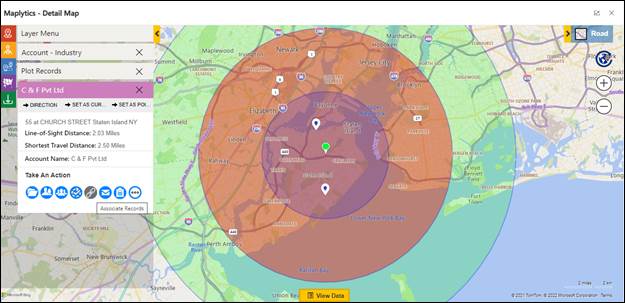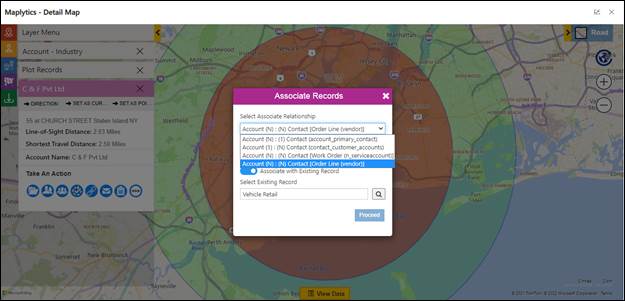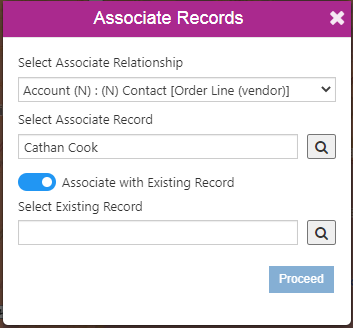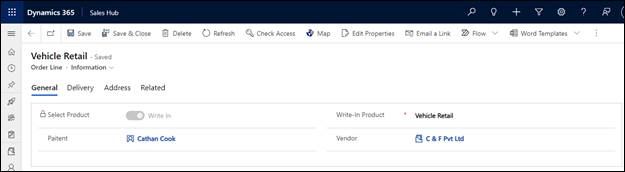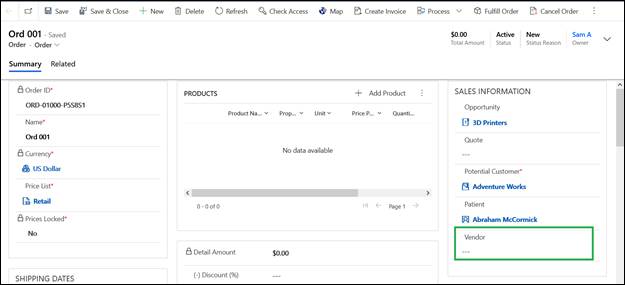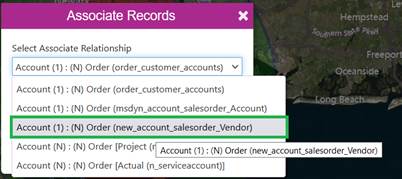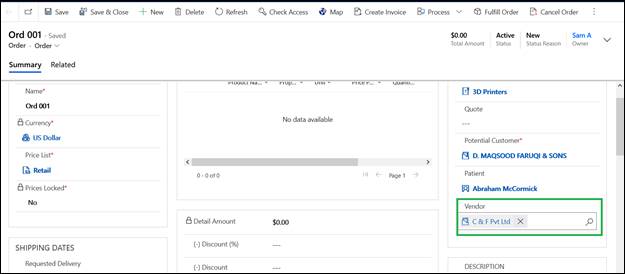Maplytics allowed to associate records for 1:N and N:N relationships, however, it was not supported for N:1 relationships. It means using associate records, user could find nearby records and associate them into one record, but if the user wanted to update a Lookup field then it was not possible earlier. Also, when a user associated N: N relationship, earlier in backend the middle entity records were created by programming and there was no option to associate into an existing record.
To overcome these drawbacks, Maplytics have enhanced the Associate Record feature. In this blog, we will understand the enhanced Associate Record feature. We will see two different examples: one is N:N enhancement (when the user can select the existing record) and the other is N:1 (to associate records).
N: N Enhancement
Let’s take an example, Anna is the Sales operator in W C Finders Company that helps customers to find services like laptop repair, vehicle retailer, AC installation, etc. Based on customer requests and their location, the company creates quick orders to find a nearby vendor that can fulfill a customer request. So they check customer location (customer is nothing but Contact entity) using Maplytics and as they have set default template, it will show all nearby vendors with categories.
Anna’s job is to create a contact record based on their location and depending on the request find a nearby vendor. So let’s take an example, Cathan is a customer who calls Anna and asks for a vehicle retailer nearby her location- ‘115 Windsor Rd Richmond County, New York 10314, United States’. After receiving the request, Anna quickly creates one contact record into CRM. As soon as Anna saves the records, Maplytics helps to geocode the records so that Anna can visualize customer location on the map. Now when the contact record is created and geocoded, Anna just needs to click on the Map button as shown.
As soon as Anna clicks on the Map button, detail map will open up on the screen with all nearby vendors with their type of service as shown below.
Here, as Cathan is looking for a Vehicle retailer, so Anna will simply deselect all category and only select the Vehicle retail option. Also, Anna will be able to see the shortest travel distance, this makes it easy for her to find the best vendor for customer location.
Here C&F vendor is nearest to the customer location, so Anna simply clicks on the pushpin of C&F vendor to open the tooltip card. Thereafter, from ‘Take an Action’ section, Anna selects ‘Associate Records’ option.
Here Anna needs to associate the contact with the vendor on the existing order line record. So when Anna clicks on the associate button, below option will be displayed on screen to select relationship as Account (N): (N) Contact [(Order Line Vendor)].
Once the N: N relationship is selected, the toggle button will display with add to existing records option.
Here Anna selects existing Order line records and clicks on proceed, so it associates Cathan’s contact and C&F vendor on Vehicle Retail order line record as shown below.
N: 1 Enhancement
Let’s take a 2nd example, where patients want to search the particular vendor nearby to the sales order.
In this case, a salesperson will create a template where s/he will mention the miles and category of the vendor to get the specific nearby vendors and set it as a default template. As you can see in the below screenshot, vendor lookup is not set on the order record.
A salesperson will click on the Map button, then the order record is considered for the current location of patient and all nearby vendors will get plotted i.e. vendors located within 15 miles and those are categorized as Social Service, Transportation, etc.
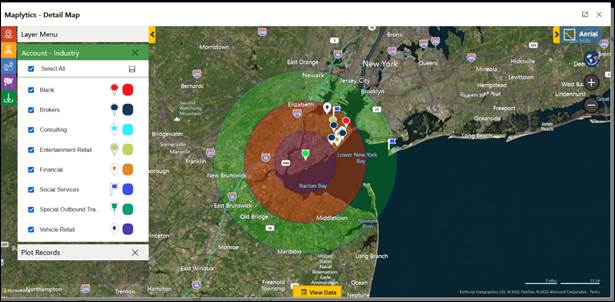
As a salesperson, s/he wants to assign a Social Service Vendor to the sales order, then he/she will click on the Social Service pushpin and click on Associate Record from Tooltip Card. Once Salesperson clicks on the Associate Record button, the Associate Record window will be shown as below. A salesperson needs to select 3rd relationship i.e. Account (1):(N) Order (new_account_salesorder_Vendor) as s/he wants to set vendor lookup on the particular sales order.
After clicking on Proceed, you need to refresh the sales order record to see the vendor lookup value on the form as shown below.
Hence, this associate records enhancement can significantly reduce the time required to link the records to an entity. Hence, more service requests can be completed by a company in a short time. In addition, this feature will improve the overall data visualization experience of the users.
To know more about Maplytics you can drop us an email at crm@inogic.com. You can also download Maplytics for a free trial of 15 days from our website or Microsoft AppSource.
Map your growth with Maplytics!