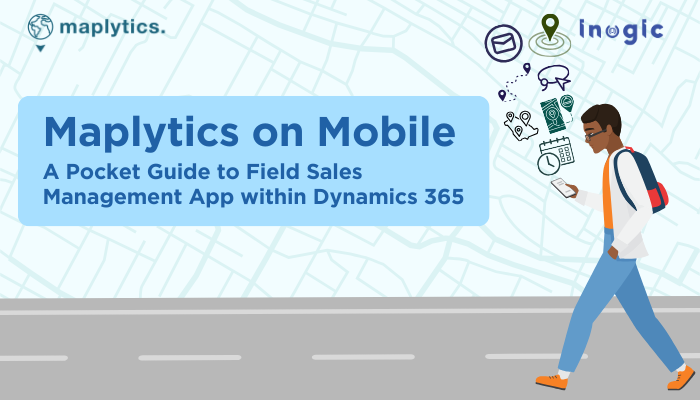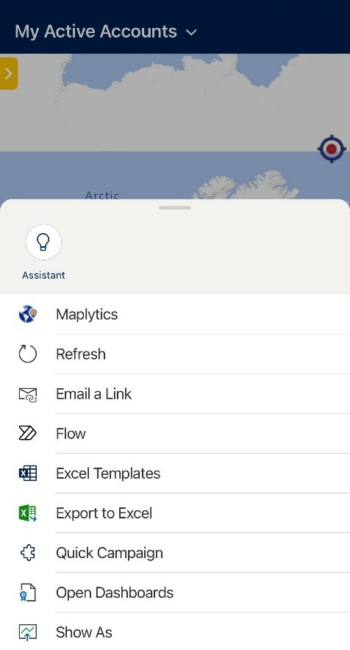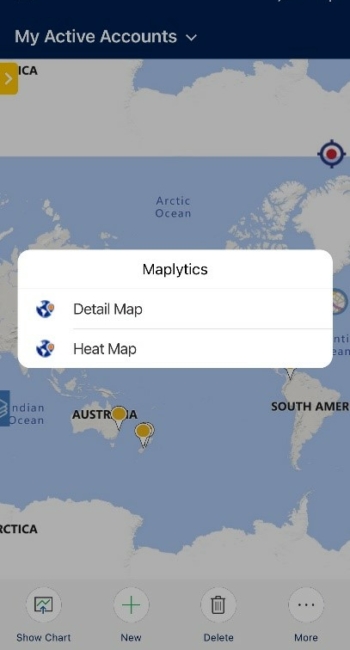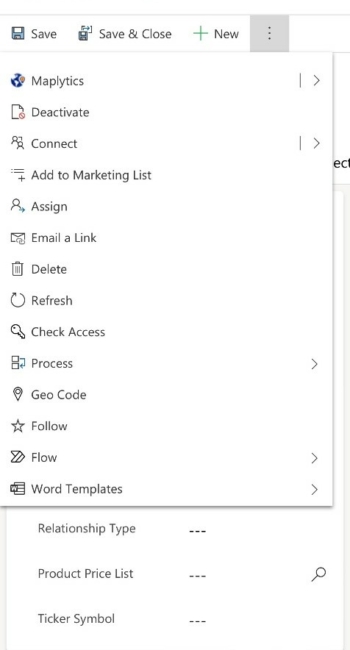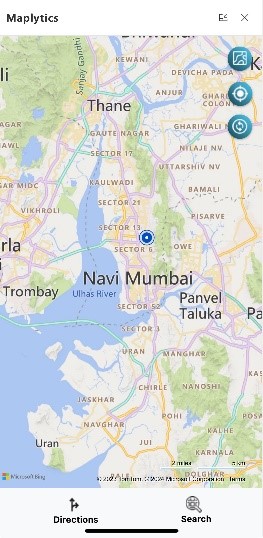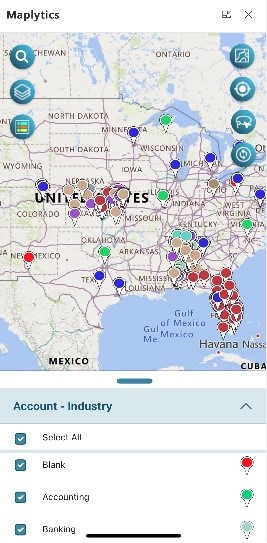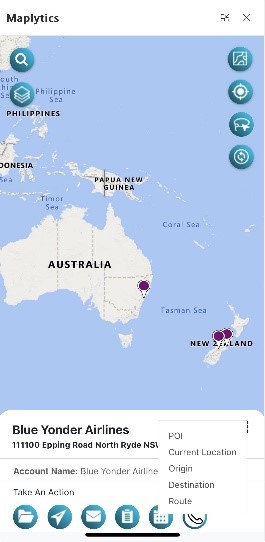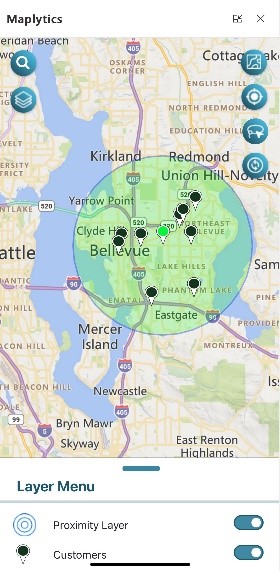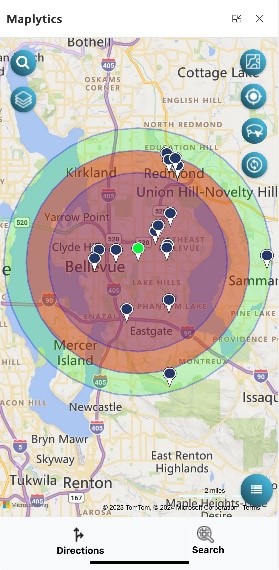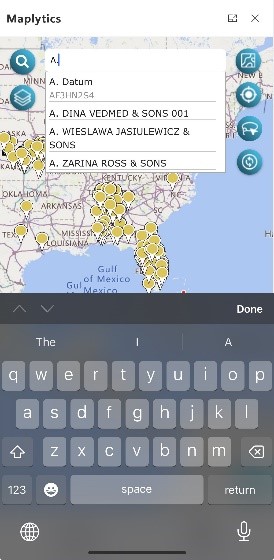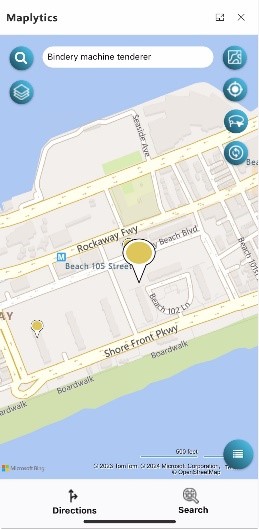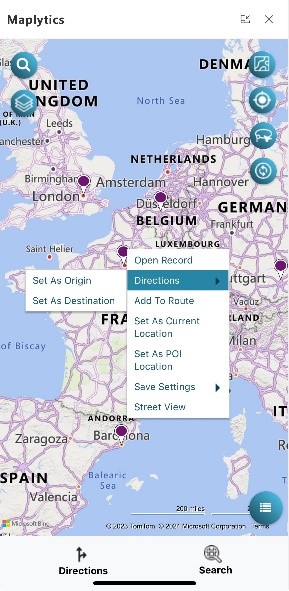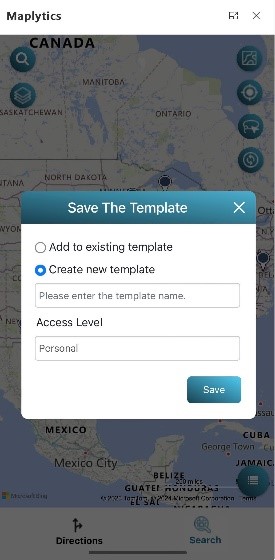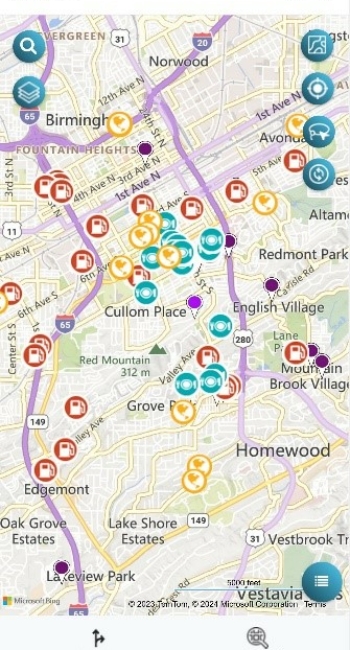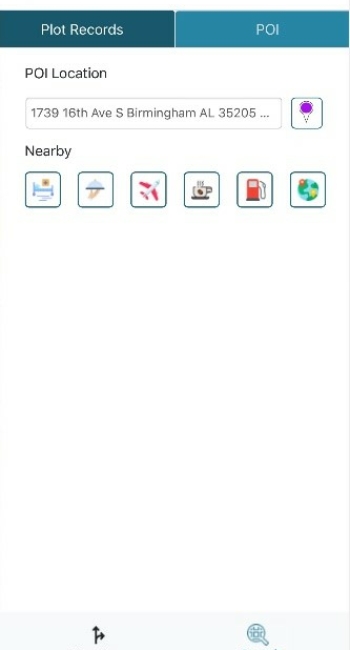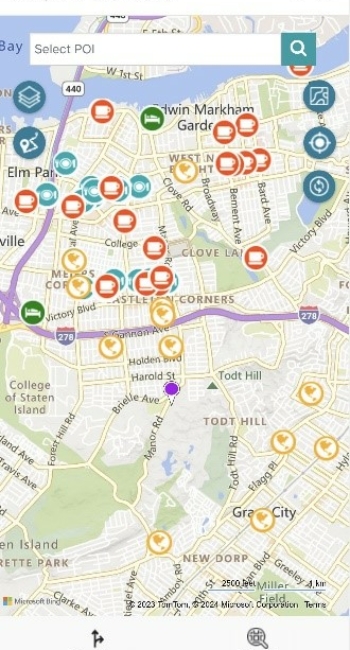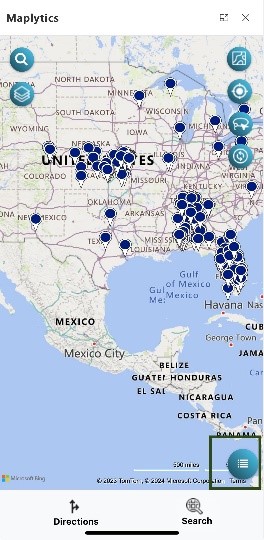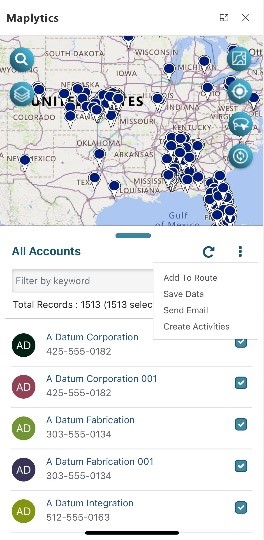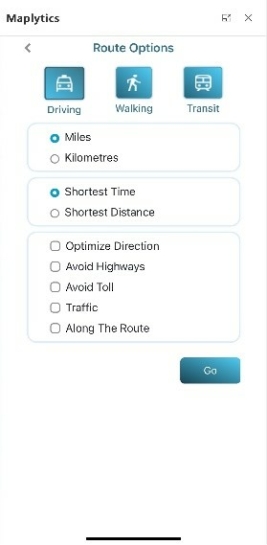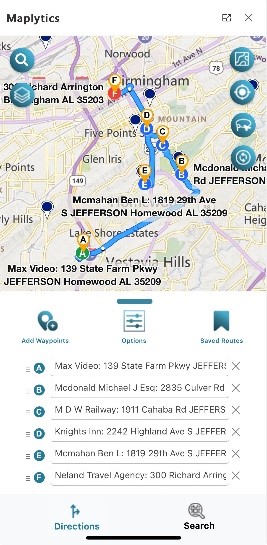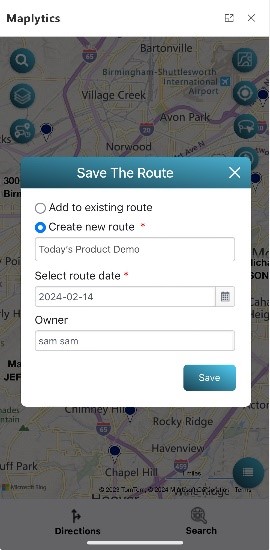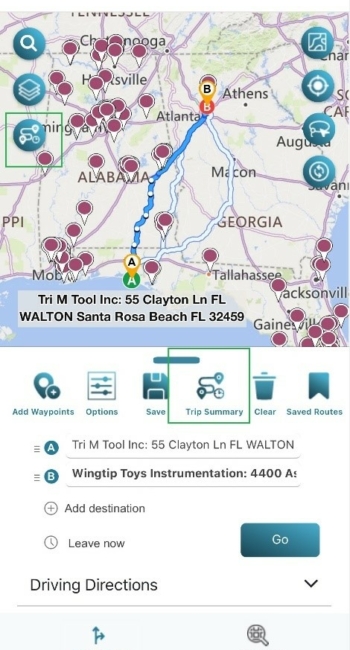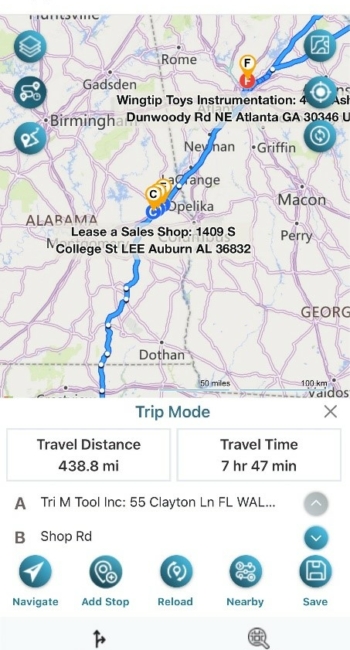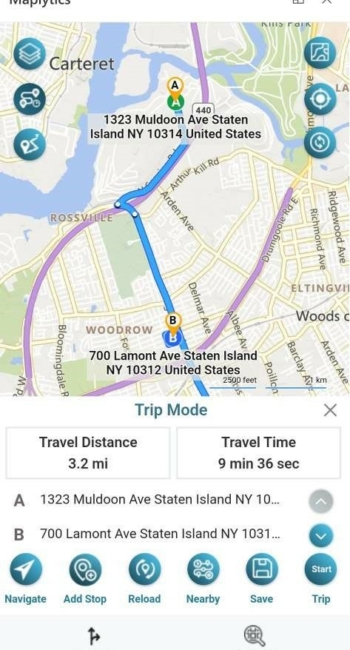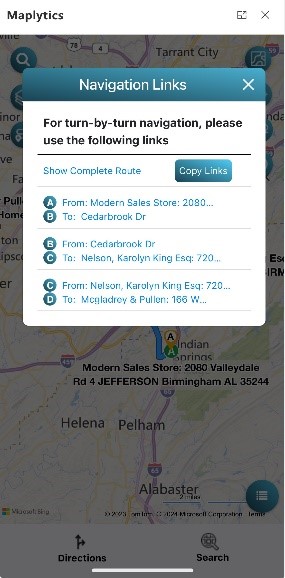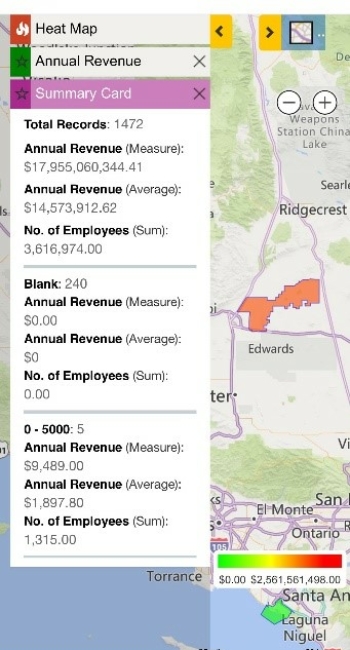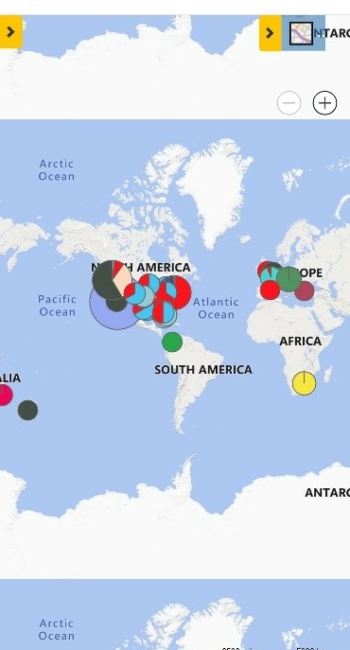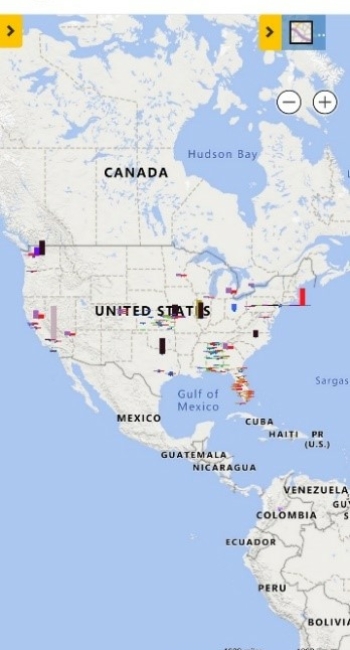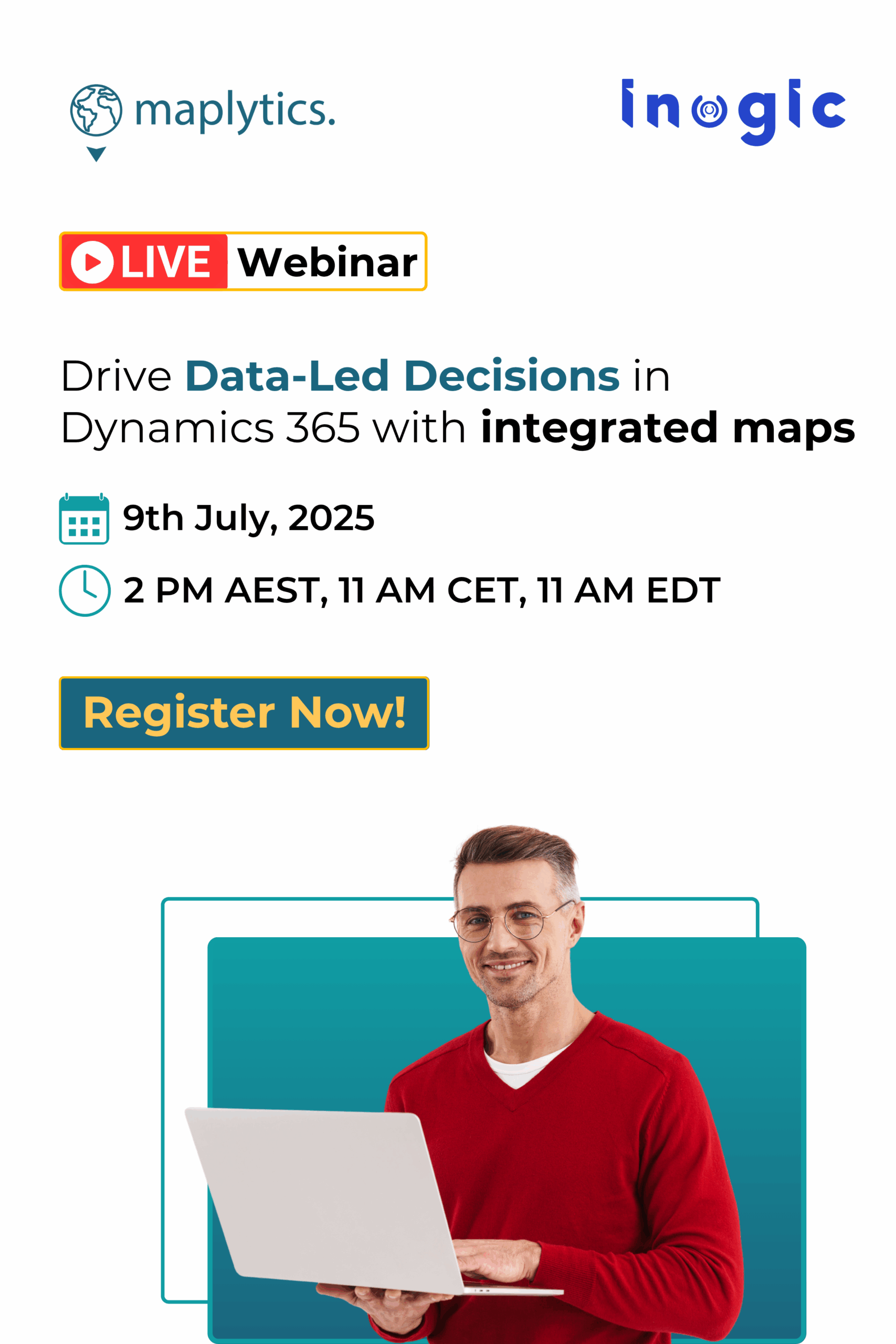Recently, I was sitting at a café, passing time for a rescheduled meeting when I observed a gentleman rushing in with a worried face and requesting the hostess for something. He then gave his laptop to her for charging. He sighed and sat on the table next to mine and we began chatting up. He was a sales rep from a reputed organization traveling for a meeting when his laptop acted up. The panic was obvious as all the meeting details, presentations, and reports were on his laptop, and he didn’t know a way out!
This was when I thanked my stars because had I been in that situation, I would have had Maplytics on the go, which would have helped me reach my meetings on time, conduct them smartly, and stay connected with my office. Yes! I also educated my fellow salesperson about Maplytics on Mobile, and he, too, got intrigued by the offerings and features. That’s why Maplytics is our favorite Field Sales Management App within Microsoft Dynamics 365 CRM!
Maplytics is accessible to users on the Dynamics 365 App for Phones and Tablets, the Dynamics 365 Sales App, and the Dynamics 365 Field Service App.
Access Maplytics on Mobile
From the Entity Menu, one can access the Maplytics option and hop on to the journey.
A click on the Maplytics menu above opens a modal window with an option for Detail Map and Heat Map
Maplytics and the maps can be accessed through an individual account entity as well.
The functions of the Detail Map are similar on mobile as on the desktop. Dynamics 365 records can be plotted using the same five methods as on the desktop: by location, region, drawing, territory, and template.
The user can define their GPS location using the precise location button.
Visualization and Plotting of records
CRM Data can be categorized based on Entity attributes
Every Pushpin will display the record name, and address, as well as the contextual data defined in the tooltip section of the Maplytics Configuration when double-clicked on the record. The user can open the record, check-in/out from a meeting from the mobile app itself, and perform other actions using the available quick actions button.
Radius/ Proximity Search
Proximity Search becomes easier with Maplytics on the go as the GPS location becomes the Current Location and the records around the current location get displayed easily within specified radial distance or time.
Search Records
On plotting a bunch of records, a particular record can be searched from them by typing the primary attribute and getting prompts. The selected record gets highlighted and zoomed. The zoom level gets set accordingly.
To get a contextual menu on the map, a long press anywhere on the map helps. The Pushpin Contextual menu provides certain additional options. These options provide commonly used features in Maplytics like Set as Current Location, Origin, and Adding to Route, etc.
The record for the pushpin can be opened.
That pushpin can be added as the origin or destination of a route or it could be simply added as a waypoint.
The pushpin can be set as the Current Location or as the POI Location.
Street view of the pushpin can also be viewed.
Users can save this search result as a template and open it directly the next time without plotting it again.
POI Location
POI Location on a Desktop lets the user define a location of interest and then helps search places such as cafes, airports, gas stations, etc. around it. The same is the functionality with mobile. In fact, with a mobile app, it becomes easier. A user stuck at a new place can give his GPS Location as the POI Location and search for the required place with a few clicks! Frequently searched places can also be selected with quick-find icons. A place can also be searched by specifying it in the search bar.
Data Grid & Mass Actions
The records plotted on the map are visible in the Data Grid at the bottom of the screen. These could be filtered out by adding appropriate keywords in the ‘Filter by keyword’ bar. Mass Actions can also be performed on the selected records in the grid. These Mass Actions include-
- Adding a record to a Route.
- Saving the plotted records as a view.
- Sending mass E-mails to them.
- Creating Activities for the selected records such as appointments, etc.
Route Optimization
Another essential feature of Maplytics is Routing across multiple waypoints. Using the Contextual Menu options users can add up to 25 waypoints to their journey, with an Origin and a Destination.
The route can be plotted to be the shortest in terms of time or distance. It could be optimized, avoid highways, avoid tolls, and traffic, and even consider records along the route!
The route plotted in this manner can also be saved for future use.
Within the Directions section, is an option Trip Summary that summarizes the Trip details, like, Travel time and Distance between every two waypoints of a route. An icon for the same is also available on the map.
Navigate – The route gets redirected to Google Maps/ Waze App/ Apple Maps
Add Stop – Records can be added as a waypoint to the route plotted on the Map.
Reload – The route can be rerouted after adding the pitstops
Nearby – Find Records along the route
Save – The plotted route can be saved for use
Using the Up and Down Arrows, the Trip Summary for the next waypoints can be seen.
The trip can be started using the ‘Start’ Trip option. The same button can be clicked as ‘Stop’ on the completion of the trip. The trip stopped between two waypoints, and cannot be resumed again. The user will have to Start with the one scheduled between the next waypoints.
All the routes plotted in this manner can be redirected to Google Maps/ Waze App/ Apple Maps with turn-by-turn navigation directions at hand.
Heat Map
Maplytics can also display Heat Maps from the Entity homepage and entity form using the Heat Map option. These could be helpful during quick presentations or even during meetings!
The summary of the entities can be viewed as color-coded boundaries, pie charts, and column charts as well!
Thus, if we observe, Maplytics on mobile is a complete package for any rep on the field right from viewing, traveling, presenting, conducting meetings, and more!
What’s More?
Maplytics is like water that can be molded into any role. It makes Bing Maps and Azure Maps integration within Dynamics 365 look seamless. Radius Search, Route Mapping, and more have become super easy to use. To get more acquainted and experience it first-hand, one can write to crm@inogic.com To investigate the product further, with a personalized demo within Microsoft Dynamics 365 CRM / Dataverse get in touch with the team. For applied knowledge, do visit our Website or Microsoft AppSource. One can hop on to the detailed Blogs, Client Testimonials, Success Stories, Industry Applications, and Video Library for a quick query resolution. You can check out our technical tutorial video series #KnowYourMaplytics here and for fun Tips & Tricks about Maplytics have a look at our series #ProAtMaplytics here. Technical docs for the working of Maplytics are also available for reference.
You can also leave us a review or write about your experience on AppSource or G2 Website.
Until then,
Happy Mobile Mapping!