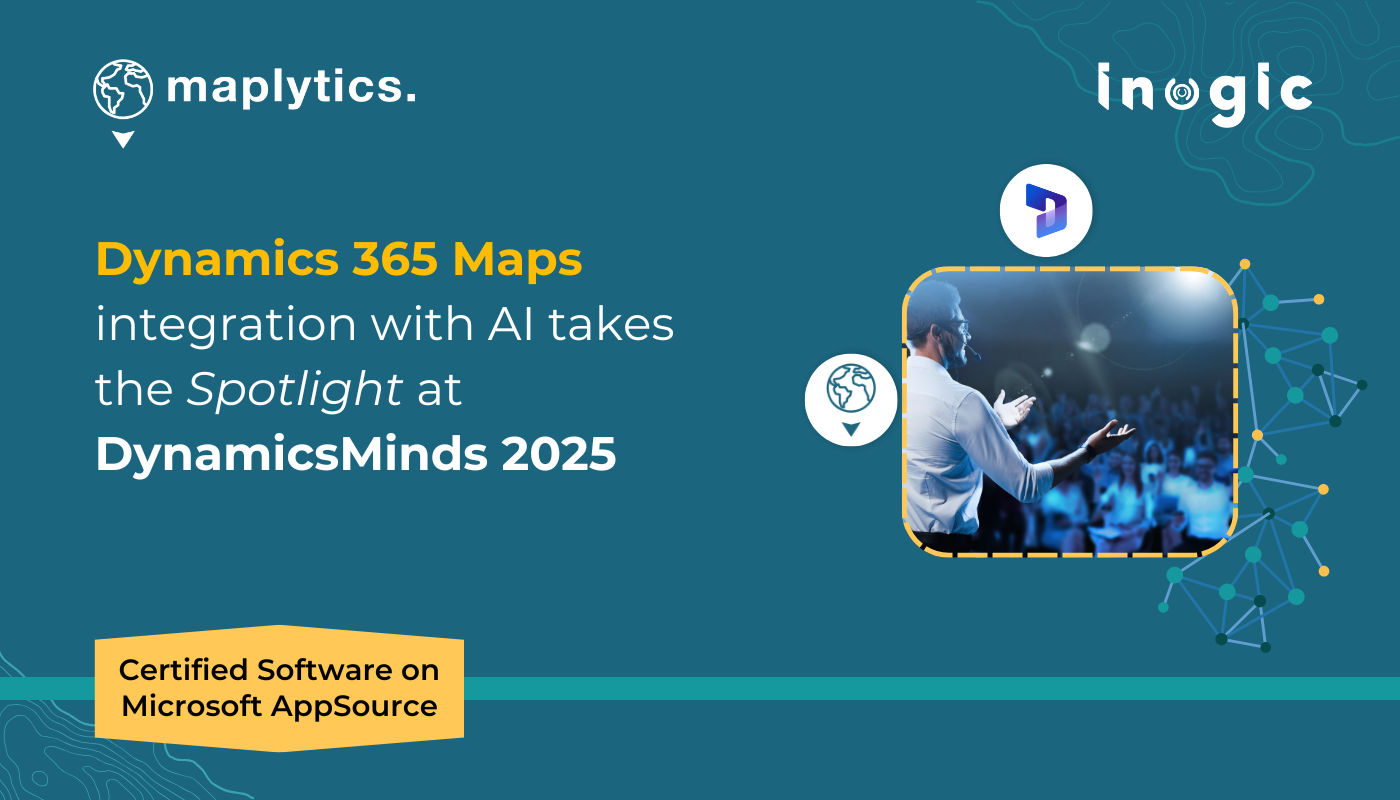Nestled in the coastal beauty of Portorož, Slovenia, the DynamicsMinds 2025 conference buzzed with excitement, innovation, and inspiration. For the Inogic team behind Maplytics, this event became an unforgettable milestone, marked by a houseful session, overwhelming engagement, and a wave of curiosity that reaffirmed the growing significance of location intelligence for Dynamics 365.
Setting the Stage
Maplytics has always been more than just a maps integration tool. It’s a vision, one where business decisions are sharper, operations are more strategic, and customer connections are deeply contextual with deeper data-based insights.
Titled “Interactive Maps inside Dynamics 365, now with AI MapCopilot,” our Maplytics session at Dynamics Minds took place on May 28, 2025, in Room Mediteranea II. We expected a decent turnout. What didn’t we expect? A full house. Attendees flooded in, filling every seat, ready to dive into the world of geo-mapping inside Microsoft Dynamics 365/ Power Apps/ Power Pages/ Dataverse.
Exploring Maplytics Features with a Live Audience
Our session explored how Dynamics 365 users can leverage geo-analytical tools to:
- Visualize CRM data with interactive maps
- Optimize routes and improve field productivity
- Plan and manage territories with balance and precision
- Use proximity search to find nearby records or clients
- Access geo-analytics across devices—desktop and mobile
- Get insights from real-time ESRI map overlays
- Tap into AI-enhanced mapping experiences with MapCopilot
It was exciting to demonstrate these capabilities in action and even more fulfilling to address real-world scenarios posed by attendees.
Your Questions, Our Answers
An interesting Q&A followed the session. Here are some of the popular questions about Maplytics that were raised during the session, and at our Booth S1 by the visitors.
Does Maplytics support plotting custom entities on maps within Dynamics 365?
Yes, Maplytics makes plotting CRM data simple and flexible. Whether it’s standard entities like Accounts, Leads, Contacts, or Opportunities, or custom entities tailored to your business, Maplytics lets you visualize them all directly on the map.
To enable mapping for a custom entity, it should either have an address field or be related to another entity that does. You’ll just need to configure the Entity Map for that custom entity—a quick setup that ensures your records appear accurately on the map. This flexibility means users can geo-map any CRM data relevant to their workflows, enhancing planning, analysis, and decision-making.
Is it possible to assign sales or service territories to custom entities using Maplytics?
Yes, absolutely! You can assign territories to custom entities in Maplytics. The solution is designed to offer flexibility beyond just out-of-the-box entities. As long as the custom entity has an address field or is related to another entity that does, you can configure it for automatic territory assignment. Maplytics allows you to set up specific workflows that make it easy to manage and assign territories to these entities seamlessly within Dynamics 365. You can explore the step-by-step configuration here.
What is the estimated pricing for integrating Maplytics in my Dynamics 365 environment?
The cost of using Maplytics can vary depending on your organization’s specific needs, number of users, and required features. To get the most accurate estimate tailored to your setup, we recommend using the Get Quote option. You can share your requirements quickly and get a customized pricing plan. Users can even try a 15-day free version to experience Maplytics first hand.
Is the Maplytics interface available in the Italian language for multilingual CRM users?
Yes, of course! Maplytics offers robust support for Italian, along with 11 other languages, including German, French, Spanish, Portuguese, Turkish, Hungarian, Dutch, Arabic, Polish and Russian along with English as the default language. In fact, it auto-detects your Dynamics 365 interface language and adjusts accordingly, even Italian pages, accounts, dashboards, and maps will appear in your preferred language. This ensures a seamless, localized experience for users across the globe in a language of comfort.
If my CRM records contain only address information without latitude/longitude fields, can Maplytics still geocode and map them?
Yes! If your CRM records contain address information but do not yet include latitude and longitude fields, Maplytics has built-in tools to handle this seamlessly. Our solution comes with a powerful geocoding workflow and a batch processing tool designed specifically to convert address data into geographic coordinates (latitude and longitude). When the system detects a new address—whether it’s part of a newly created record or an update to an existing one—it automatically runs the geocoding process in the background. This means the address is translated into precise coordinates, which are then stored in the appropriate fields. No manual intervention is required.
The batch processing tool also helps geocode multiple records at once, making it easy to handle large datasets or legacy data that doesn’t yet have coordinate information. So, even if you start with just address fields, Maplytics ensures your data is fully map-ready with minimal effort on your part.
Can routes in Dynamics 365 be shared externally through Google Maps for navigation?
Yes, you absolutely can!
With Route Optimization, once you’ve optimized a route within Dynamics 365, you have the option to redirect and open that route in Google Maps, Apple Maps, or Waze App for turn-by-turn navigation. This is especially helpful for field reps who prefer using mobile navigation apps on the go.
All it takes is a single click on the “Redirect to Maps” arrow from the Route Summary card, and the entire route along with the sequence of waypoints, is opened in the preferred Map, configured by the user. This makes it easy to navigate in real time using a familiar interface, without needing to re-enter any addresses manually. It’s a simple, seamless way to bridge your CRM planning with real-world navigation.
How can I use integrated maps to locate the nearest records or advisors within a specified distance?
To find your nearest record or advisor using Maplytics, you can make the most of the Proximity Search feature, which is designed specifically for such needs.
Radius/ Proximity Search allows users to search for records such as advisors, leads, accounts, or any other CRM entities within a specific radius from a given location. All you need to do is set a central point (which could be your current location, a specific address, or a selected CRM record), and define the search radius (5 miles, 10 kilometres, etc.). Maplytics will then display all matching records that fall within that radius directly on the map. This can be done by providing preferred travel time (30 minutes, or 2 hours, etc.) to obtain a relevant search result.
This is extremely useful for scenarios where you’re out in the field and want to know which advisors or contacts are closest to you, or when planning visits and trying to maximize your time by targeting nearby clients. Whether you’re accessing it from desktop, tablet, or mobile, the experience remains consistent, helping you make quick, informed decisions based on location.
Is it possible to create and visualize appointment records on the map directly within Dynamics 365?
Yes, absolutely! You can create Appointments directly from within Dynamics 365 CRM, using Auto Scheduling option just like you would for any other standard activity. Once the appointment is created, Maplytics allows you to visualize it on the map as an entity, offering a location-aware way to manage your schedules.
This mapping capability is especially helpful for teams managing field appointments, on-site consultations, or service visits. With this app, appointments are not just static calendar entries, they are brought to life geographically. You can view where your appointments are happening, plan routes accordingly, allocate sufficient break and buffer times, and even optimize schedules based on spatial data.
Whether you’re managing multiple appointments across a city or organizing a field rep’s daily route, plotting appointments on the map ensures better visibility, planning, time management, and customer engagement.
How easy is it to install and configure your certified Application in Dynamics 365 for first-time users?
Yes, installing and configuring Maplytics is a quick and straightforward process. In most cases, the entire setup can be completed in under 30 minutes, even by users who are new to the solution. The installation package includes a guided configuration manual that walks you through each step making the initial setup seamless and user-friendly.
Once installed with proper license activation, it comes with default settings and sample dashboards to help you get started right away. You can begin plotting data, exploring map features, and customizing views based on your business needs in no time.
For additional support, users can reach out to the Maplytics support team at crm@inogic.com or connect with their Maplytics Partner (if purchased through one) for any assistance required during or after the setup.
Also, you can explore the full capabilities of the application during a 15-day free trial. This trial gives the user an access to all major features so you can test the tool thoroughly, understand how it integrates with your Dynamics 365 CRM/ Power apps/ Power Pages/ Dataverse and see the value it brings to your operations before making a long-term commitment.
Can Maplytics provide visual insights—such as heat maps or census data—on areas of strong or weak business performance without complex reporting?
Absolutely! With Maplytics, you can gain instant visual insights into your business performance using Heat Map Analysis and Census Data Visualization, all within your Dynamics 365/ Power Apps/ Power Pages/ Dataverse with no need for complex reports.
The Heat Map feature helps you identify areas of high or low activity at a glance. Whether you’re tracking sales performance, service cases, or any other entity, you can use heat maps to visualize where your business is thriving and where attention might be needed. This makes it incredibly easy to spot regional trends, underperforming territories, or opportunities for growth.
In addition, Census Data Analysis enables you to overlay demographic insights, like income levels, population density, or age groups, onto your CRM data. This contextual layer helps you better understand your market landscape and tailor strategies accordingly.
Together, these tools transform raw data into clear, actionable visuals, empowering your teams to make faster, smarter decisions without ever leaving the CRM.
Thank you for making it Magical
We’re incredibly grateful to the DynamicsMinds community for making this session a memorable success. It’s not just about maps, it’s about enabling businesses to see smarter, plan faster, and act strategically.
To everyone who attended our session or visited our booth, thank you. Your feedback and interest fuel our innovation. And to those who missed it, we hope to meet you next year, with even more features, stories, and surprises to share.
Until Next Year…
For applied knowledge of Maplytics, do visit our Website or Microsoft AppSource. One can hop onto the detailed Blogs, Client Testimonials, Success Stories, Industry Applications, and Video Library for a quick query resolution. Connect with us at crm@inogic.com
As we pack up and reflect on DynamicsMinds 2025, one thing is clear: Maplytics isn’t just growing in features, it’s growing in impact. With seamless integration into Dynamics 365, support for Azure Maps, and AI mapping in CRM, we’re helping businesses transform data into direction.
And we’re just getting started.
See you at DynamicsMinds 2026—with more maps, more AI magic, and more locational momentum.